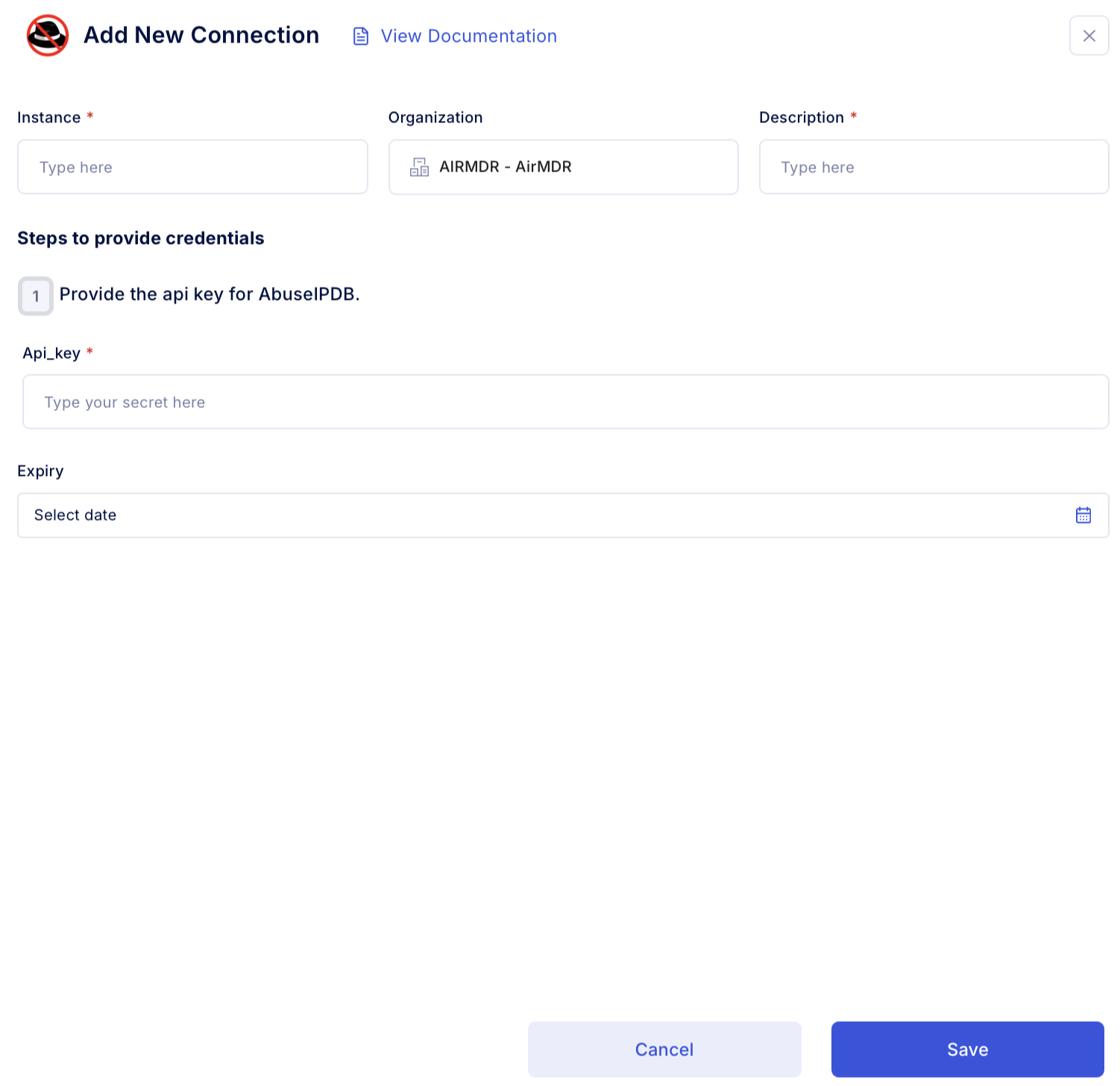Pre-requisites
User/Admin with an existing Abuse IPDB account, if not
- Go to the AbuseIPDB.
- In the top right corner, click on “Sign Up” to create a new account.
- Provide the necessary details (username, email address, password, etc.) and click “Create Account”.
-
Verify your email if prompted.
You will need to confirm your email address by clicking the link in the verification email.
Generate AbuseIPDB API
You will need an API key to interact with the AbuseIPDB.1
Access AbuseIPDB Platform
- Login to the AbuseIPDB as an administrator.
- Provide the necessary credentials (Email and Password), and click Sign In.
2
Generate AbuseIPDB API Key
-
Select the drop-down list, User Name → Account.\

- Go to the API tab.
-
Click Create Key.\
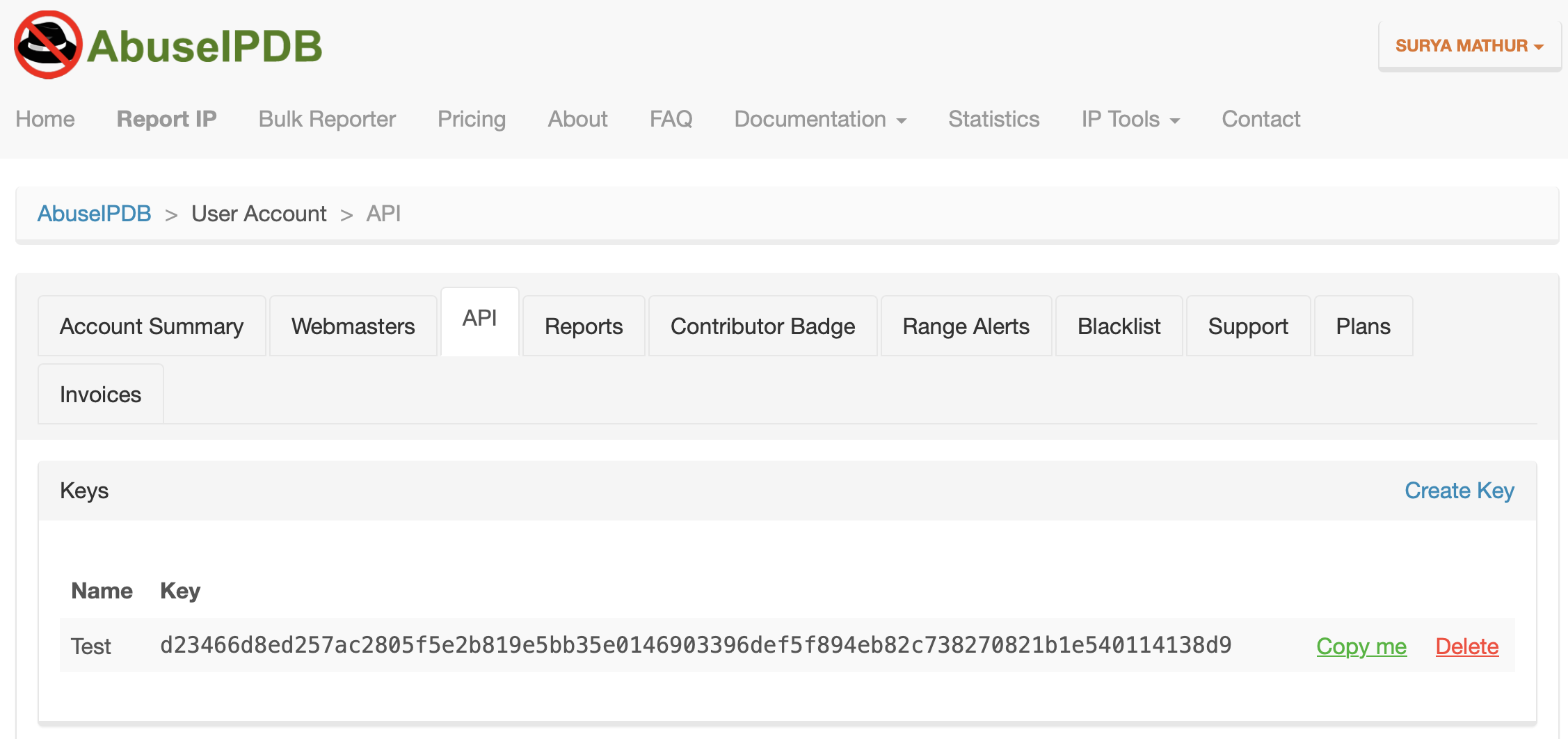
-
Provide unique Name to your API Key and click CREATE.\
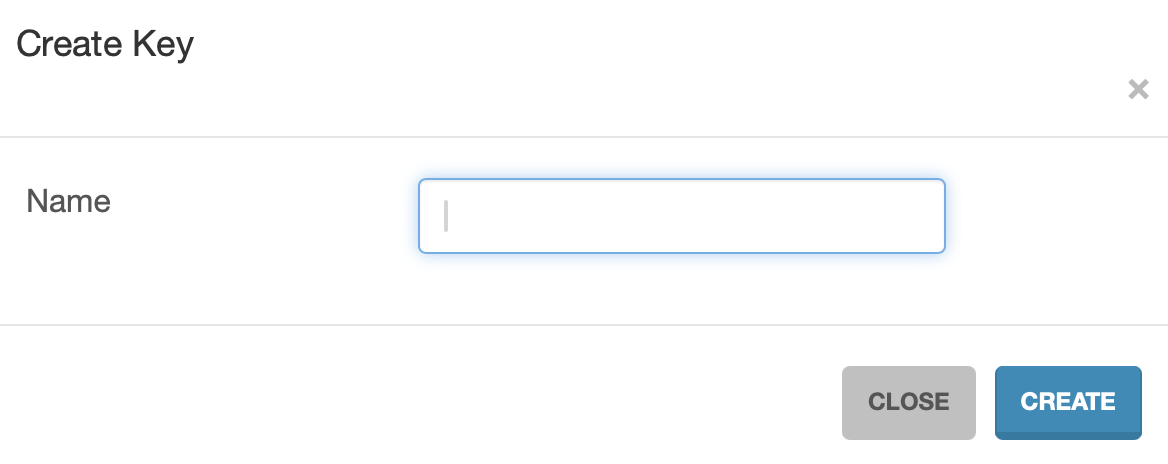
-
API Key will be generated, copy and use this key to make API requests.
 Email the API Key to AirMDR or self Configure AbuseIPDB in the AirMDR Integrations Dashboard.
Email the API Key to AirMDR or self Configure AbuseIPDB in the AirMDR Integrations Dashboard.
Evaluate AbuseIPDB API Test
Open cURL and run the following command to check if your API Access is working: Example cURL request:Replace
8.8.8.8 with the IP you want to check and <Your-API-Key> with your generated API keyConfigure AbuseIPDB in the AirMDR Integrations Dashboard
-
Navigate to AirMDR, provide the credentials, and click Login.\
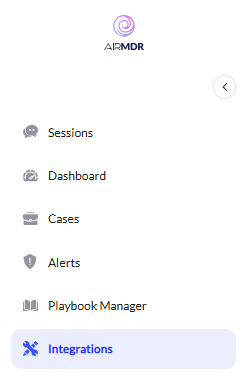
- Navigate to the AirMDR Integrations Dashboard in the left navigation pane and select Integrations.
-
Use the search option, enter the keyword “AbuseIPDB”, select the Connections tab, and click Add New Connection.
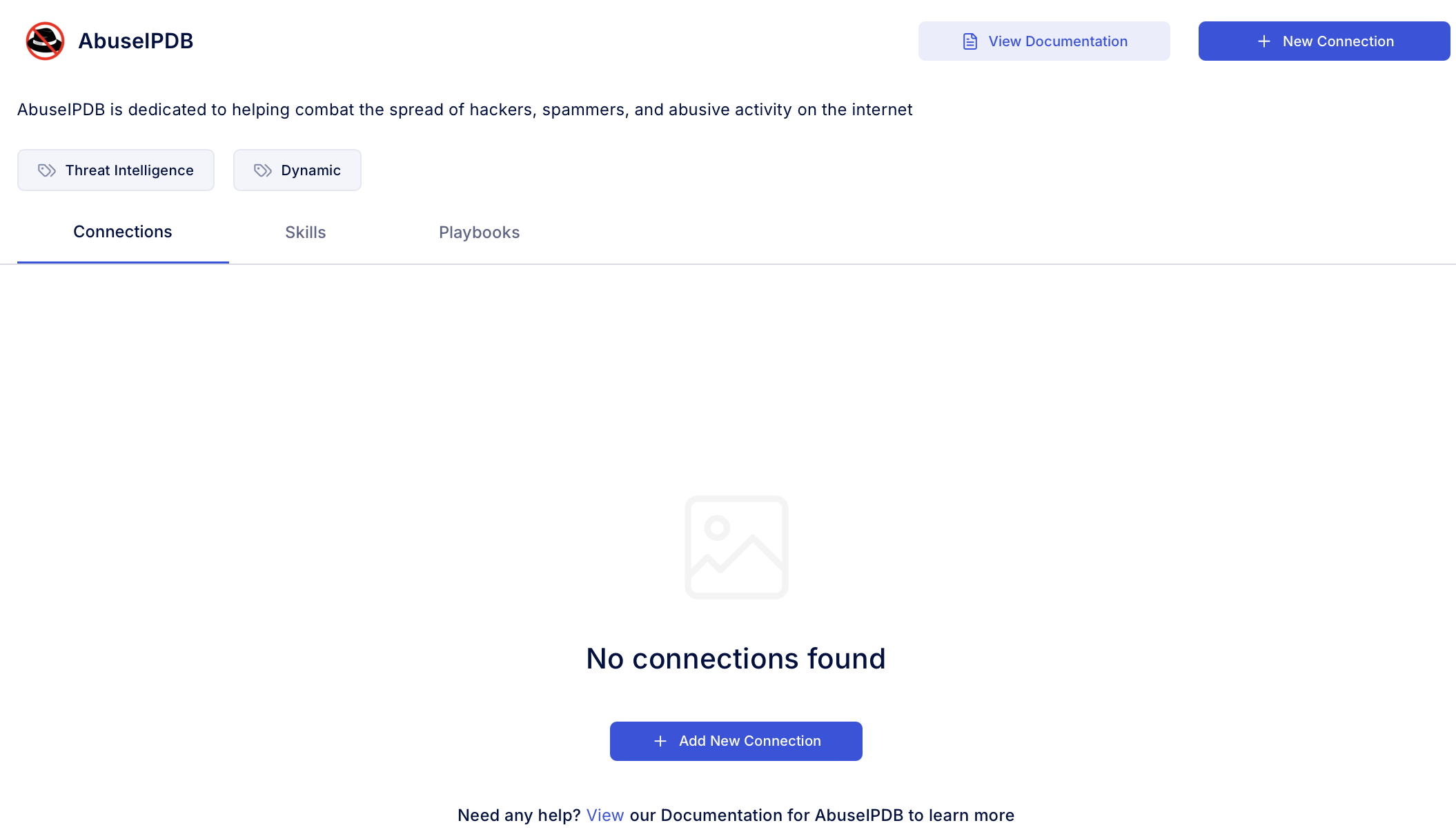
- Enter an unique name to the Instance (e.g., your org name-AbuseIPDB) and brief Description to easily identify the user connection by AirMDR.
-
Enter the generated API key and Expiry (optional) in the Authentication Details field params, and click Save.