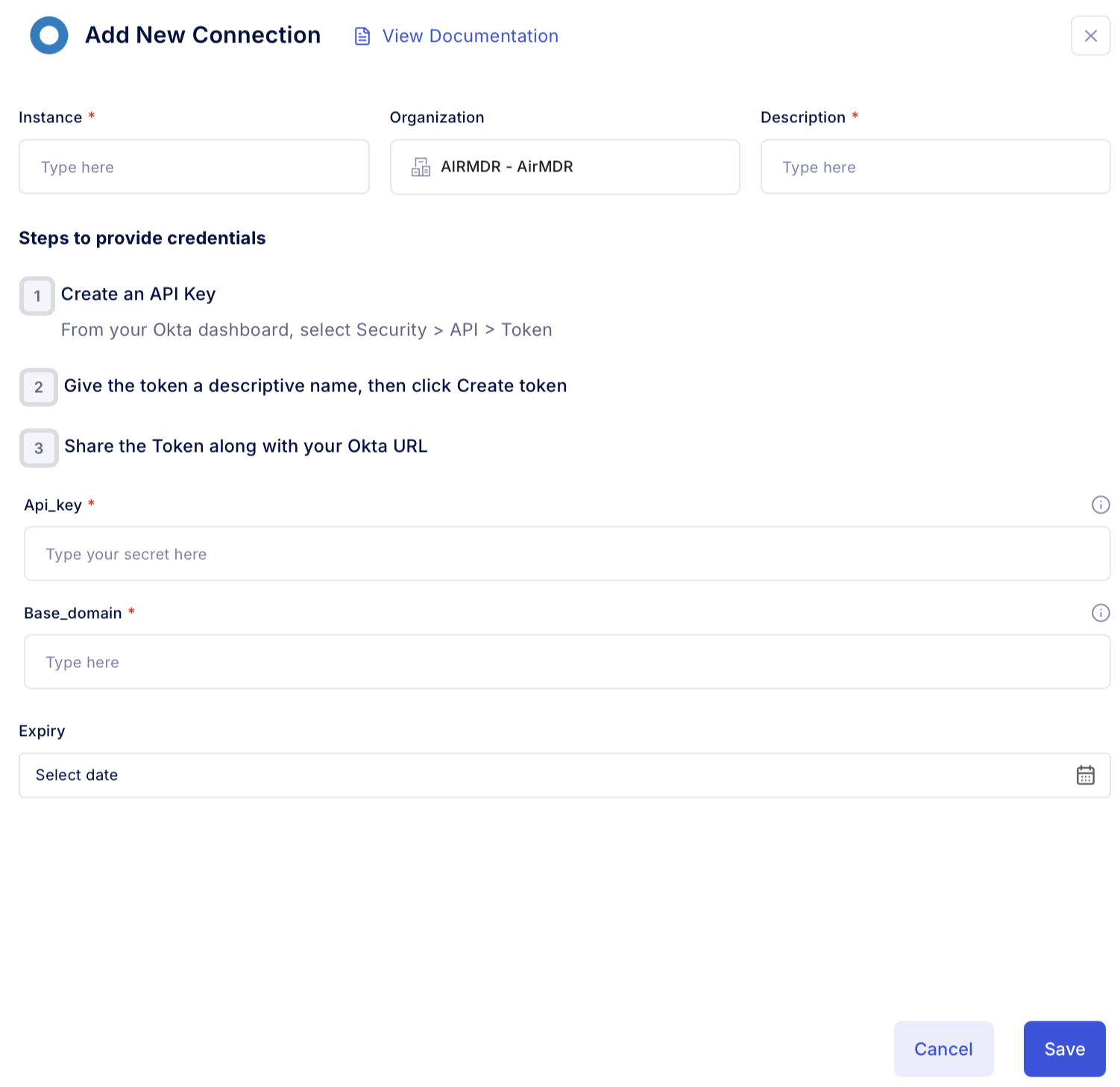Create Okta API Token
- Login into the Okta Admin Console.
- Enter your admin username and password, then click Sign In.
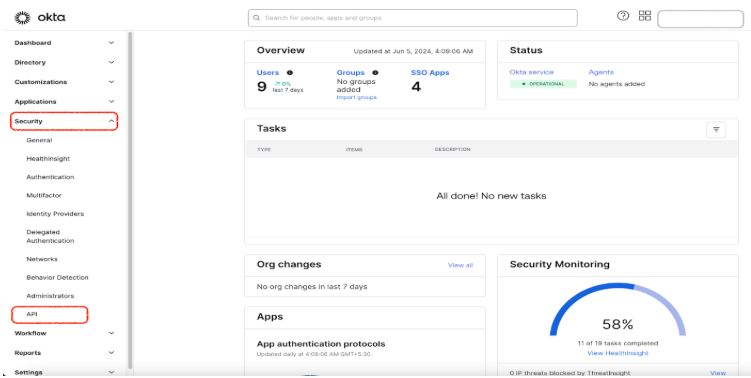
The user must have access to create an Okta API token.The list of RBACs (Role-Based Access Control) to create Okta API tokens are as follows:
- Super Admins
- Org Admins
- Group Admins
- Group Membership Admins
- Read Only Admins
- In the Okta Admin Console, click on Security in the top navigation bar.
- From the dropdown, select API.
- Under the API section, click on the Tokens tab.
- Click the Create Token button.
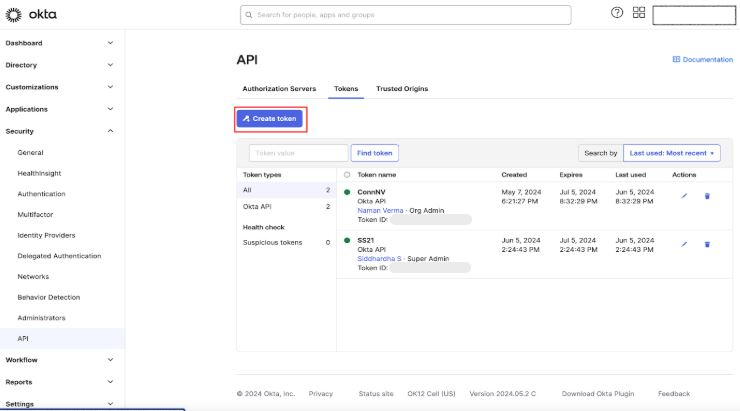
- In the Create Token dialog box, enter a Token Name (e.g., “Companyname Okta API Token”).
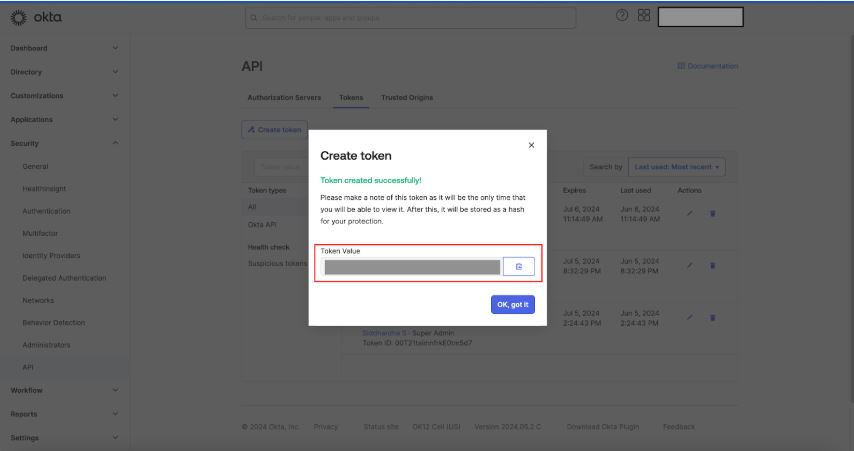
- Click Create Token to generate the new token.
After creation, Okta will display the new API token.
- Click Done to finish the process.
Email the API token and the Okta Base URL to AirMDR.
Optional: Revoke an API Token
If you need to revoke the token at any time:- Go back to the API Tokens page in the Okta Admin Console.
- Find the token you want to revoke and click on the Revoke button next to it.
Configure Okta in the AirMDR Integrations Dashboard
- Navigate to AirMDR, provide the credentials, and click Login
- Navigate to the AirMDR Integrations Dashboard in the left navigation pane and select Integrations.
-
Use the search option, enter the keyword “Okta”, select the Connections tab, and click Add New Connection.
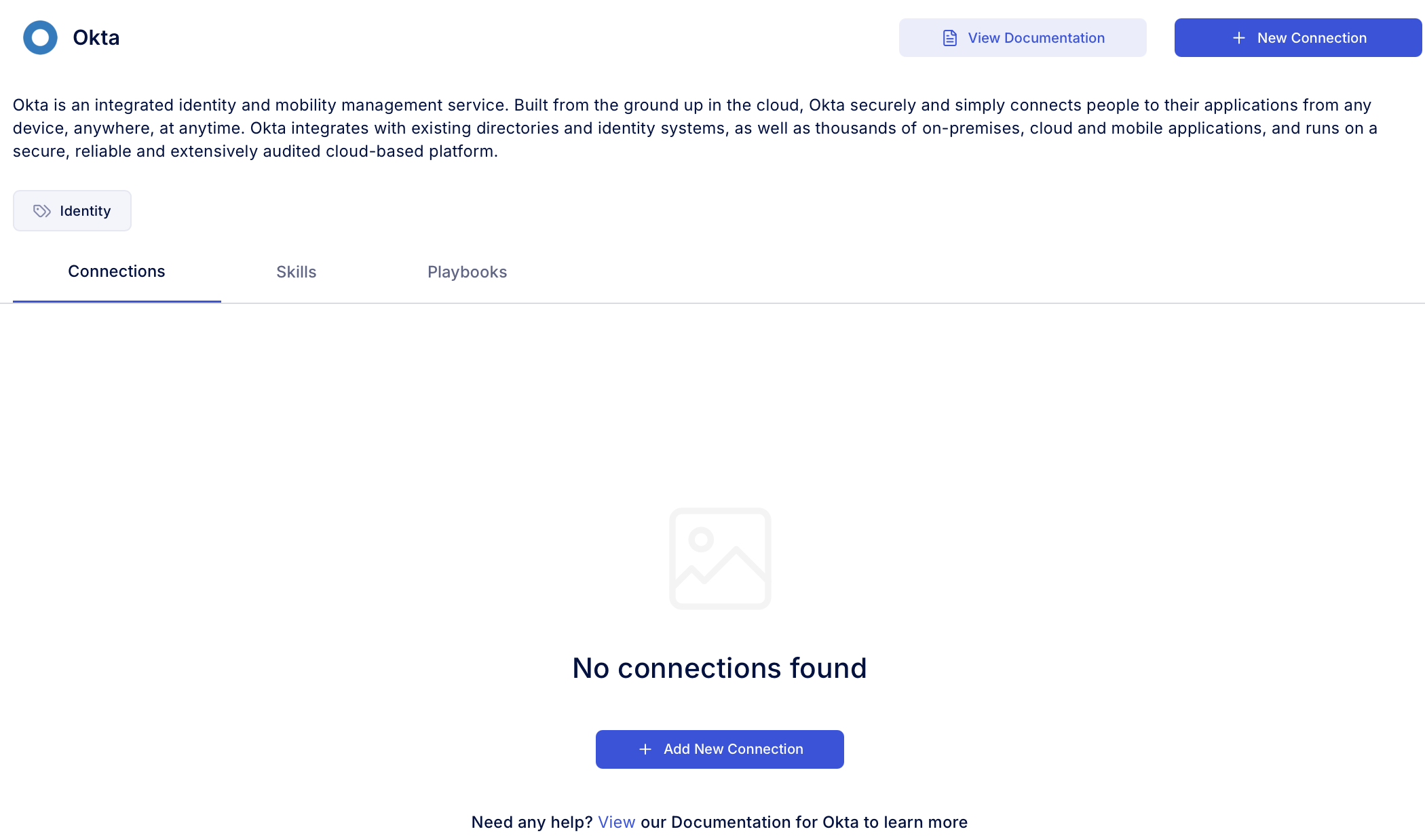
-
Enter an unique name to the Instance (e.g.,
your org name-Okta) to easily identify the user connection by AirMDR and brief Description to showcase the purpose. -
Enter the generated API Key and Base Domain in the Authentication Details field params, and click Save.