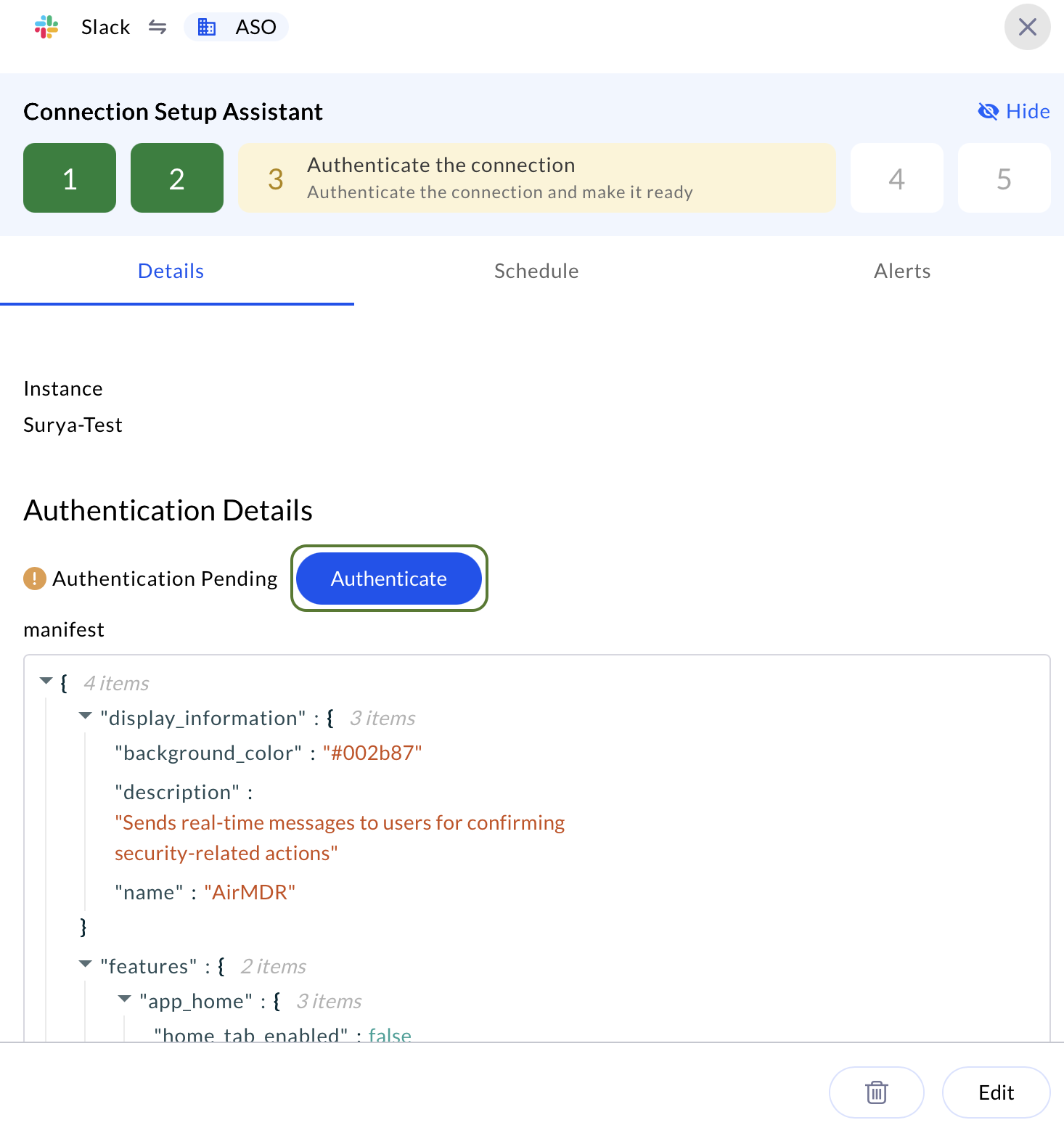✅ Pre-requisites
User must have the AirMDR Slack API manifest in JSON format.Follow the steps to generate AirMDR Slack API Manifestor
Generate AirMDR Slack API Manifest
- Navigate to AirMDR, provide the credentials, and click Login.
- In the left navigation pane of the application, select Integrations.
- Use the search option, enter the keyword “Slack”, select the Connections tab, and click Create.
- In the Authentication Details, step 2 copy the pre-generated manifest to use in the Slack application.
Contact AirMDR support team to get the AirMDR Slack API manifest
Slack App Setup via Manifest
This guide provides step-by-step instructions for setting up a Slack App using a manifest file. It covers how to create the app, enable incoming Webhook URL, generate Signing Secret, and Bot Token — essential components for building and integrating bots, automations, and services with Slack’s API.1
Slack APP Page - Create an App
-
Go to Slack API Page.
You can create a new Slack app here.
-
Click “Create New App” in the top right corner. A pop-up modal “Create an app” will show up.
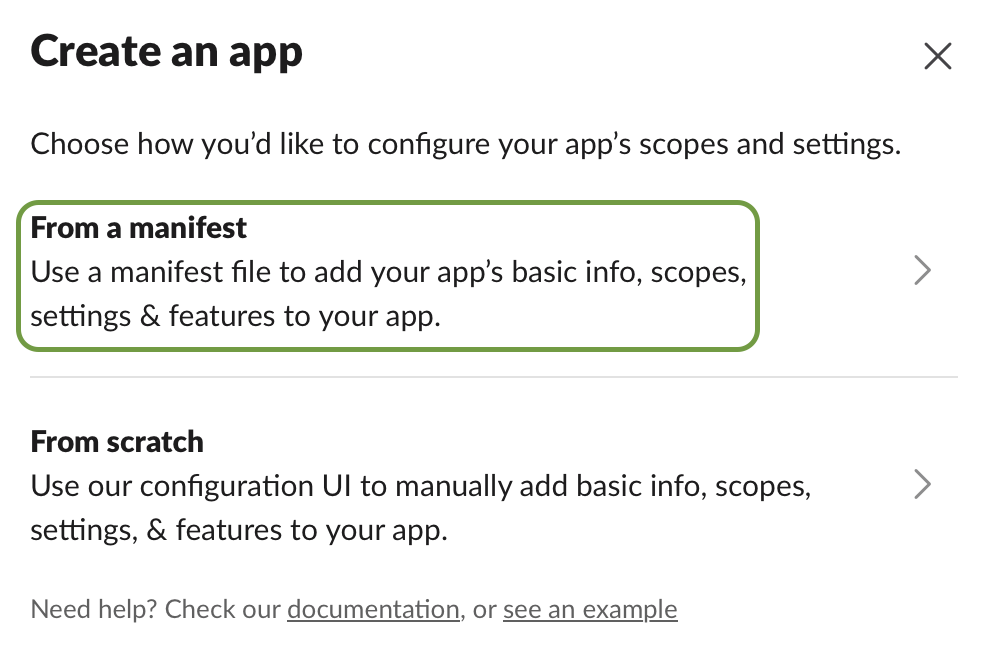
-
Choose “From a manifest” and enter the required information:
- Pick a workspace to develop your app in: Select a workspace where you want to install the app. (e.g.
airmdr)
- Pick a workspace to develop your app in: Select a workspace where you want to install the app. (e.g.
-
Click Next.
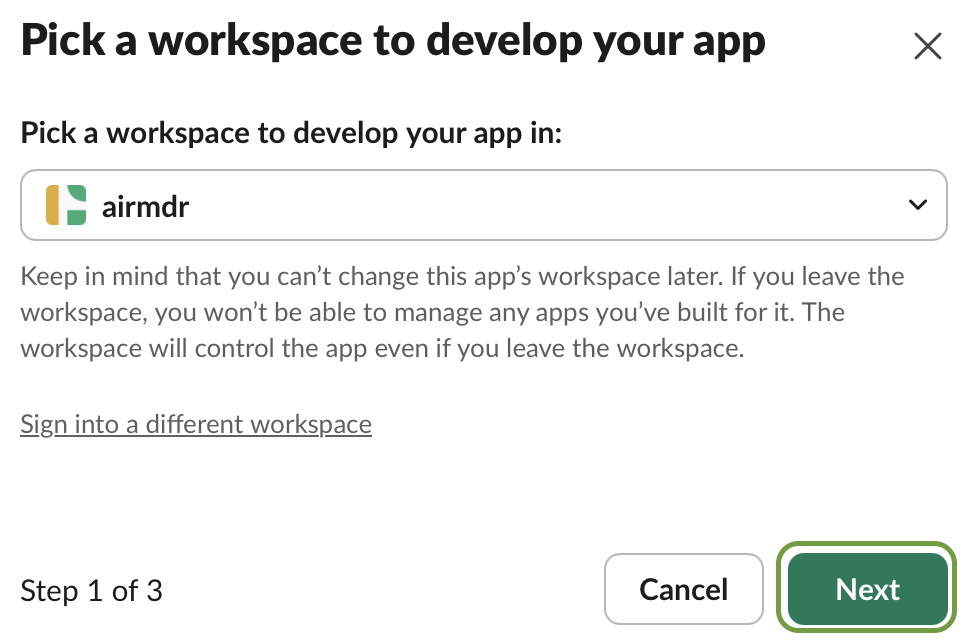
-
Paste the JSON content [MANIFEST COPY] generated earlier from the AirMDR Integration Dashboard.
Sample Manifest
-
Click Next.
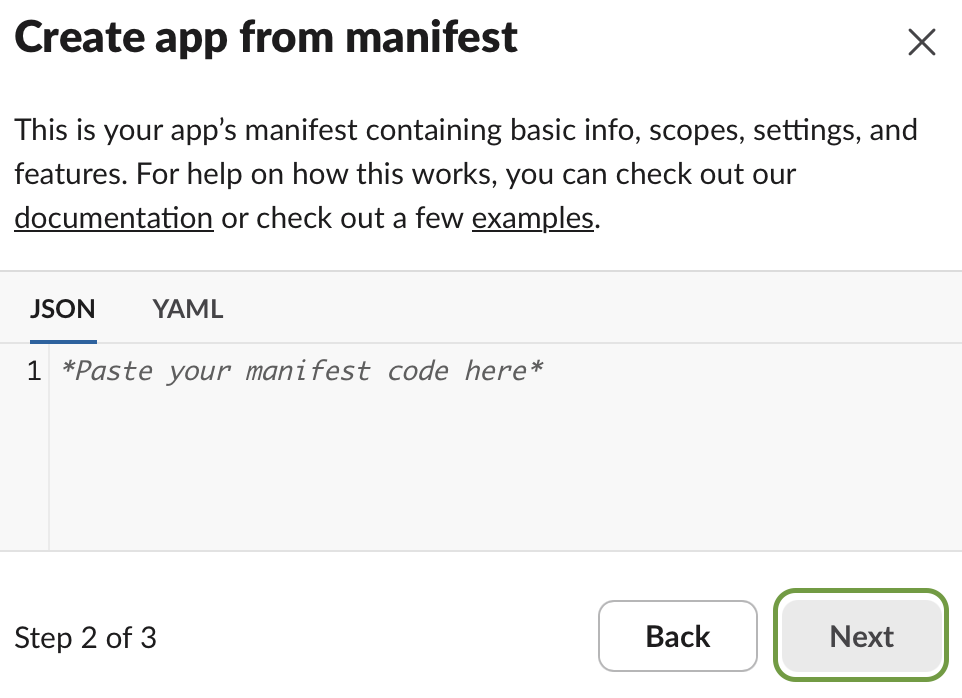
-
In the Review summary & create your app pop-up modal cross-verify the content and click Create.
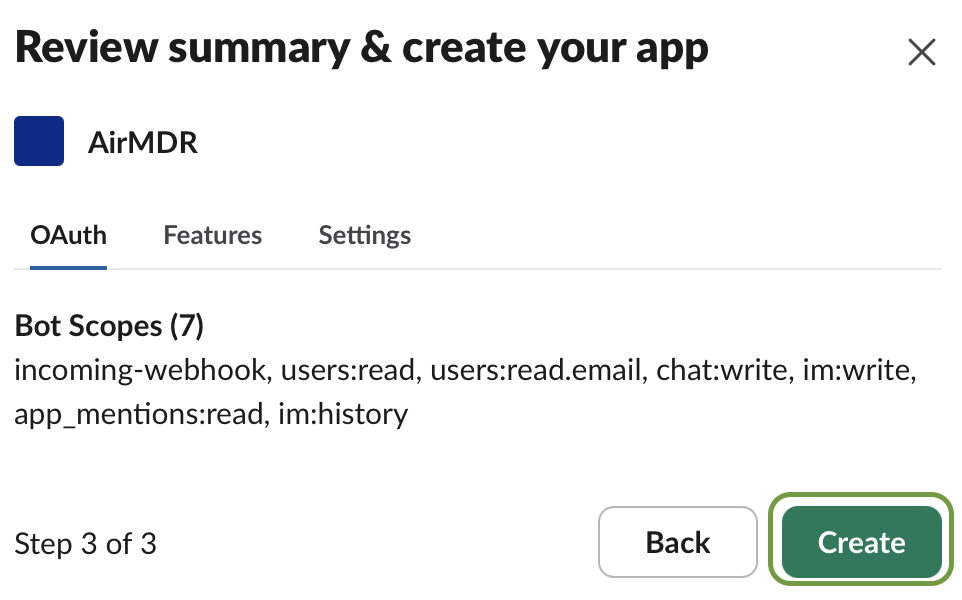
2
Generate a Webhook URL
-
In the left navigation menu, navigate to Features → Incoming Webhooks.
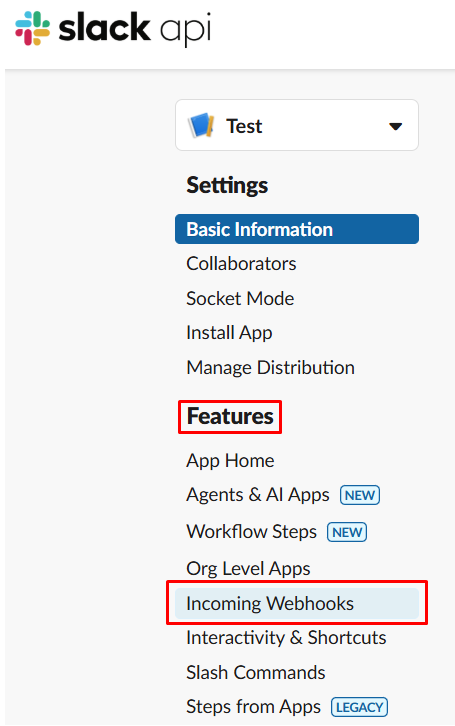
-
Make sure the toggle option “Activate Incoming Webhooks” is On.
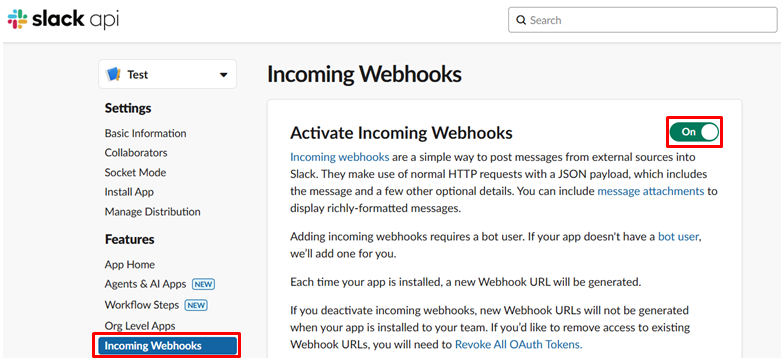
- Scroll down to the “Webhook URLs for Your Workspace” section.
-
Click “Add New Webhook to Workspace”.

- Select a channel in the drop-down list where you want the bot to post to.
-
Click “Allow” to grant permissions.
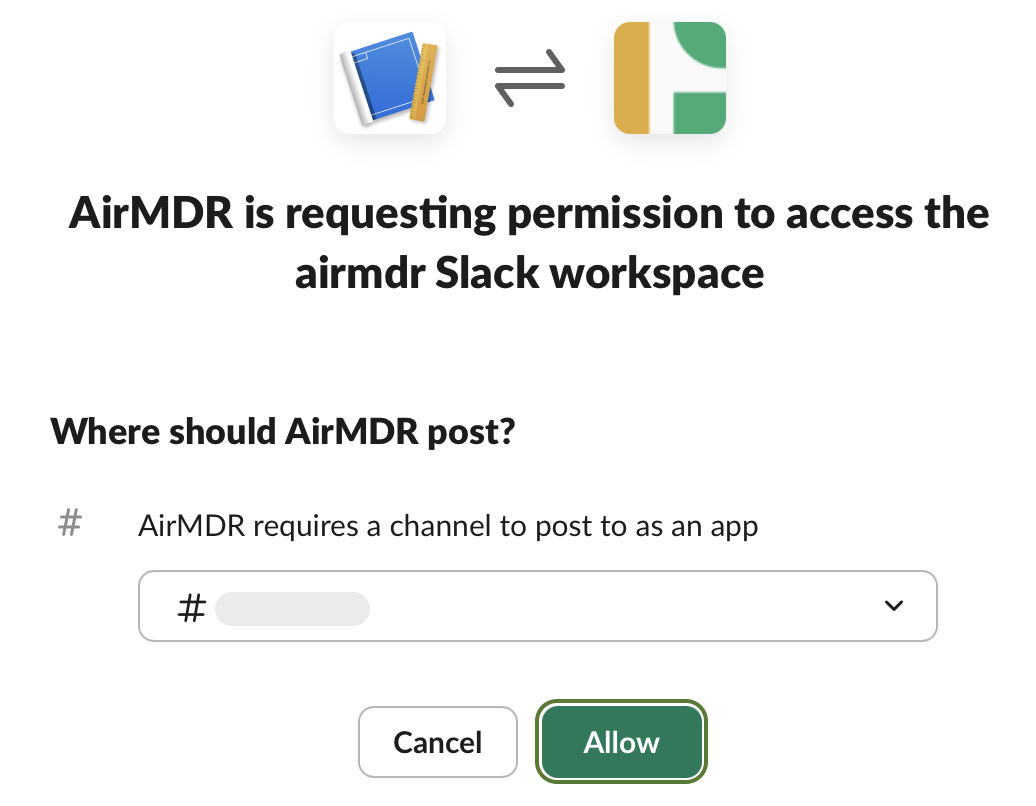
- Once redirected, your Webhook URL will appear under Webhook URLs for Your Workspace.
-
Click Copy to save it for use.
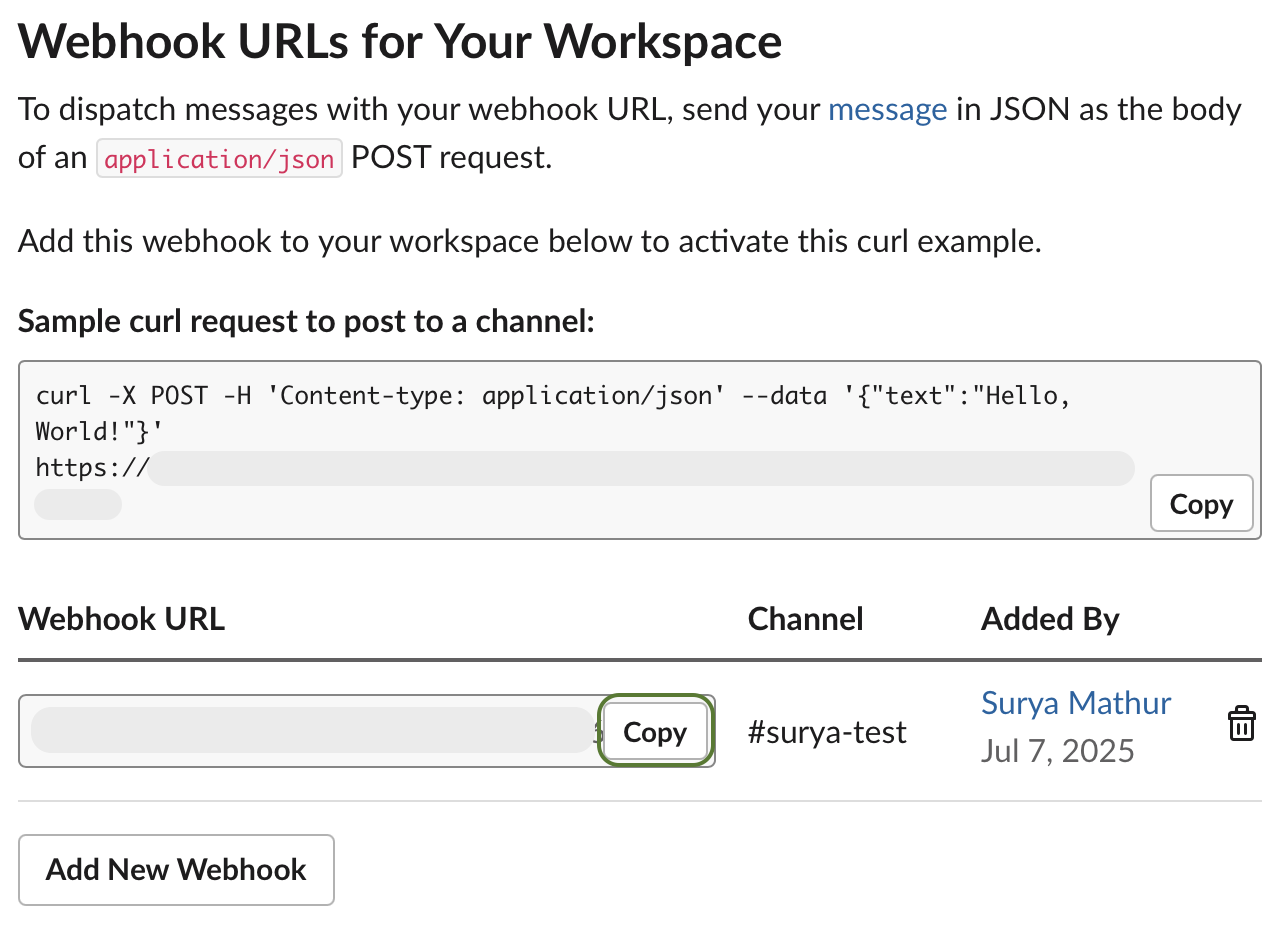
3
Verify Event Subscription Request URL
Slack requires validation of your request URL to enable event subscriptions. To ensure your endpoint (e.g.,https://yourdomain.com/slack/events) is publicly accessible and configured to handle Slack’s verification request (responds with thechallengevalue).
- In the left navigation menu, navigate to Settings → Event Subscriptions.
- Toggle Enable Events to On.
-
Click Retry button in the Request URL.
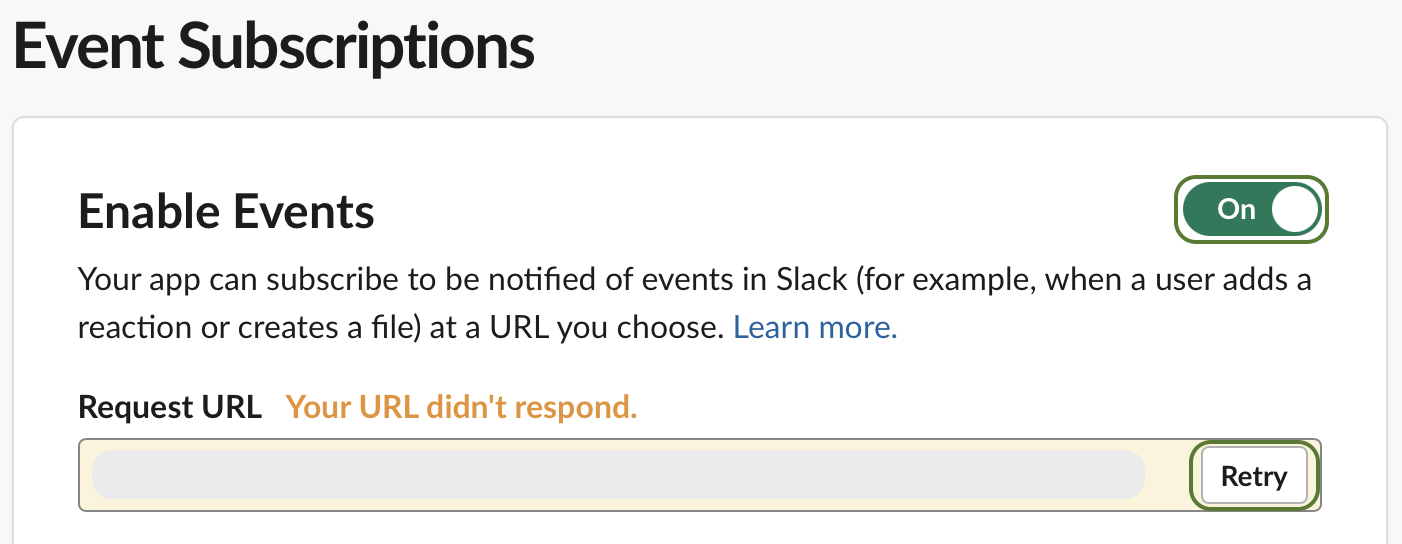
-
After successful verification, click Save Changes at the bottom.
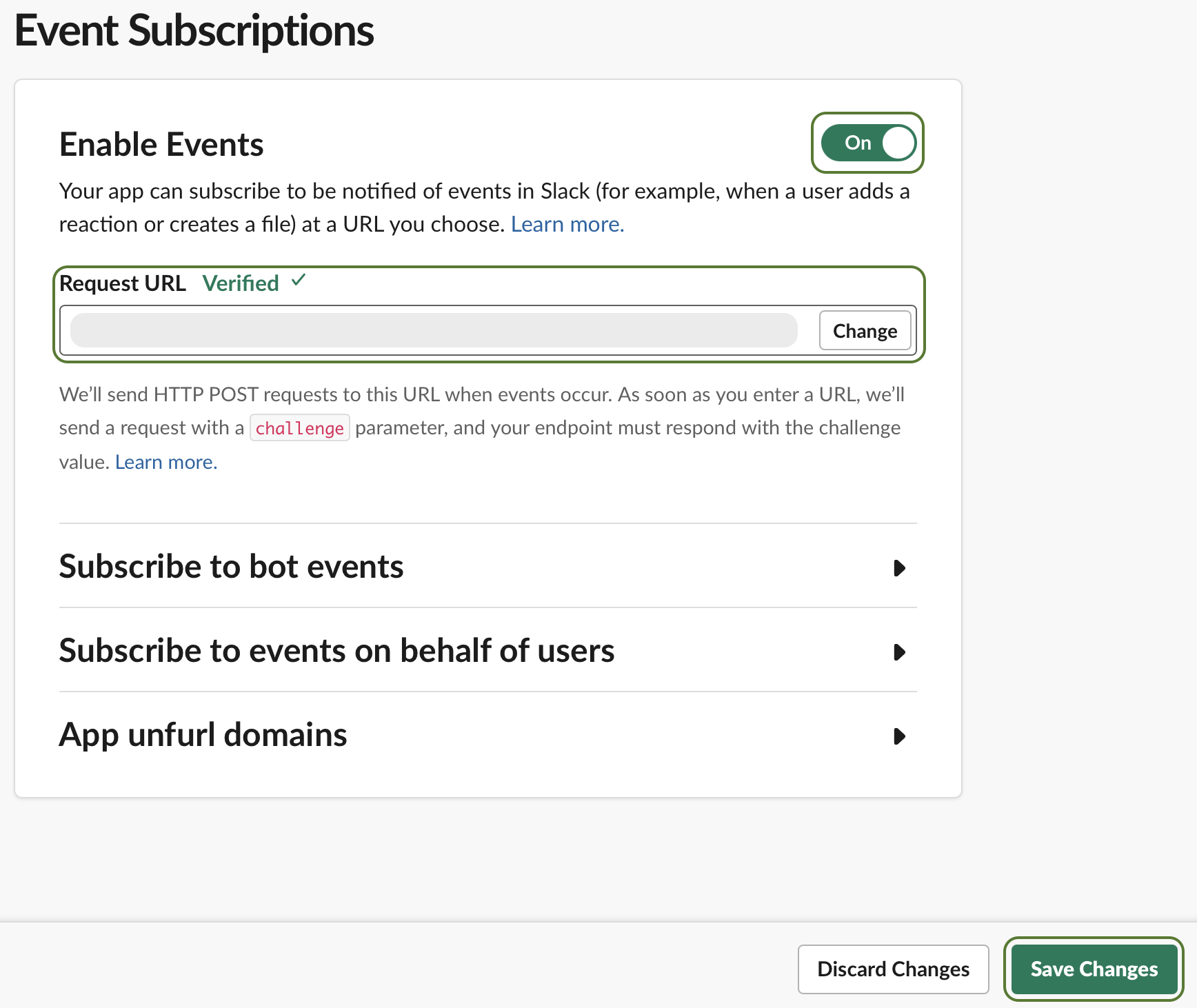
4
Enable OAuth & Permissions
- In the left navigation menu, navigate to Features → OAuth & Permissions.
-
In the OAuth Tokens section, click “Install to <
your workspace>”.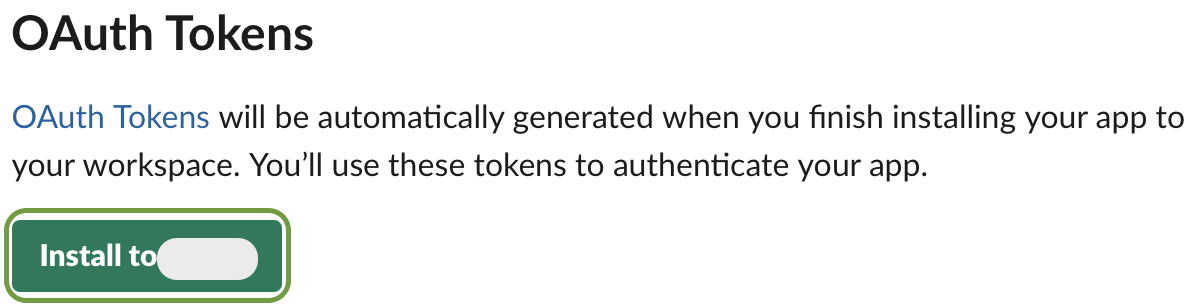
5
Install the App and Get the Bot Token
-
In the “Where should <
your workspace> post?” -
Select a
#channelin the drop-downlist where to post as an app. -
Click Allow.
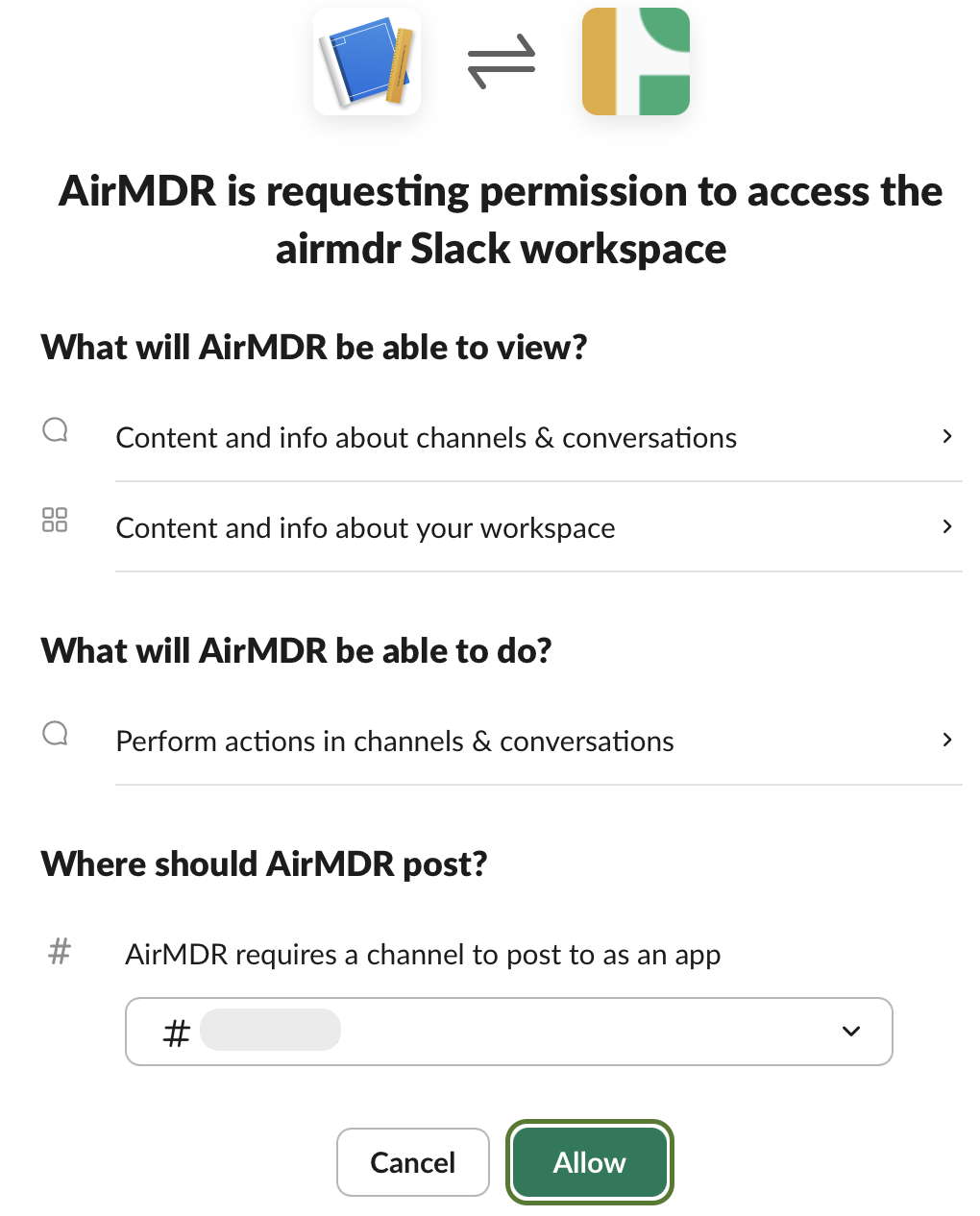
-
After authorization, your Bot User OAuth Token (
xoxb-...) will appear under OAuth Tokens for Your Workspace. -
Click Copy to store the token.
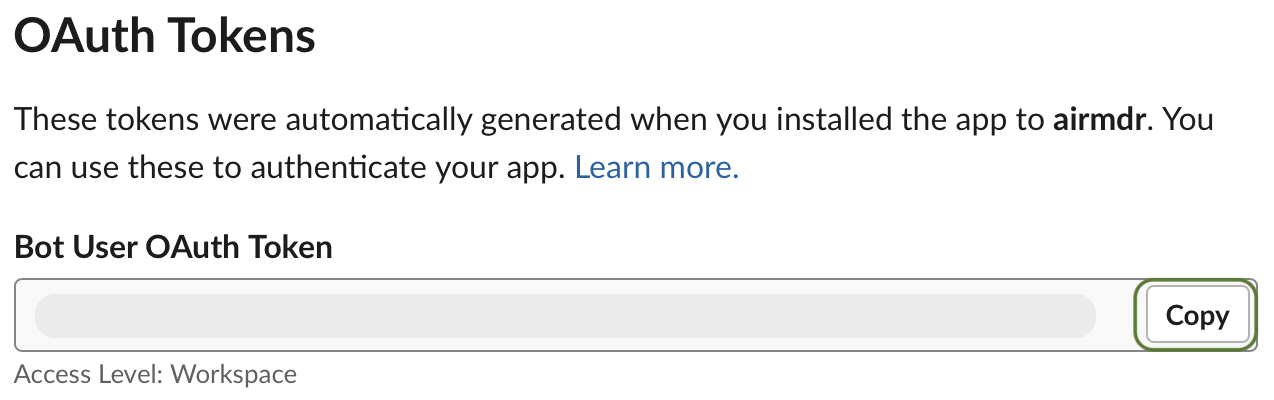
6
Obtain Signing Secret
- In the left navigation menu, navigate to Settings → Basic Information.
- Under App Credentials, locate the Signing Secret.
- Click Show and then Copy. Store it in a secure location (e.g., secrets manager).
7
Retrieve Credentials
✅ Summary of Retrieved Credentials
| Credential | Description |
|---|---|
| Webhook URL | Posts messages to selected Slack channels |
| Signing Secret | Verifies authenticity of incoming requests |
Bot Token (starts withxoxb-) | Authenticates API calls made by your bot |
| Events URL | Receives Slack events via HTTP POST (e.g., messages) |
Securely save and share the Webhook URL, Bot User OAuth Token and Signing Secret with the AirMDR support team to configure
or
Self configure Slack in the AirMDR Integrations Dashboard.
or
Self configure Slack in the AirMDR Integrations Dashboard.
Evaluate Slack Bot User OAuth Token
Open cURL and run the following command to check if your API Key is working: Sample Request:Skills Provided by this Integration
| Skill ID | Purpose |
|---|---|
| Slack Checkpoint | This skill sends a Slack message to a specified user to confirm suspected activities. It is used within playbooks to pause execution, awaiting user confirmation. If no response is received within a set timeout, the playbook proceeds with subsequent actions. This is crucial for verifying user activities and deciding the next steps in incident response scenarios. |
| Send Slack Message | Send a message to a Slack channel using a webhook. This skill is useful for real-time notifications or alerts. |
Configure Slack in the AirMDR Integrations Dashboard
-
Navigate to AirMDR, provide the credentials, and click Login.

- Navigate to the AirMDR Integrations Dashboard in the left navigation pane and select Integrations.
-
Use the search option, enter the keyword “Slack”, select the Connections tab, and click Create.
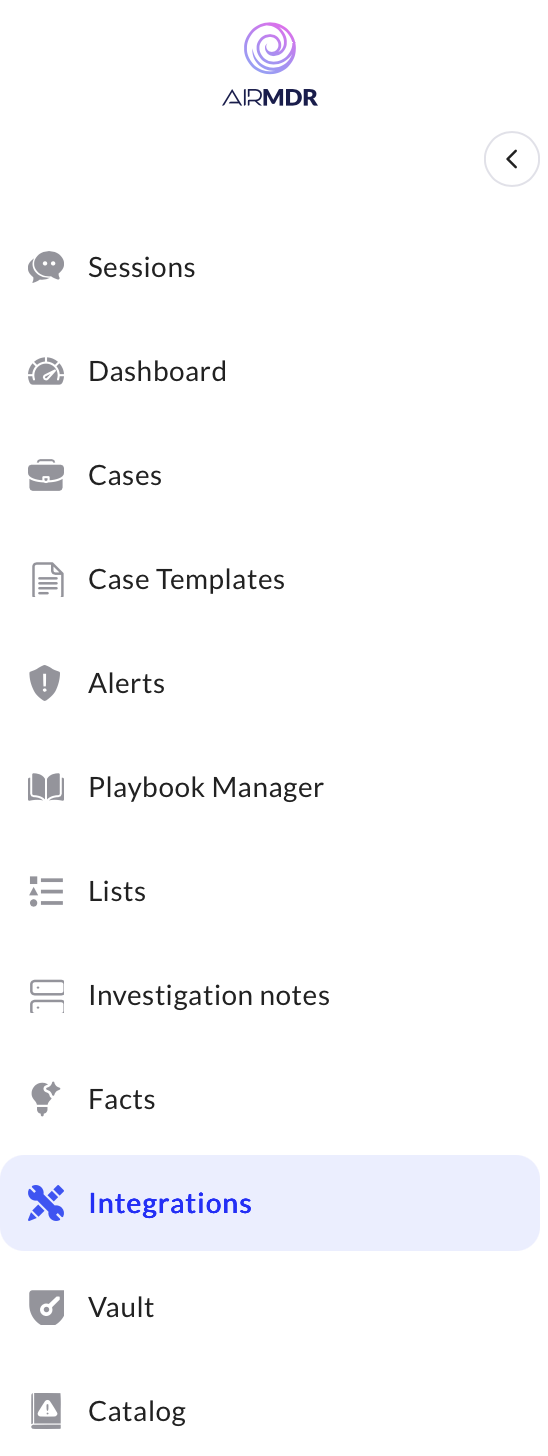
-
Enter an unique name to the Instance (e.g.,
your org name-Slack) to easily identify the user connection by AirMDR. -
Enter the Webhook URL, Slack channel name, Bot User OAuth Token and Signing Secret in the Authentication Details field params, and click Create.
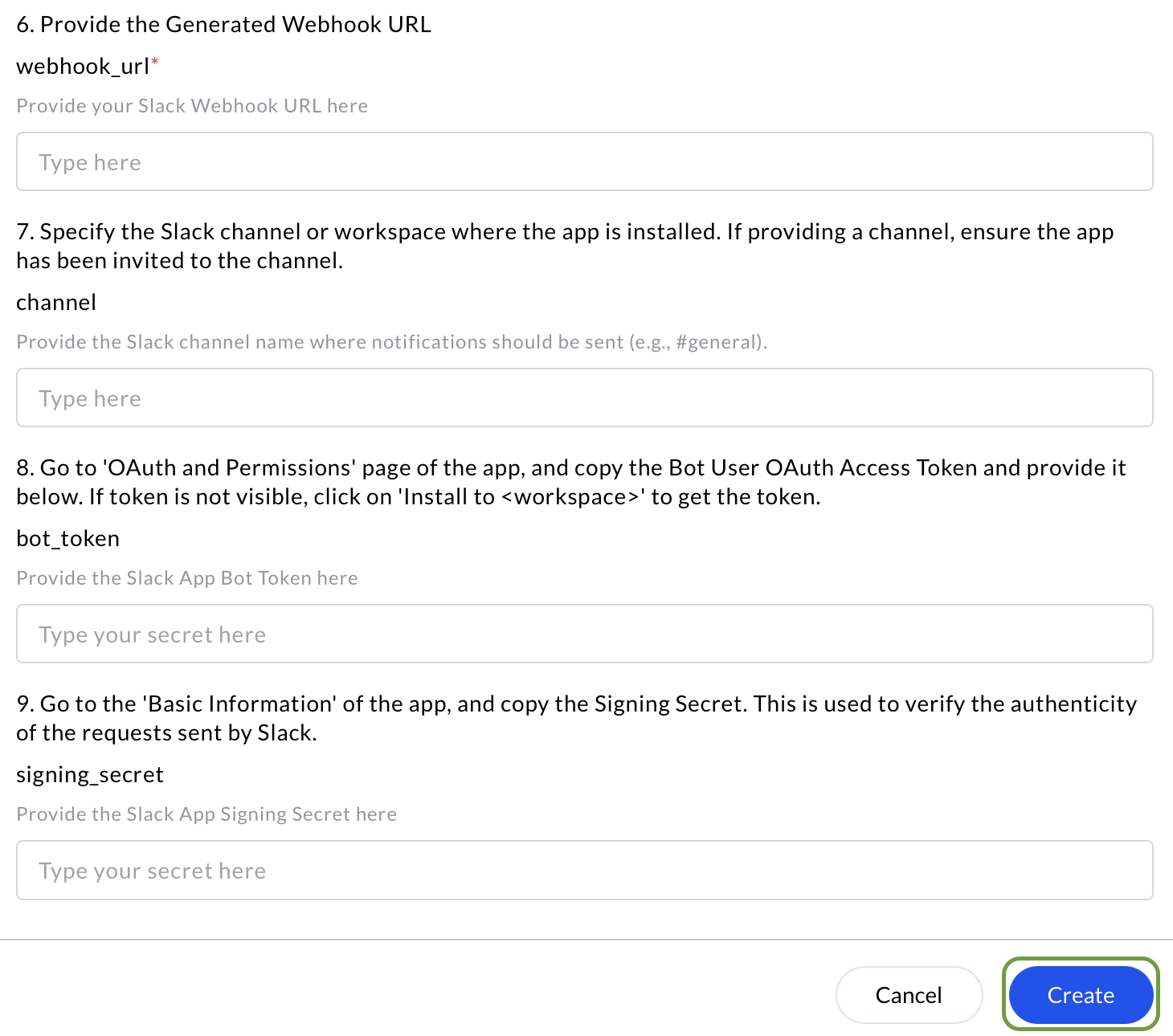
- Click the “Authenticate” button to authorize the connection and complete the setup.