Pre-requisites
To configure services and integrations, you need the Admin or Manager Role.
Enable PagerDuty Integration Key
To fetch a PagerDuty Integration Key (Routing Key) for sending events via an API call, follow these steps:1
Access PagerDuty and Create a Service
- Go to PagerDuty and log in to your account.\
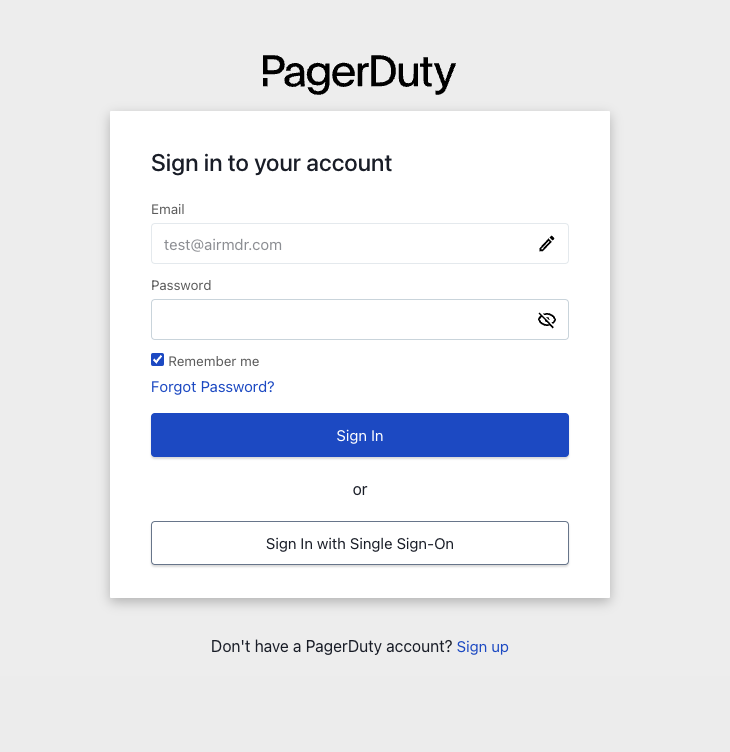
- Click on Services in the top navigation bar.
- Select Service Directory from the dropdown.\

- Select the Services tab.
- If you already have a service:
- Locate and select the desired service name (e.g., Test Service) whose Routing Key you want to share.\
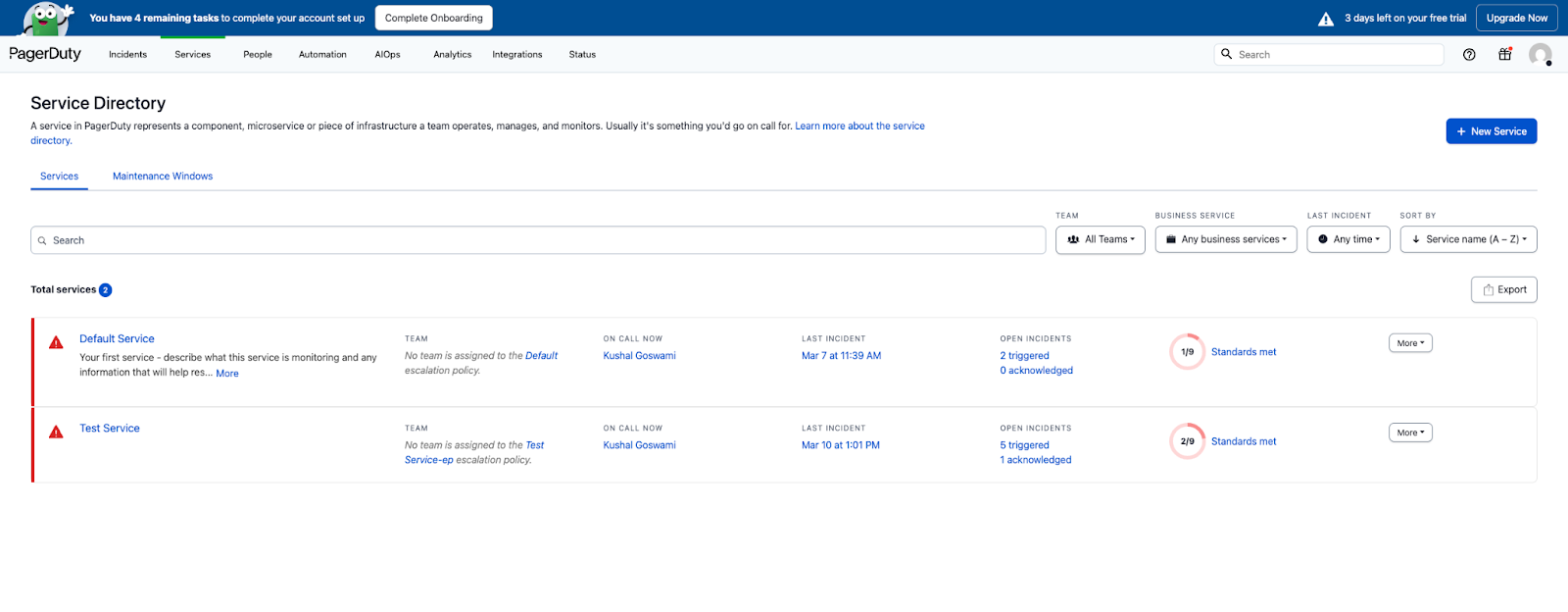
- Select the Integrations tab in the service bar menu.
- Click on the Integration “PRTG Notification For PagerDuty Events API v2” drop-down menu.
- Copy and securely save the required credentials:
- Integration Key
-
Integration URL\
 Email the Routing Key Details for Events API v2 Integration to the AirMDR operations team
Email the Routing Key Details for Events API v2 Integration to the AirMDR operations team
or
Enter the generated Integration Key, in the Authentication Details field params → Routing Key, and click Create.
- Locate and select the desired service name (e.g., Test Service) whose Routing Key you want to share.\
- If you need a new service:
- Navigate to Services → Services Directory.
- Click + New Service (top-right corner).\

- Provide the required details to Create a Service
- Name
- Description
- Click Next.\
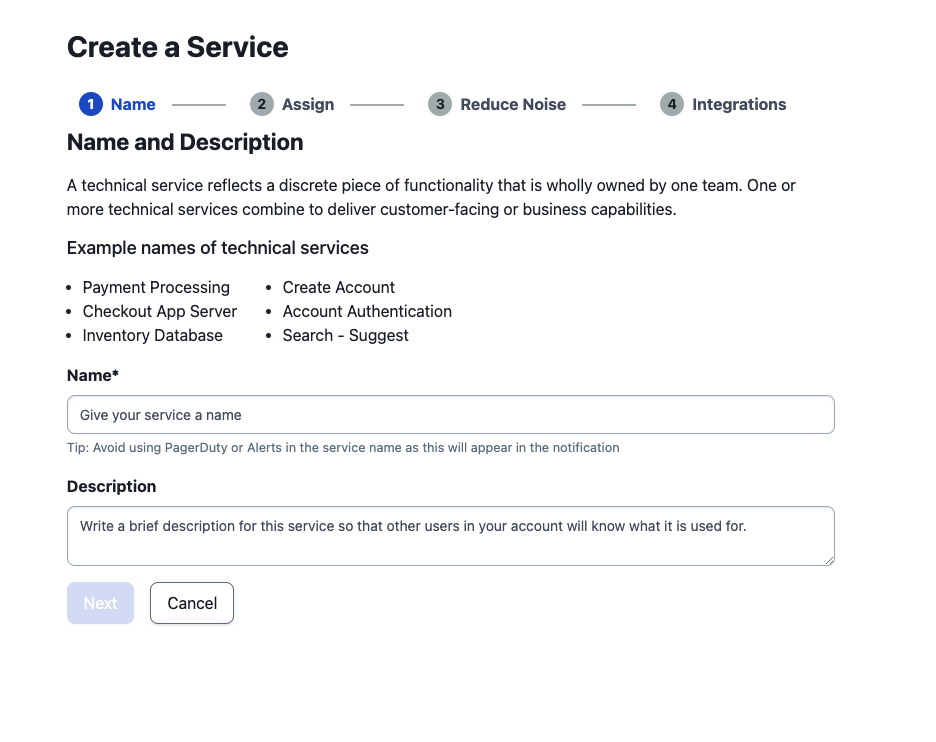
- Choose the “Generate a new Escalation Policy” option in the Assign an Escalation Policy.
- Click Next.
- Select the appropriate options in the Alert Grouping and Transient Alerts groups to Reduce Noise (Alerts Interval).
- Click Next.\

- In the Integrations section, search for the keyword “PRTG Notification For PagerDuty Events API v2” and select “Events API v2”
- Click Create Service.
- Copy and securely save the required credentials:
- Integration Key
-
Integration URL\
 Email the Routing Key Details for Events API v2 Integration to the AirMDR operations team
Email the Routing Key Details for Events API v2 Integration to the AirMDR operations team
or
Enter the generated Integration Key, in the Authentication Details field params → Routing Key, and click Create.
- If you already have a service:

