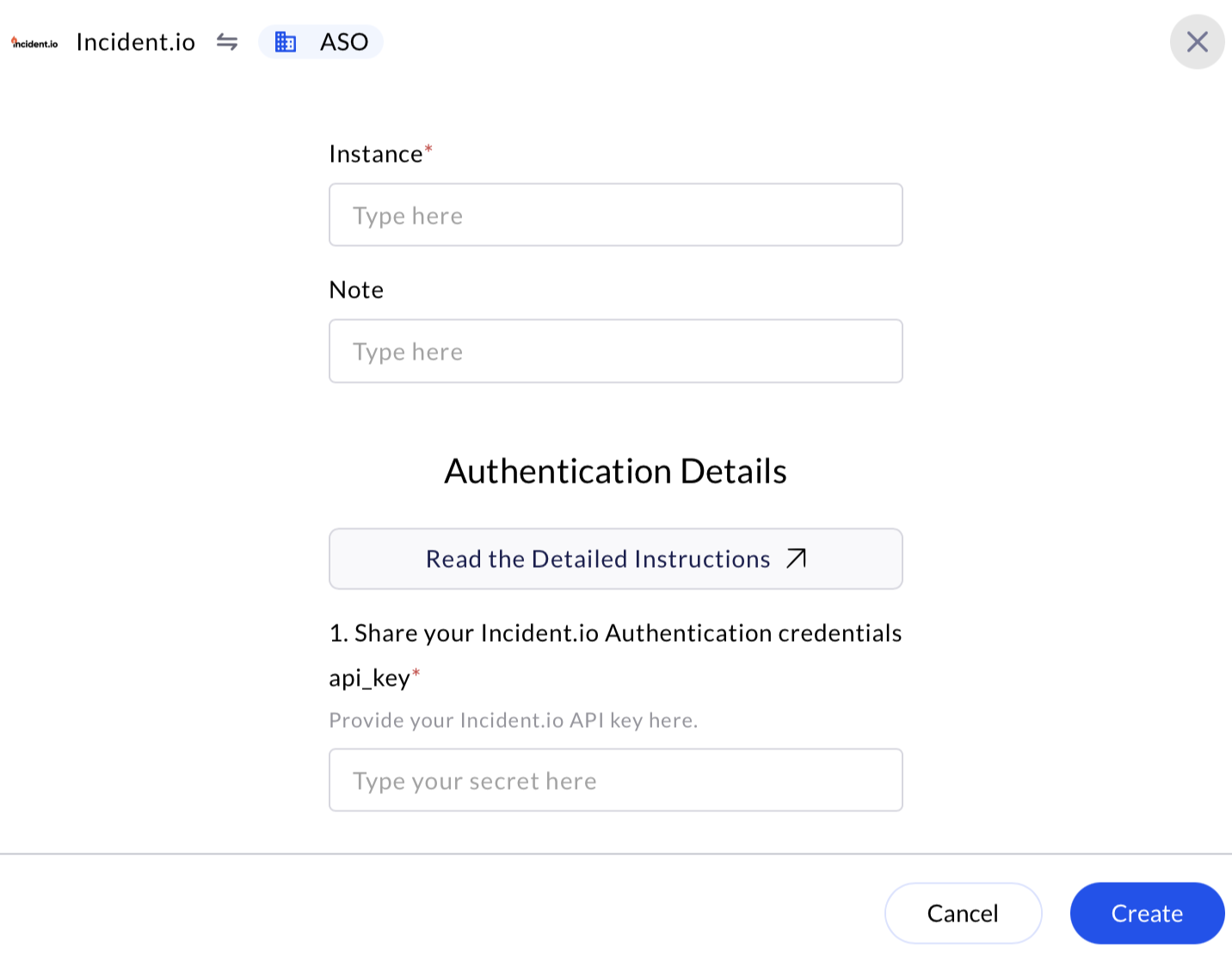✅ Prerequisites
Ensure you meet these prerequisites before starting:- Active incident.io Account (Administrator privileges recommended)
- Verified Email Address linked to your incident.io account
- Permission to generate API keys (Usually Admin or Developer role)
🔑 Generate an API Key in incident.io for API Authentication
To generate an API key in the incident.io UI for integrating with AirMDR, follow these steps:1
Log in to incident.io
- Navigate to incident.io and sign in with your credentials.
2
Access API Key Settings
- Click on your profile avatar or initials in the top-right corner.
- From the dropdown menu, select Settings.
-
In the Settings sidebar, click on API Keys.
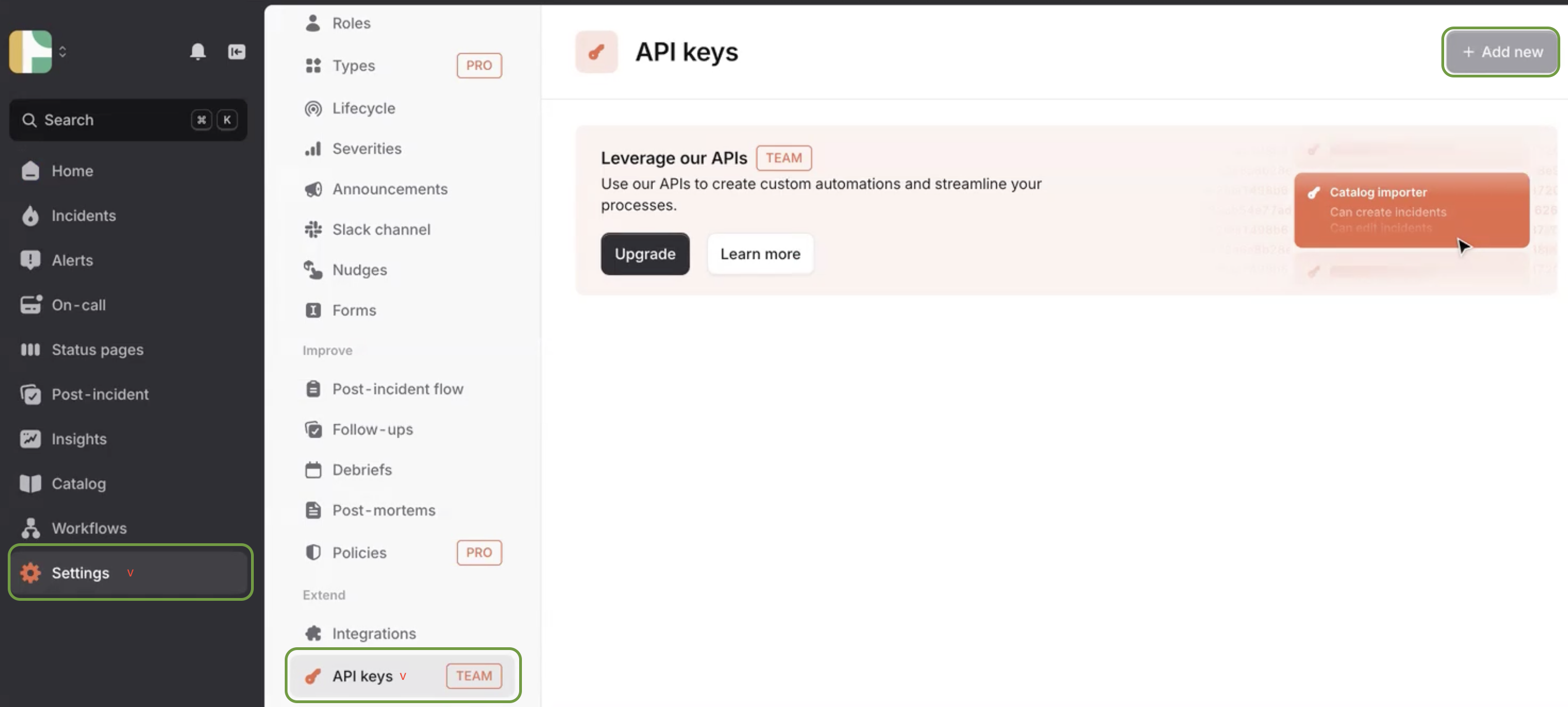
3
Create a new API Key
- Click the + Add new button in the top-right corner.
- Provide a descriptive name for the API key (e.g.,
AirMDRIntegration). - Select the appropriate permissions for the API key. Common permissions include:
- Create incidents
- Edit incidents
- Create and manage on-call resources
- View private incidents (if necessary)
- Click Create.
Email the API key to AirMDR
or
Self configure incident.io in the AirMDR Integrations Dashboard.
or
Self configure incident.io in the AirMDR Integrations Dashboard.
Skills Provided by this Integration
| Skill ID | Purpose |
|---|---|
| Create Incident.io Incident | Create a new incident in Incident.io with specified parameters. |
| Fetch Incident.io Alerts | Fetch alerts from Incident.io, including detailed summaries for analysis or monitoring. |
| Fetch Incident.io Incidents | Fetch incidents from Incident.io, including detailed summaries for analysis or monitoring. |
Incident.io API Testing
Open cURL and run the following command to check if your API Key is working: RequestConfigure Incident.io in the AirMDR Integrations Dashboard
-
Navigate to AirMDR, provide the credentials, and click Login

-
Navigate to the AirMDR Integrations Dashboard in the left navigation pane and select Integrations
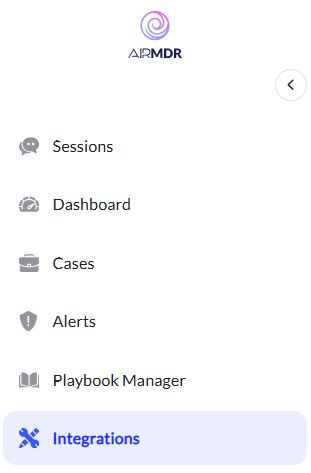
-
Use the search option, enter the keyword “Incident.io”, select the Connections tab, and click Create.

-
Enter an unique name to the Instance (e.g.,
your org name-Incident.io) to easily identify the user connection by AirMDR. -
Enter the generated API Key in the Authentication Details field params, and click Create.