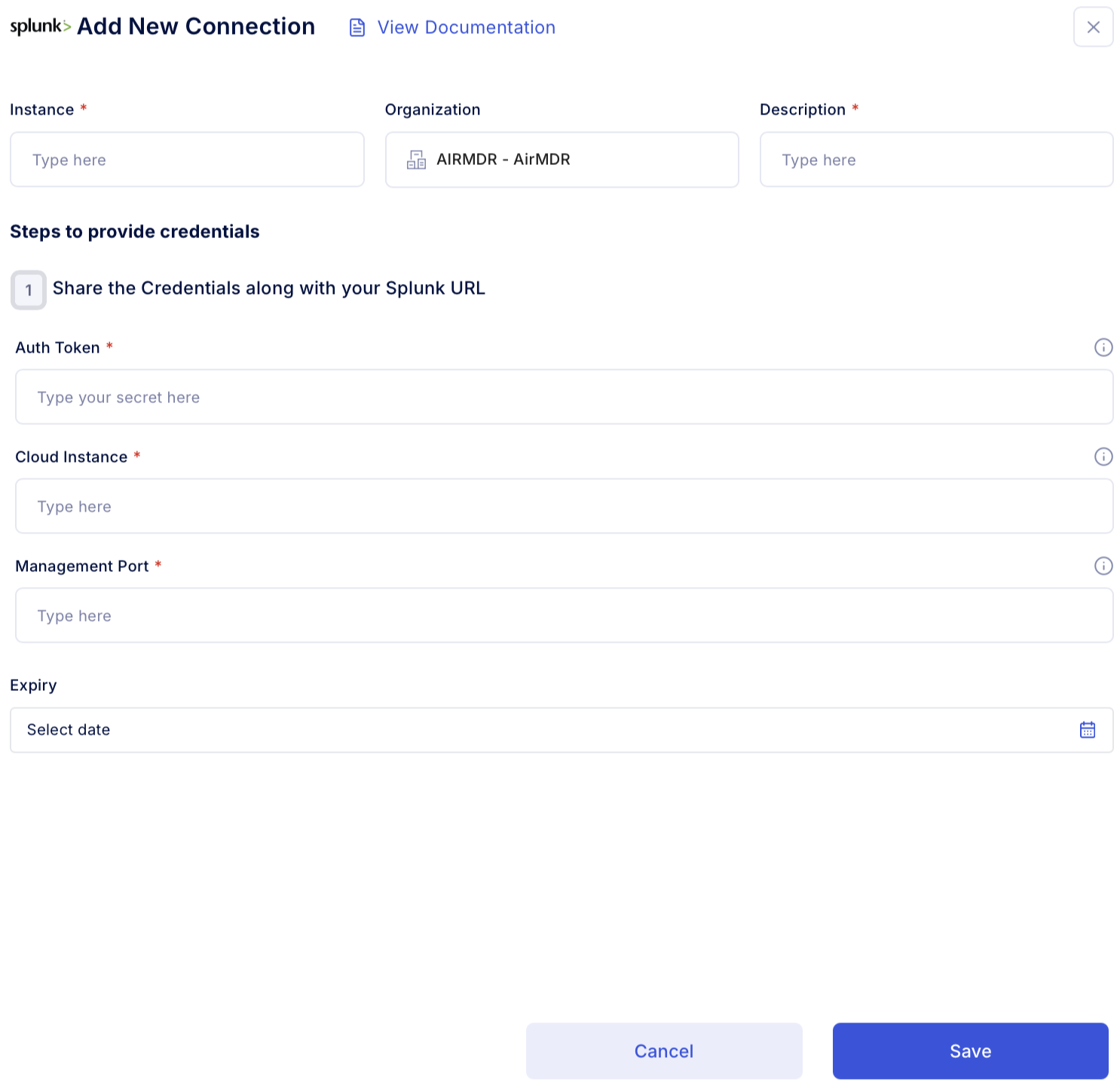✅ Prerequisites
Before configuring the integration, ensure the following requirements are met:- User must have a valid Splunk Cloud Platform or Splunk Enterprise account.
-
Role with sufficient permissions:
- Admin role,
or - User role with capabilities:
edit_tokens_own,search, andrest_apps_management.
- Admin role,
- In Splunk Settings → Tokens, confirm that Authentication Tokens are enabled. If not enabled, an Admin must toggle this feature before tokens can be created.
- For Splunk Cloud private connectivity: ensure your VPC/firewall allows outbound requests to these ports.
-
Identify the correct stack URL (e.g.,
https://mycompany.splunkcloud.com) which you’ll use in the integration. - Default Splunk management port is 8089.
-
If your Splunk admin has customized this, note down the updated port value under:
Settings → Server Settings → General Settings. - For Splunk Cloud Platform: Ensure REST API access (port 8089) is enabled. If it is not, you must contact Splunk Support to enable API access for your stack.
Authentication
- Method: Splunk Authentication Token (JWT) passed as an HTTP header:
Authorization: Bearer <token>(used for Splunk REST/management endpoints). - Role considerations:
-
Users can create tokens for themselves if their role has
edit_tokens_own. -
Admins can create tokens for other users with
edit_tokens_all.If Tokens isn’t visible in the menu, enable token authentication first (admin).
-
Users can create tokens for themselves if their role has
Generate the Splunk Management Port, Auth Token & Identify the Splunk Management Port
Follow the instructions below to retrieve the the Splunk Management Port, Auth Token and the Splunk Management Port, which are required to authenticate and configure the Splunk integration in AirMDR:1
Sign in to the Splunk Platform - Cloud or Enterprise
- Splunk Cloud Platform
-
Open your browser and go to your Splunk Cloud stack URL.
-
On the login page:
- Enter your Splunk Cloud username (usually your corporate email).
- Enter your password.
- If configured, complete MFA/SSO steps.
-
Click Sign In to access the Splunk Cloud UI.
Your stack URL is provided in your onboarding email or by your Splunk admin.
-
Open your browser and go to your Splunk Cloud stack URL.
- Splunk Enterprise
-
Open a browser and navigate to your Splunk Enterprise host.
-
Default format (local install):
https://<hostname>:8000Port 8000 is the default Splunk Web port unless your admin changed it.
-
Default format (local install):
-
On the login page:
- Enter the username and password created during installation or provided by your admin.
-
Click Sign In to open the Splunk Enterprise Web UI.
If you’re testing on your own machine, it’s typically:
https://localhost:8000
-
Open a browser and navigate to your Splunk Enterprise host.
2
Generate a Splunk Auth Token (via Splunk Web)
Works for Splunk Cloud Platform and Splunk Enterprise. If you don’t see Tokens, an admin must first enable token auth.
- Sign in to your Splunk deployment.
- In the top bar, go to Settings → Tokens.
- If prompted, click Enable Token Authentication (admin only).
- Click New Token.
- In New Token:
- Owner/User: choose the Splunk user the token will represent.
- App (optional scope): select an app context if you want to limit scope.
- Expiration: set a sensible expiry.
- Audience (if shown): leave default unless your policy requires a value.
- Click Create and copy the token immediately (shown once). Store it securely.
User roles control who can create tokens (e.g.,
edit_tokens_own / edit_tokens_all). If the menu is missing, ensure token auth is enabled.3
Identify the Splunk Management Port
- The
default Splunk management (splunkd) port is 8089(HTTPS).
- Settings → Server settings → General settings
-
Look for Management port (default 8089). Adjust only if your architecture requires it.
Splunk Cloud generally uses TLS on the management interface; some management APIs are fronted by Splunk’s service layers (e.g., ACS/API). For most integrations and admin tasks, assume 8089 unless your organization has a documented override.
4
Collect the Splunk Cloud Instance (hostname)
- Sign in to your Splunk Cloud Platform.
-
Copy the browser URL/hostname — this is your Splunk Cloud Instance value.
- Example:
https://mycompany.splunkcloud.com
- Example:
UI Path Reference (at a glance)
| Item | Where to find it (UI path) |
|---|---|
| Splunk Cloud Instance (URL/host) | Your browser address bar after login (e.g., https://mycompany.splunkcloud.com). |
| Auth Token | Settings → Tokens → New Token (enable token authentication if prompted). |
| Management Port | Default 8089; Splunk Enterprise UI: Settings → Server settings → General settings. |
Error Handling
| Symptom / Error | Likely Cause | Resolution |
|---|---|---|
401 Unauthorized | Token missing, expired, or wrong header | Use Authorization: Bearer <token>; generate a fresh token. |
403 Forbidden | Role lacks capability (search/rest) | Grant required capabilities or use an admin-scoped token for testing. |
| Connection failed / timeouts | Network/VPC/firewall restrictions | Allow outbound 443/8089 to the Splunk instance; verify private endpoints if Cloud. |
404 on endpoint | Wrong path or port | Confirm you’re calling a valid REST path (e.g., /services/server/info) on 8089. |
| “Tokens” menu not visible | Token auth disabled | Enable token authentication in Settings (admin). |
Support & Maintenance
- AirMDR Support Contact:
support@airmdr.com - Splunk Docs — Token auth & UI steps: Settings → Tokens, create/enable/manage.
- Default Management Port: 8089 reference and how to change defaults.
- Best practice: Rotate tokens quarterly, scope roles minimally, and revoke tokens on user off-boarding.
Skills Provided by this Integration
| Skill ID | Purpose |
|---|---|
| Execute a query in Splunk | Run a query on splunk tables to retrieve specific data based on user-defined parameters. This skill is useful for extracting logs or other data stored in Splunk for analysis or monitoring purposes. The output will include the queried data in a structured format. |
Splunk API Testing
Open cURL and run the following command to check if your API Key is working: SamplecURLCommand
Replace SPLUNK_AUTH_TOKEN with your actual Auth Token.
Sample Response
- 200 OK → API access is enabled and reachable.
- Timeout / connection refused → open a Splunk Support ticket to enable REST access and/or review IP allow list.
Configure Splunk in the AirMDR Integrations Dashboard
-
Navigate to AirMDR, provide the credentials, and click Login

-
Navigate to the AirMDR Integrations Dashboard in the left navigation pane and select Integrations.
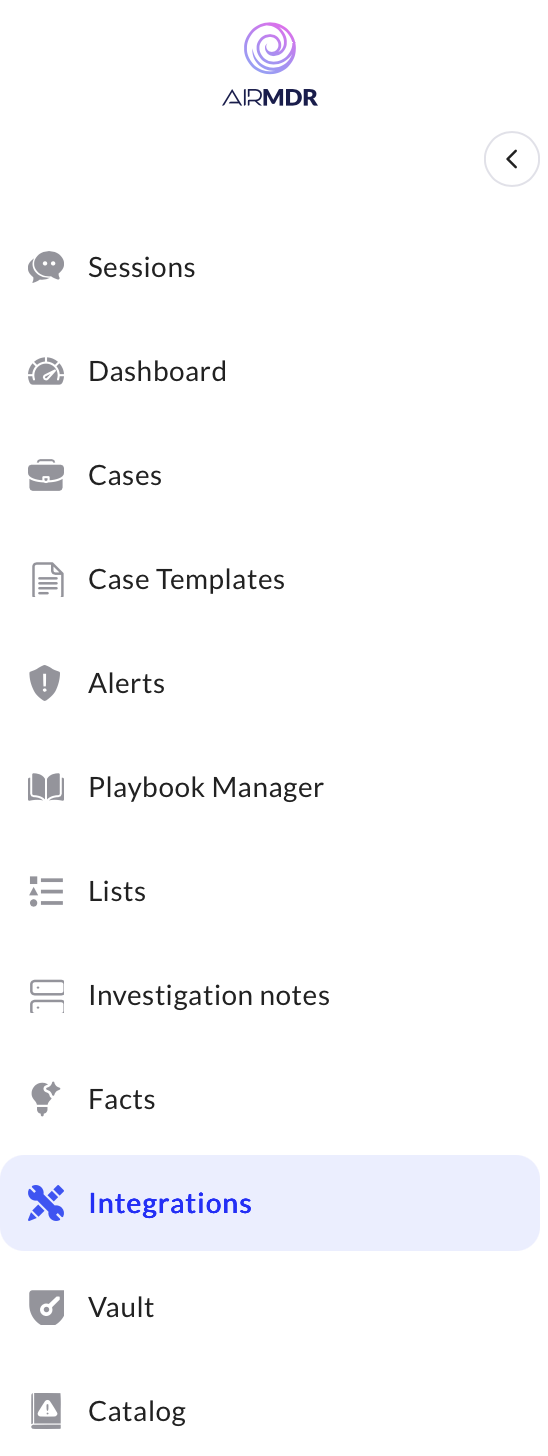
-
Use the search option, enter the keyword “Splunk”, select the Connections tab, and click Add New Connection.
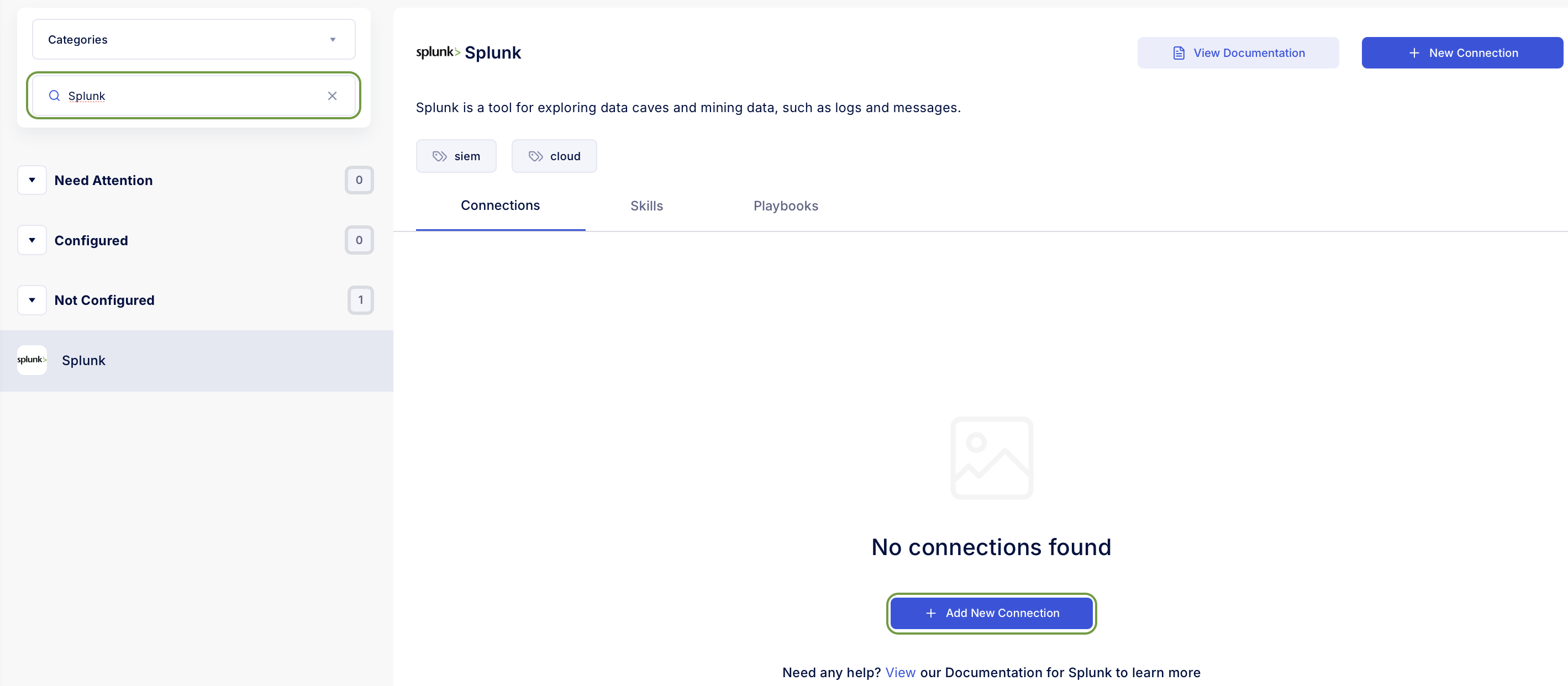
-
Enter an unique name to the Instance (e.g.,
your org name-Splunk) and brief Description to easily identify the user connection by AirMDR. -
Enter the generated Splunk Auth Token, Splunk Management Port, Splunk Cloud Instance and Expiry (optional) in the Authentication Details field params, and click Save.