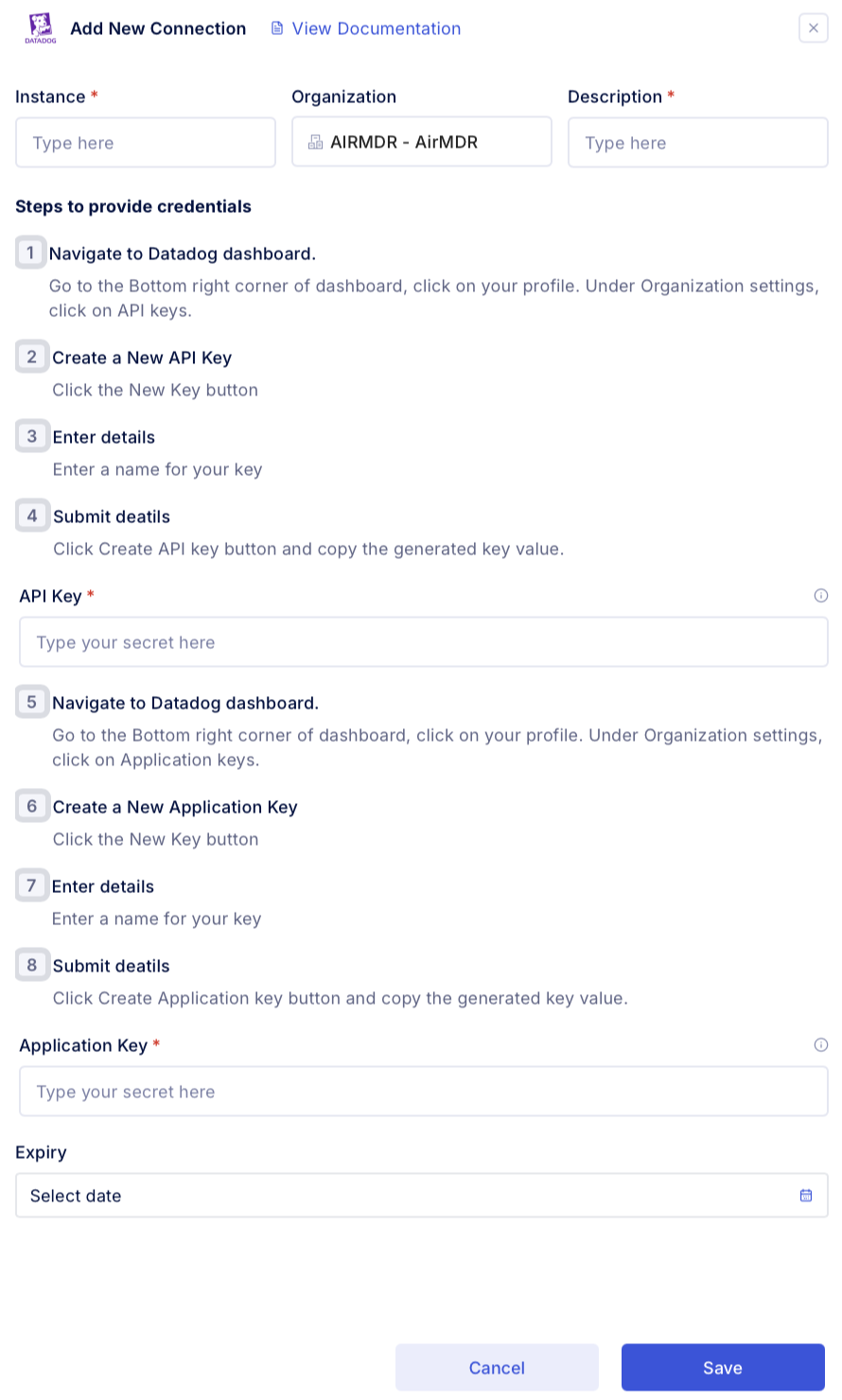Pre-requisites
Only users with an Admin or Standard role can create new keys.Generate Datadog API Key and Application Key
1
Access Datadog
- Login to the Datadog Account.
-
Provide the necessary credentials (email and password), and click Sign In.
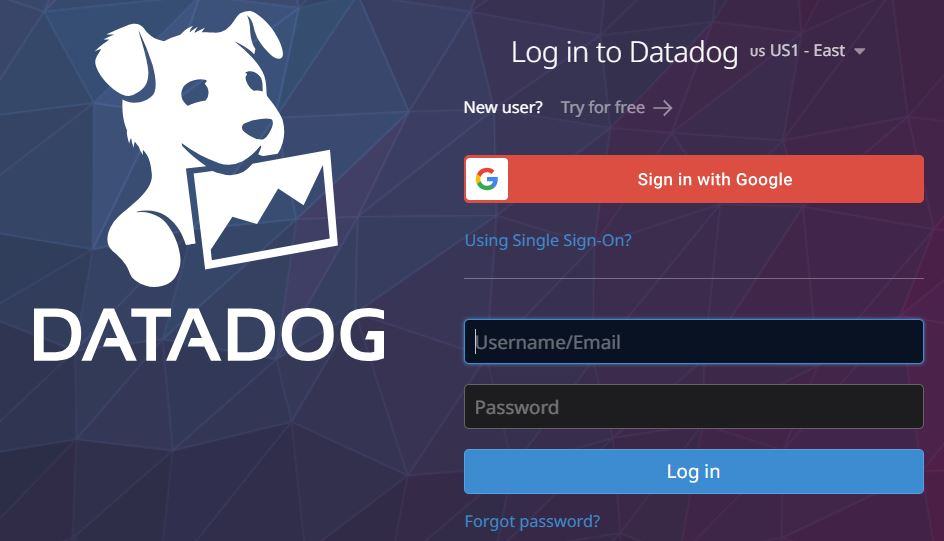
2
Navigate to Settings
- After logging in, click on your profile icon (bottom-left corner).
-
Select Organization Settings, click on API Keys.
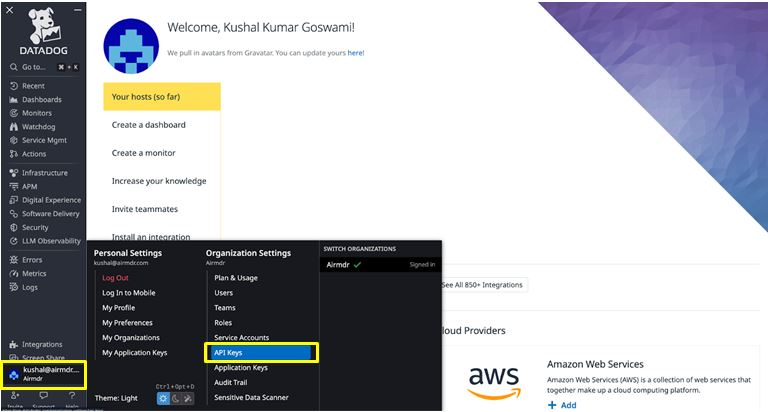
3
Create an API Key
-
Click on + New Key button.
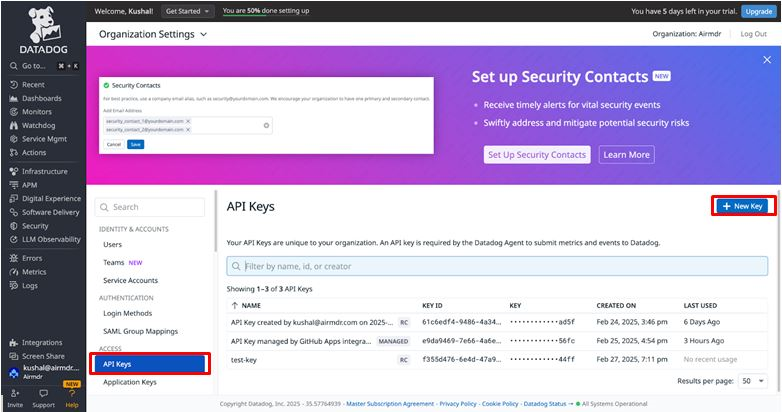
-
Enter a Name for the New API Key (e.g.,
Test-API-Key).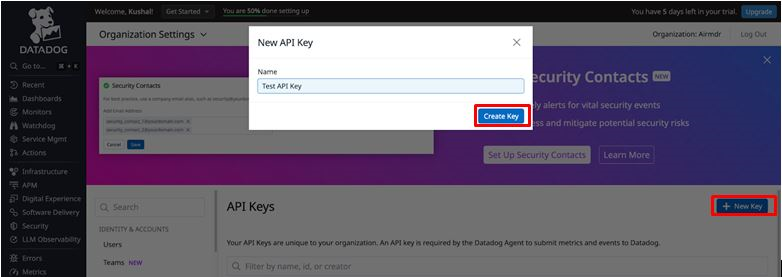
- Click Create Key.
-
Copy and securely store the generated API Key (you won’t be able to see it again).
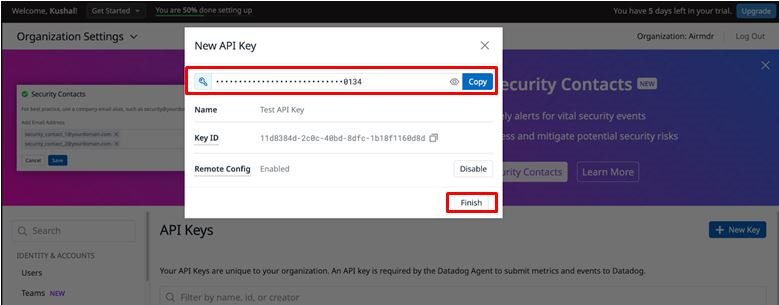
4
Create an Application Key
- Click on your profile icon (bottom-left corner).
-
Select Organization Settings, click on Application Keys.
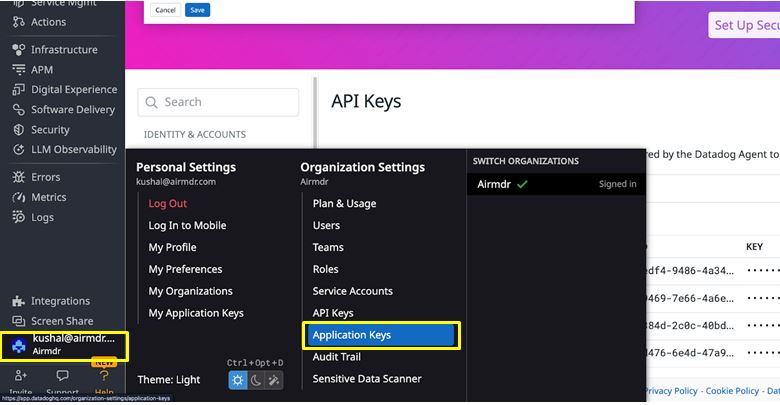
- Click New Key.
-
Enter a name for the Application Key (e.g.,
Test-Application-Key). -
Click Create Key.
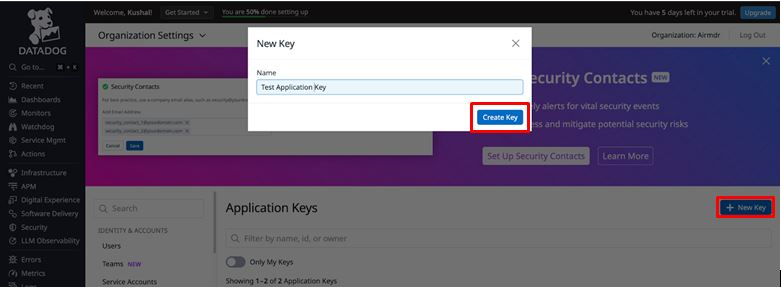
-
Copy and securely store the Application Key.
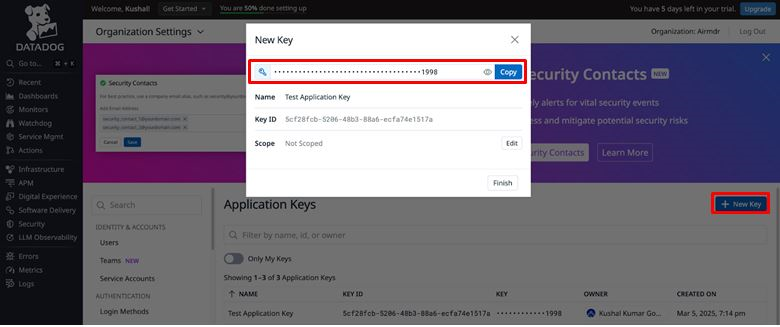
Share the API Key and Application Key securely to AirMDR.
(or)
Self Configure Datadog API in the AirMDR Integrations Dashboard.
(or)
Self Configure Datadog API in the AirMDR Integrations Dashboard.
Skills Provided by this Integration
| Skill ID | Purpose |
|---|---|
| Fetch Signals from Datadog | Fetches signals that match a specific query in the Datadog dashboard. |
| Fetch Logs from Datadog | Fetches logs that match a log search query in datdog dashboard. |
| Fetch Incidents from Datadog | Fetches incident details that match a specific query in the Datadog dashboard. |
Configure Datadog API in AirMDR Integrations Dashboard
-
Navigate to AirMDR, provide the credentials and click Login

-
Navigate to the AirMDR Integrations Dashboard in the left navigation pane and select Integrations.
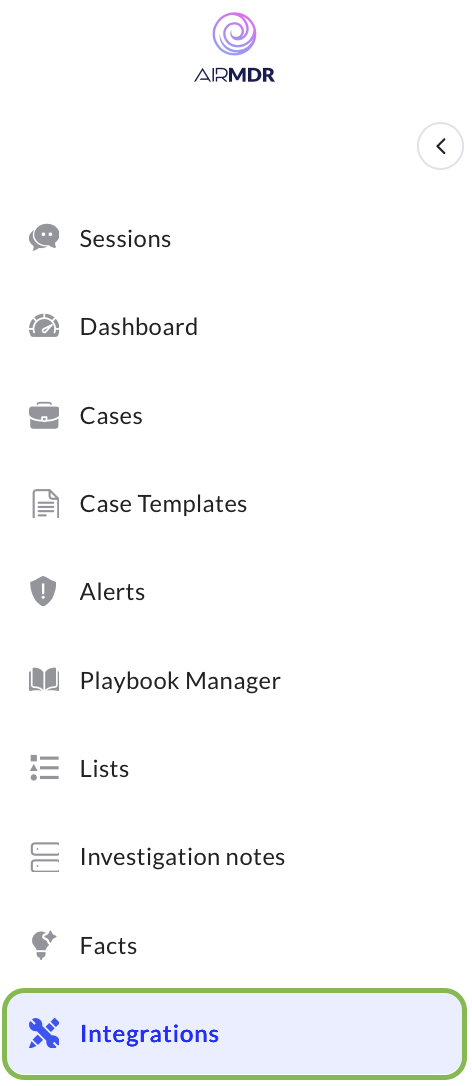
-
Use the search option, enter the keyword “Datadog”, select the Connections tab, and click Add New Connection.
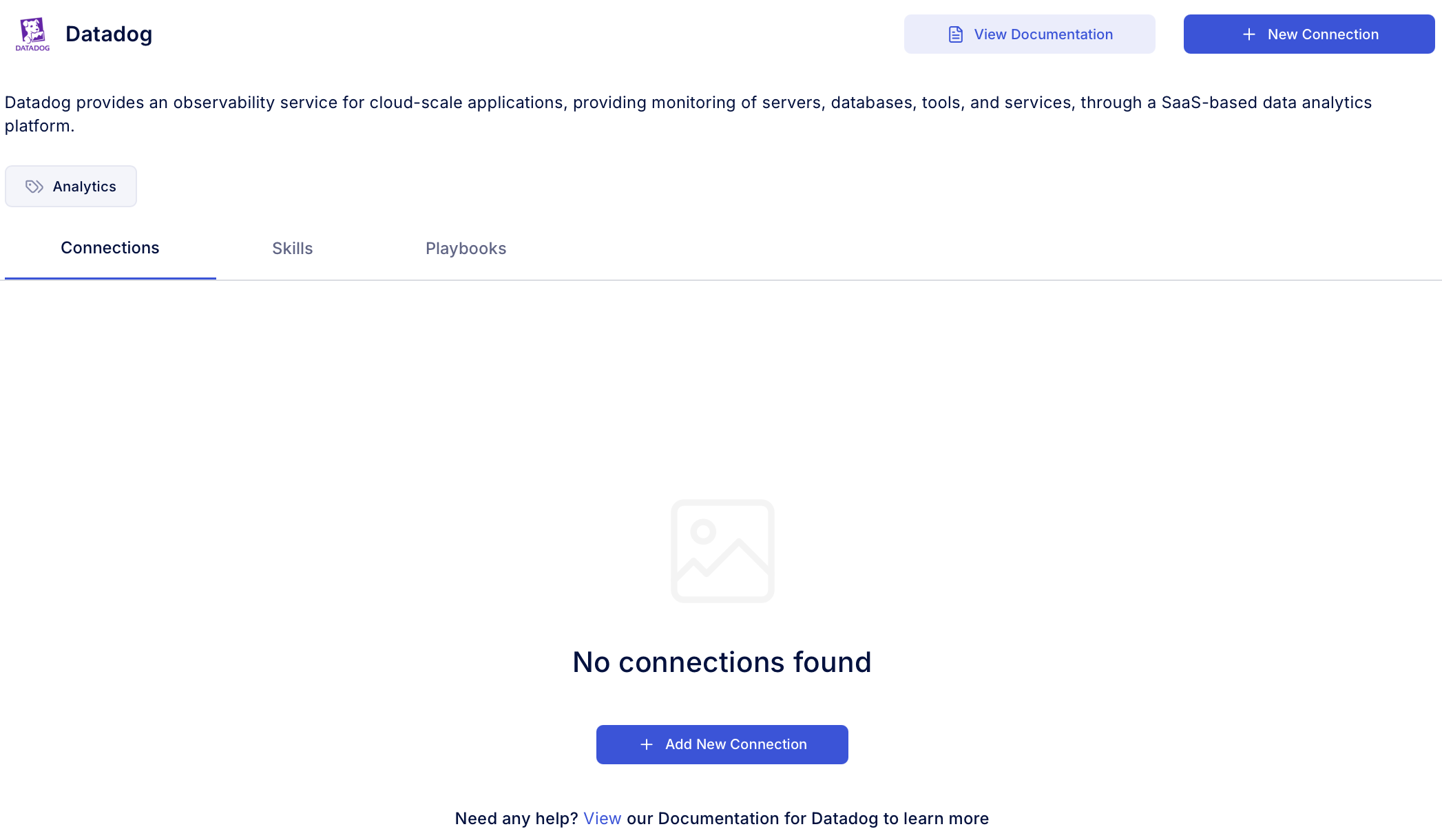
-
Enter an unique name to the Instance (e.g.,
your org name-Datadog) and brief Description to easily identify the user connection by AirMDR. -
Enter the generated API Key, Application Key and Expiry (optional) in the Authentication Details field params, and click Save.