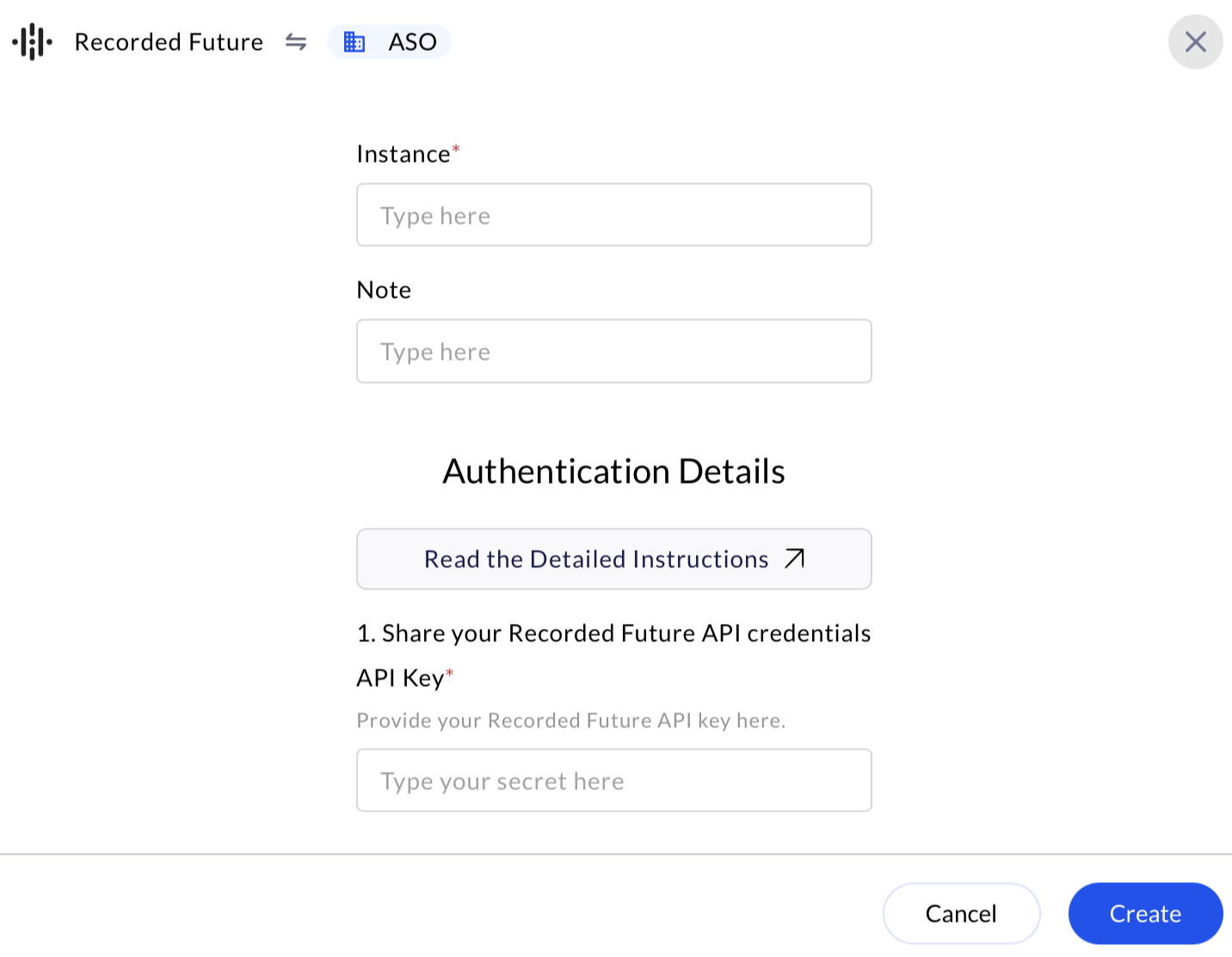✅ Prerequisites
Before configuring the integration, ensure the following requirements are met:- Active Recorded Future Subscription with
- User Role with API Access to generate API tokens under API Access
- Admin access to AirMDR application
- Testing Tools (Optional) -
curl, Postman to verify API token validity before integration.
Supported Versions
- Recorded Future API: v2
- AirMDR: Compatible with all standard cloud deployments
- Integration Method: API Key (HTTPS REST)
Authentication
The integration uses a static API key generated via the Recorded Future Intelligence Services portal.An active Recorded Future subscription with API access is required.
Generate a New API Key
To generate an API key in the Recorded Future Platform for integrating with AirMDR, follow these steps:1
Login to the Recorded Future Platform
- Navigate to Recorded Future Platform.
- Enter your credentials (Email Address or Username and Password) to access the Recorded Future dashboard.
2
Access Settings
- Click on your profile icon in the top-right corner of the page.
-
From the dropdown menu, select “Settings”.
🔎 You must have “User” or “Admin” privileges to access API token settings.
3
Navigate to API Access
- In the Settings panel, go to the left-hand menu.
- Click on “API Access” under the Account section.
4
Generate a New API Key
- Under the API Tokens section, click the “Generate New Token” button.
- In the prompt that appears:
- Enter a meaningful label for the token (e.g.,
AirMDR Integration) - Click “Generate”
- Enter a meaningful label for the token (e.g.,
✅ Best Practice: Use a unique label for each integration to track usage easily.
5
Copy and Store the API Key
- Click Copy to save it to your clipboard.
-
Once you successfully copy and securely saved the Key, click Done.
Email the API Key to AirMDR
or
Self configure Recorded Future in the AirMDR Integrations Dashboard.
Error Handling
| Error Message | Cause | Resolution |
|---|---|---|
401 Unauthorized | Invalid or expired API Key | Regenerate the token in Recorded Future |
403 Forbidden | Insufficient subscription tier | Contact Recorded Future Support |
500 Internal Server Error | API outage or rate-limiting | Retry with backoff, or check service status |
Support & Maintenance
- Recorded Future Support: https://support.recordedfuture.com/
- AirMDR Support Contact:
support@airmdr.com
Post-Setup Security Best Practices (Optional)
- Token Rotation:
API keys should be rotated every 90 days as a security best practice. - Update Integration:
To update the API Key, go to AirMDR → Integrations → Recorded Future → Edit, then paste the new token and re-authenticate.
Skills Provided by this Integration
| Skill ID | Purpose |
|---|---|
| Recorded Future Get Playbook Alerts | Retrieves playbook alerts from Recorded Future based on specified filters. This skill allows security analysts to fetch and analyze playbook alerts with various filtering options. |
| Recorded Future List Alerts | Lists alerts from Recorded Future based on specified filters. This skill allows security analysts to retrieve alerts for specific entities, statuses, priorities, and time ranges. |
| Recorded Future Get Enrichment | Retrieves enrichment data from Recorded Future for specified indicators including URLs, domains, IPs, companies, vulnerabilities, and hashes. This skill provides security analysts with enhanced threat intelligence about potential security risks. |
Recorded Future API Testing
Open cURL and run the following command to check if your API Key is working: SamplecURLCommand
Replace CLIENT_X_RFTOKEN with your actual secret API key.
Sample JSON Response
Sample JSON Response
Configure OpenAI in the AirMDR Integrations Dashboard
-
Navigate to AirMDR, provide the credentials, and click Login

-
Navigate to the AirMDR Integrations Dashboard in the left navigation pane and select Integrations.
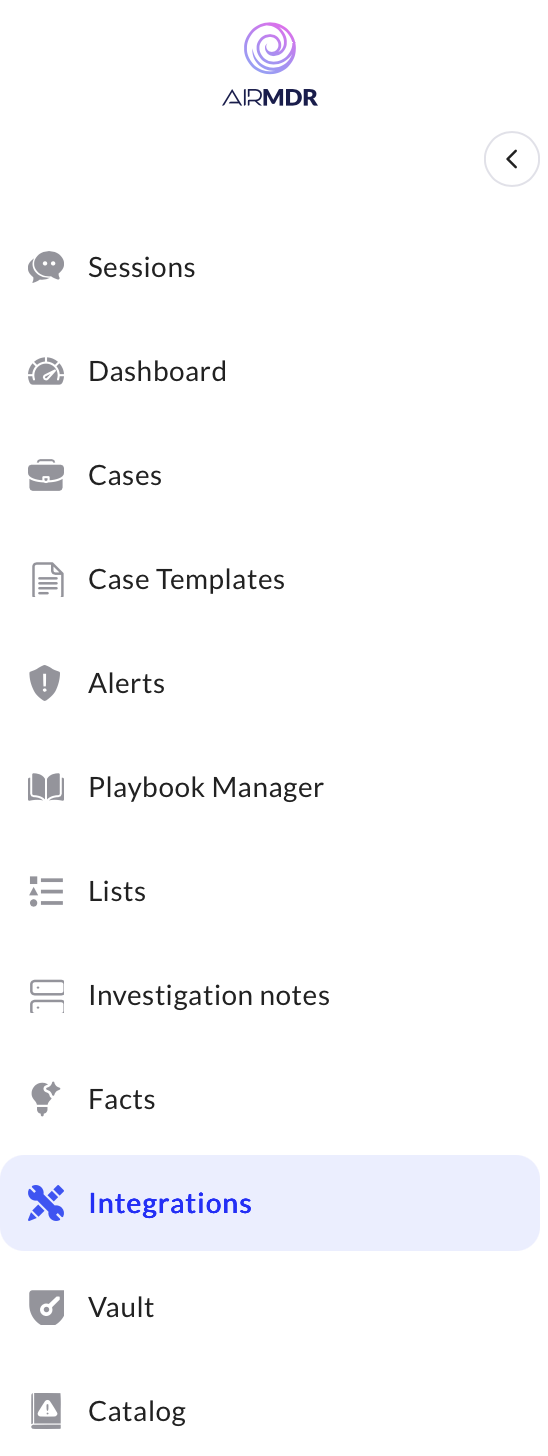
-
Use the search option, enter the keyword “Recorded Future”, select the Connections tab, and click Create.
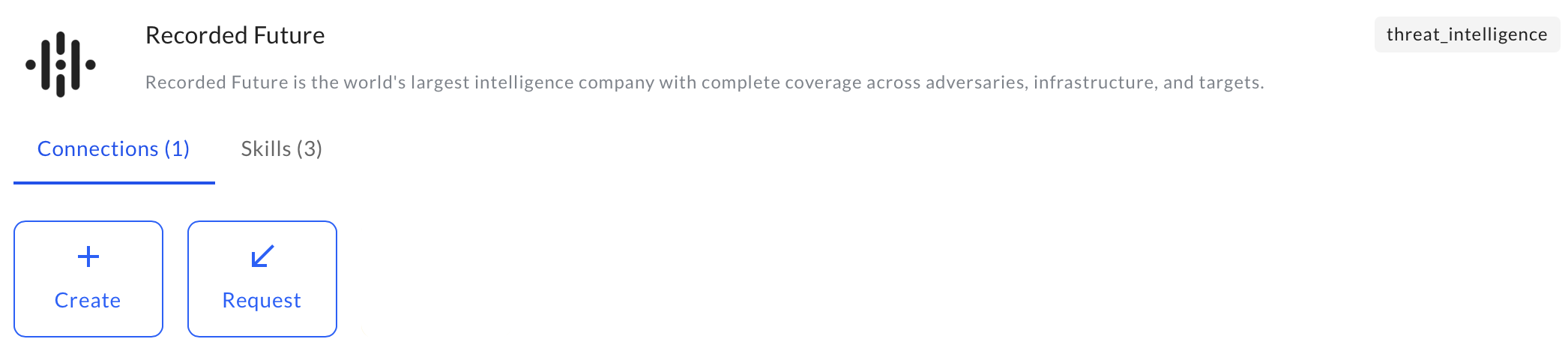
-
Enter an unique name to the Instance (e.g.,
your org name-RecordedFuture) to easily identify the user connection by AirMDR. -
Enter the generated API Key in the Authentication Details field params, and click Create.