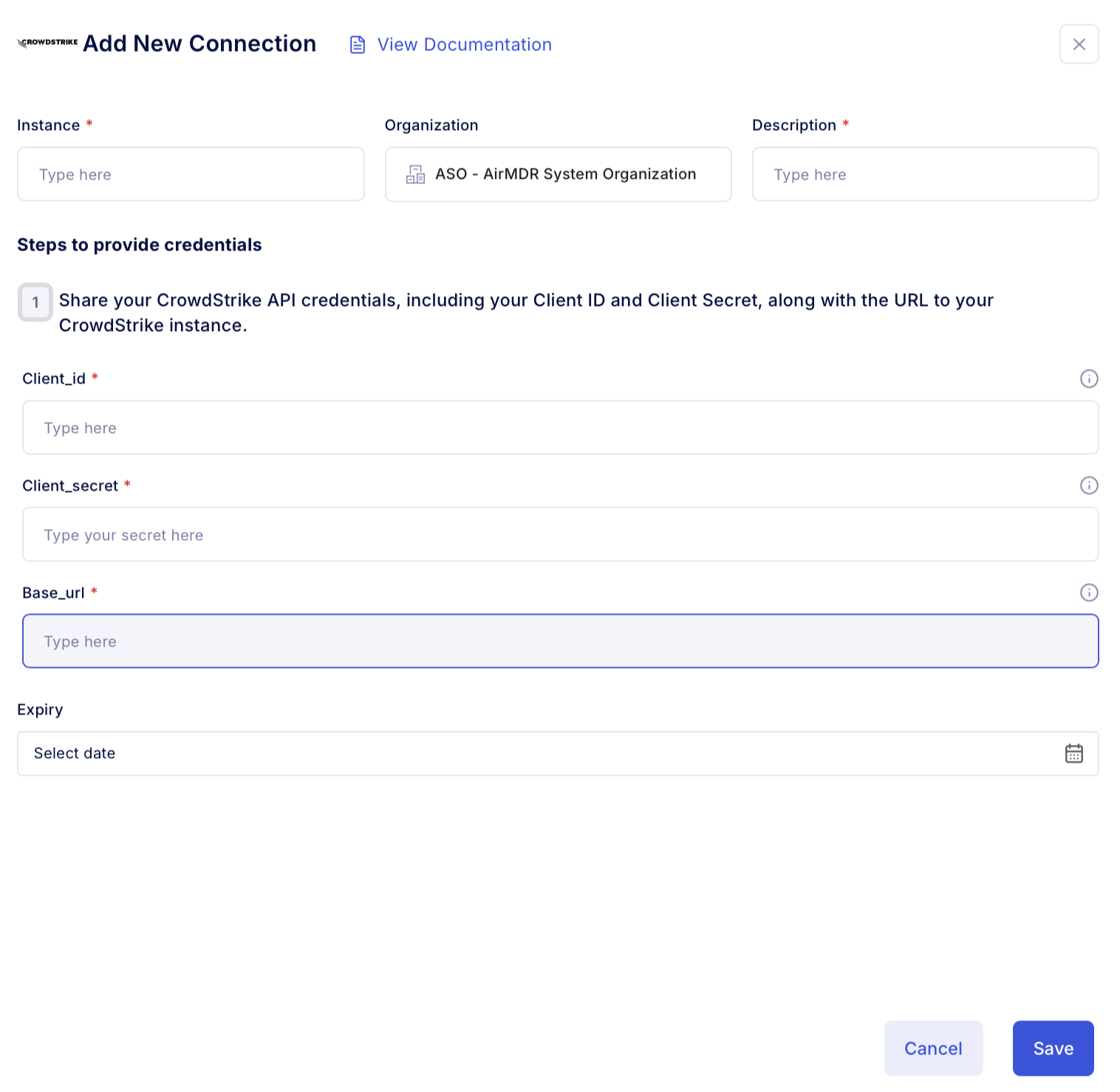Pre-requisites
- User must download and install the Falcon sensor on each endpoint and will need the Customer ID Checksum (CID) to activate the sensor.
- Ensure that the endpoints can reach CrowdStrike’s cloud through specific URLs and ports, including:
- HTTPS (TCP Port 443) to:
api.crowdstrike.comsensorapi.crowdstrike.com- Other regional subdomains depending on your tenant (e.g.,
us-2.crowdstrike.com,eu-1.crowdstrike.com)
- HTTPS (TCP Port 443) to:
Generate CrowdStrike API Client ID & Secret
1
Log in to the Falcon Console
- Login to the Falcon Console.
- Sign in using your CrowdStrike Falcon credentials (admin or user with API management permissions).
2
Navigate to API Clients
- On the left-hand navigation panel, click “Support and resources”.
- Select Resources and tools dropdown.
-
Click on API clients and keys.
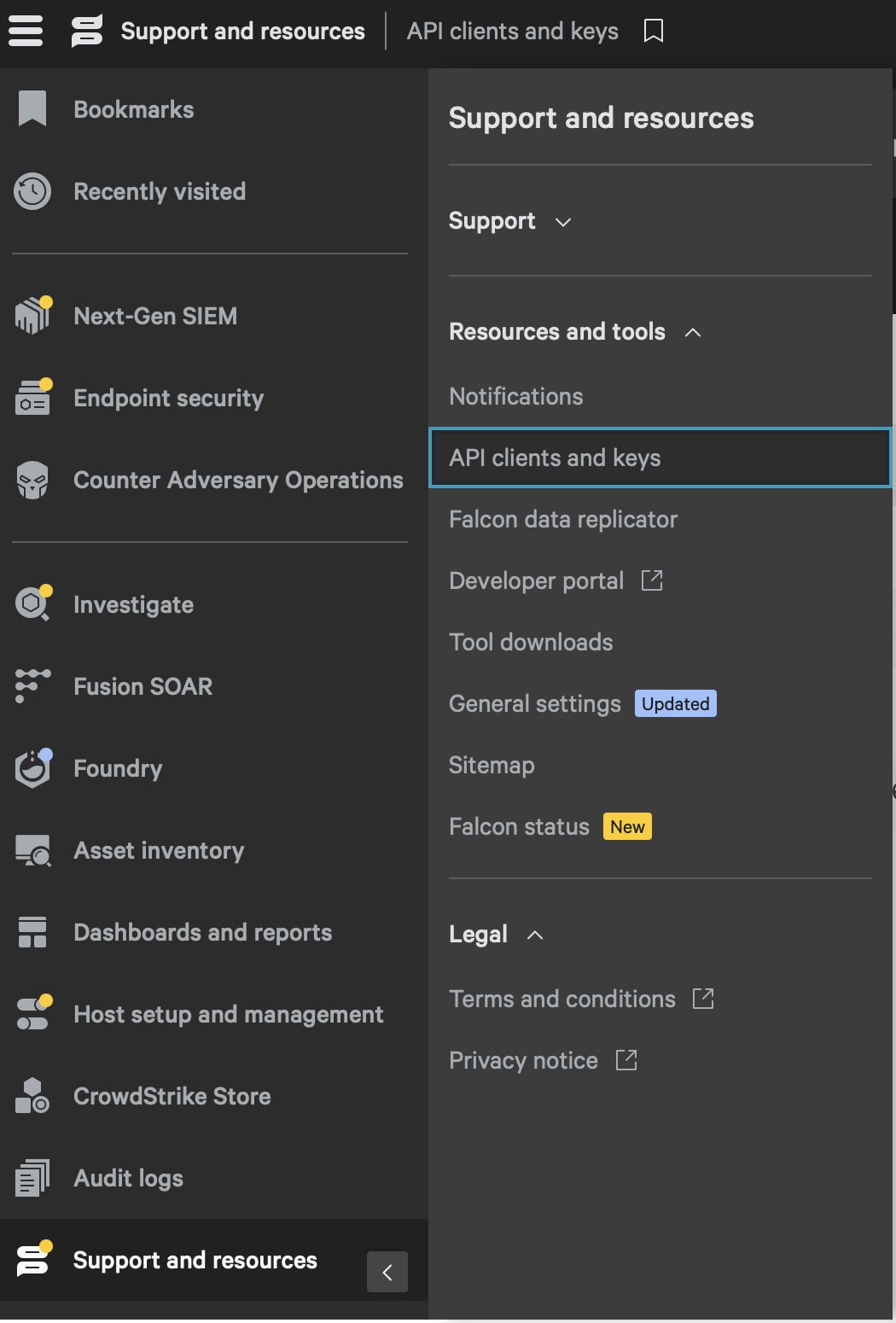
3
Create a New API Client
- Select the toggle tab “OAuth2API clients”.
-
Click the “Create API client” button.

-
Fill out the form:
- Client name: Choose something descriptive (e.g., “AirMDR Integration”).
-
Description: Optional, but helpful for team context.
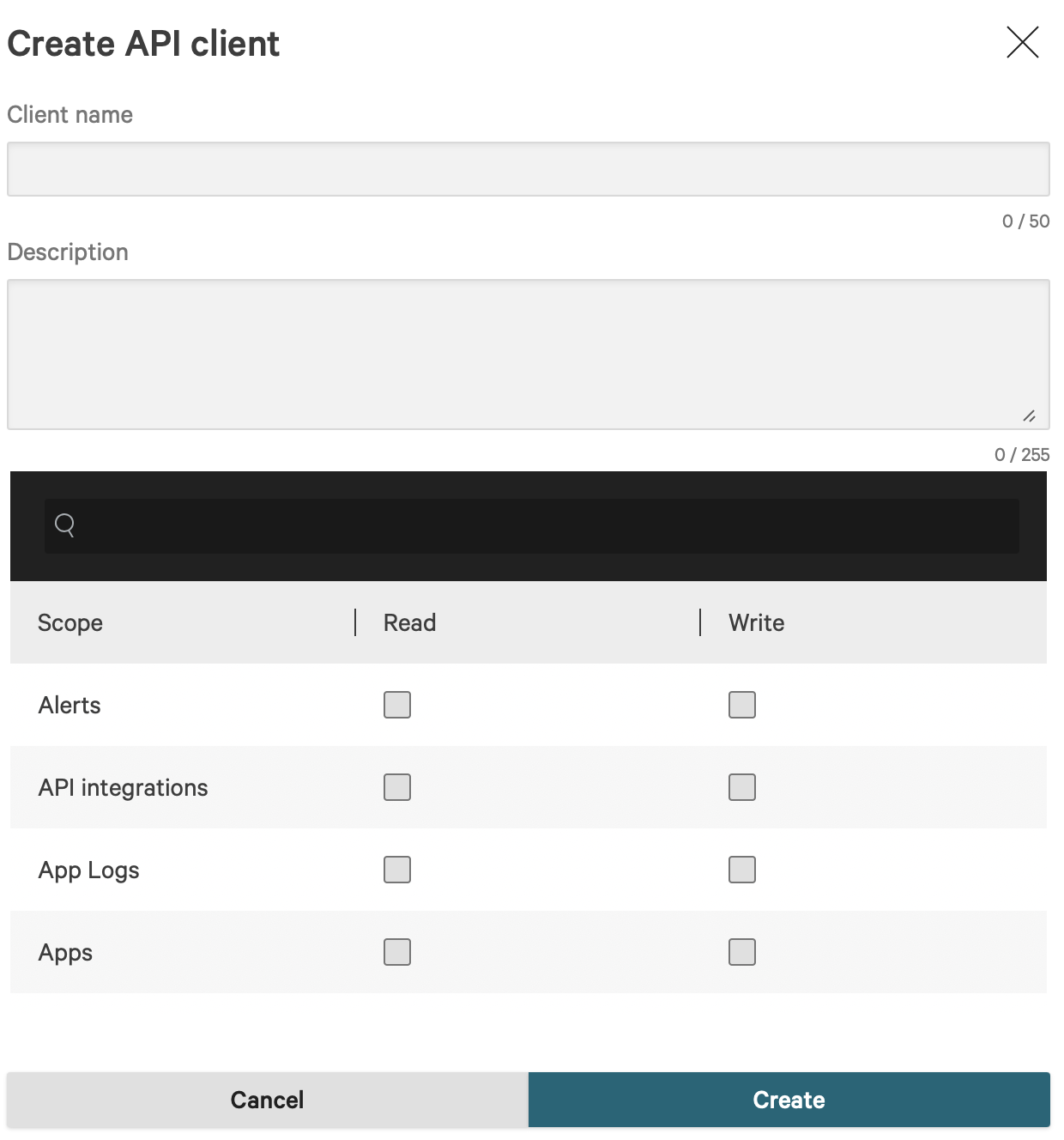
4
Assign API Scopes (Permissions)
-
Provide the required permissions (scopes) for AirMDR use case as stated below:
Assign permissions based on the specific Skills you plan to use in AirMDR. Each Skill requires a defined set of actions, and only those permissions should be granted.
Alerts→Read(To Fetch Crowdstrike Alerts)Alerts→Write(To Update Crowdstrike Alerts)Detections→Read(To Fetch Crowdstrike Detections)Incidents→Read(To Fetch Crowdstrike Incidents)Incidents→Write(To Update Crowdstrike Incidents)Hosts→Read(To Get Crowdstrike Device Details)Hosts→Write(To Perform Action on Host and Perform Device Action)NGSIEM→Read and Write(To Create Crowdstrike Query Job)On-demand Scans (ODS)→Read and Write(To Create ODS Scan)
📌 Note: User can use the vertical middle line ellipsis icon (three vertical dots) at the end of the respective client to:
📌 Note: User can use the vertical middle line ellipsis icon (three vertical dots) at the end of the respective client to:
- Edit API client
- Use the option to update the assigned Scopes
- Delete API client
- The Client ID and Secret are permanently revoked
- All integrations, scripts, or tools using that API client will stop working
- This action cannot be undone
- Reset secret (Reset the client secret immediately if you suspect credentials compromise)
- The old secret becomes invalid immediately after reset.
- All applications or scripts using the API must be updated with the new secret.
- If you want a different Client Name or scopes, you will need to create a new client — these can not be edited either
- Open details panel
- To view the details of the client id and scopes assigned.
5
Save and Copy Credentials
- Click “Create”.
-
The system will generate:
- Client ID
- Client Secret
-
To view the Base URL
Your API base URL depends on your Falcon tenant region: To know the Region-specific endpoint for all API calls refer to the below table:
Region Base URL US-1 https://api.crowdstrike.comUS-2 https://api.us-2.crowdstrike.comEU-1 (Germany) https://api.eu-1.crowdstrike.comEU-2 (Ireland) https://api.eu-2.crowdstrike.comUS GovCloud https://api.laggar.gcw.crowdstrike.com
6
Configure Crowdstrike API in AirMDR
Done! now you have the required credentials
- Client ID → For API authentication
- Client Secret → Used only once to get an access token
-
Base URL → Region-specific endpoint for all API calls
Share the Client ID, Client Secret and Base URL securely to AirMDR.
(or)
Self Configure Crowdstrike API in the AirMDR Integrations Dashboard.
Skills Provided by this Integration
| Skill ID | Purpose |
|---|---|
| Fetch CrowdStrike Alerts | Fetch alerts from CrowdStrike, including detailed summaries for analysis or monitoring. |
| Fetch CrowdStrike Detections | Fetch detections from CrowdStrike, including detailed summaries for analysis or monitoring. |
| Fetch CrowdStrike IOM Detections | Fetch detections from CrowdStrike, including detailed summaries for analysis or monitoring. |
| Get CrowdStrike Device Details | Given an IP address, fetch device details including host name and user logon details. Given a hostname, fetch device details including IP address and user logon details. |
| Fetch CrowdStrike Incidents | Fetch Incidents from CrowdStrike, including detailed information for analysis or monitoring. |
| Fetch CrowdStrike IOA Detections | Fetch detections from CrowdStrike, including detailed summaries for analysis or monitoring. |
Configure Crowdstrike API in AirMDR Integrations Dashboard
-
Navigate to AirMDR, provide the credentials and click Login.

-
Navigate to the AirMDR Integrations Dashboard in the left navigation pane and select Integrations.
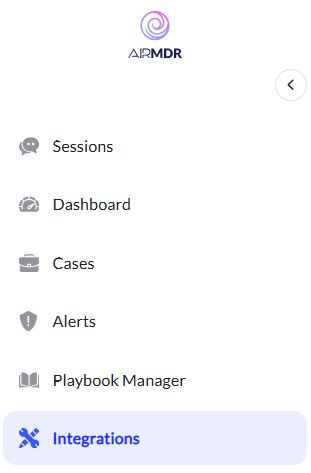
-
Use the search option, enter the keyword “Crowdstrike”, select the Connections tab, and click Add New Connection.
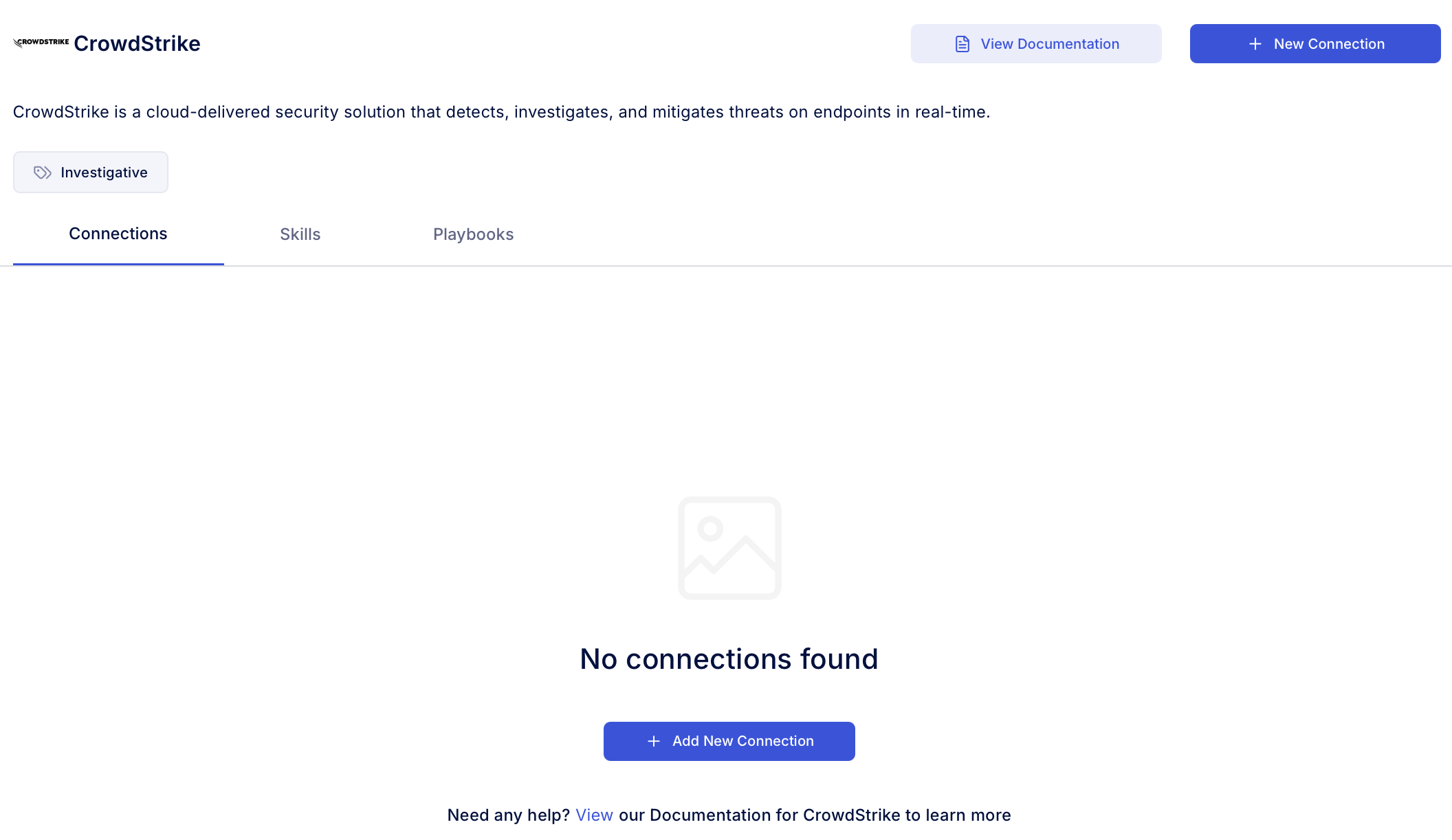
-
Enter an unique name to the Instance (e.g.,
your org name-Crowdstrike) and brief Description to easily identify the user connection by AirMDR. -
Enter the generated client_id, client_secret, base_url and Expiry (optional) in the Authentication Details field params, and click Save.