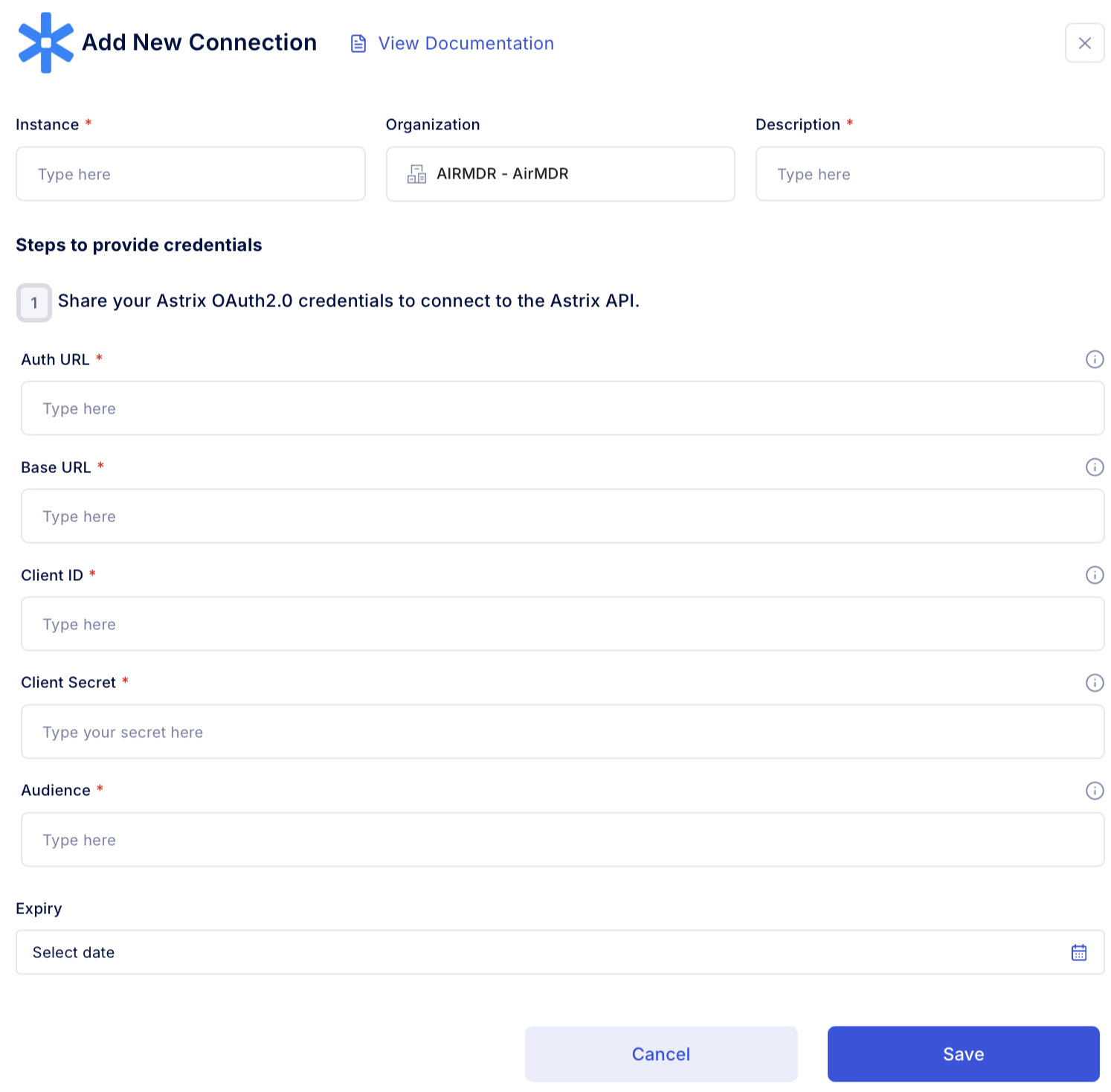Astrix’s OAuth 2.0 authentication system Integration
To integrate your application with Astrix’s OAuth 2.0 authentication system, you will need to obtain specific credentials and endpoints:- Auth URL: The URL where users are directed to authorize your application.
- Base URL: The root URL for Astrix’s API endpoints.
- Client ID: A public identifier for your application, provided when you register your app with Astrix.
- Client Secret: A confidential key used alongside the Client ID to authenticate your application.
- Audience: Identifies the intended recipient(s) of the access token, ensuring it’s used for the correct API.
Generate Astrix OAuth 2.0 authentication credentials
1
Register Your Application with Astrix
- Go to Astrix developer Portal.
- Provide the required details about your application
- Name of the application,
- Description of the application,
- Website URL.
- Upon successful registration, Astrix will issue
- Client ID
- Client Secret
2
Determine the Auth URL and Base URL
- The Auth URL is typically provided in Astrix’s OAuth 2.0 documentation. It’s the endpoint where users will authenticate and authorize your application.
- The Base URL is the root endpoint for Astrix’s APIs. This is also usually specified in their API documentation.
3
Define the Audience
- The Audience parameter ensures that the access token is intended for the correct API.
- Astrix’s documentation will specify the expected audience value. It’s often a URL or URI identifying the API resource.
- When making authorization requests, include the audience parameter to specify the intended recipient of the token.
Evaluate Auth Token with credentials
Open cURL and run the following command to check if your API Access is working: Example cURL request:Configure Astrix in AirMDR Integrations Dashboard
-
Navigate to AirMDR, provide the credentials and click Login.

-
Navigate to the AirMDR Integrations Dashboard in the left navigation pane and select Integrations.
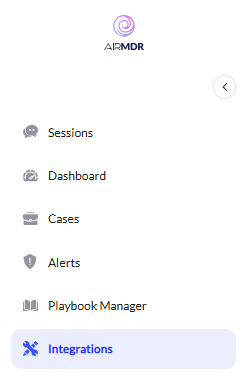
-
Use the search option, enter the keyword “Astrix”, select the Connections tab, and click Add New Connection.
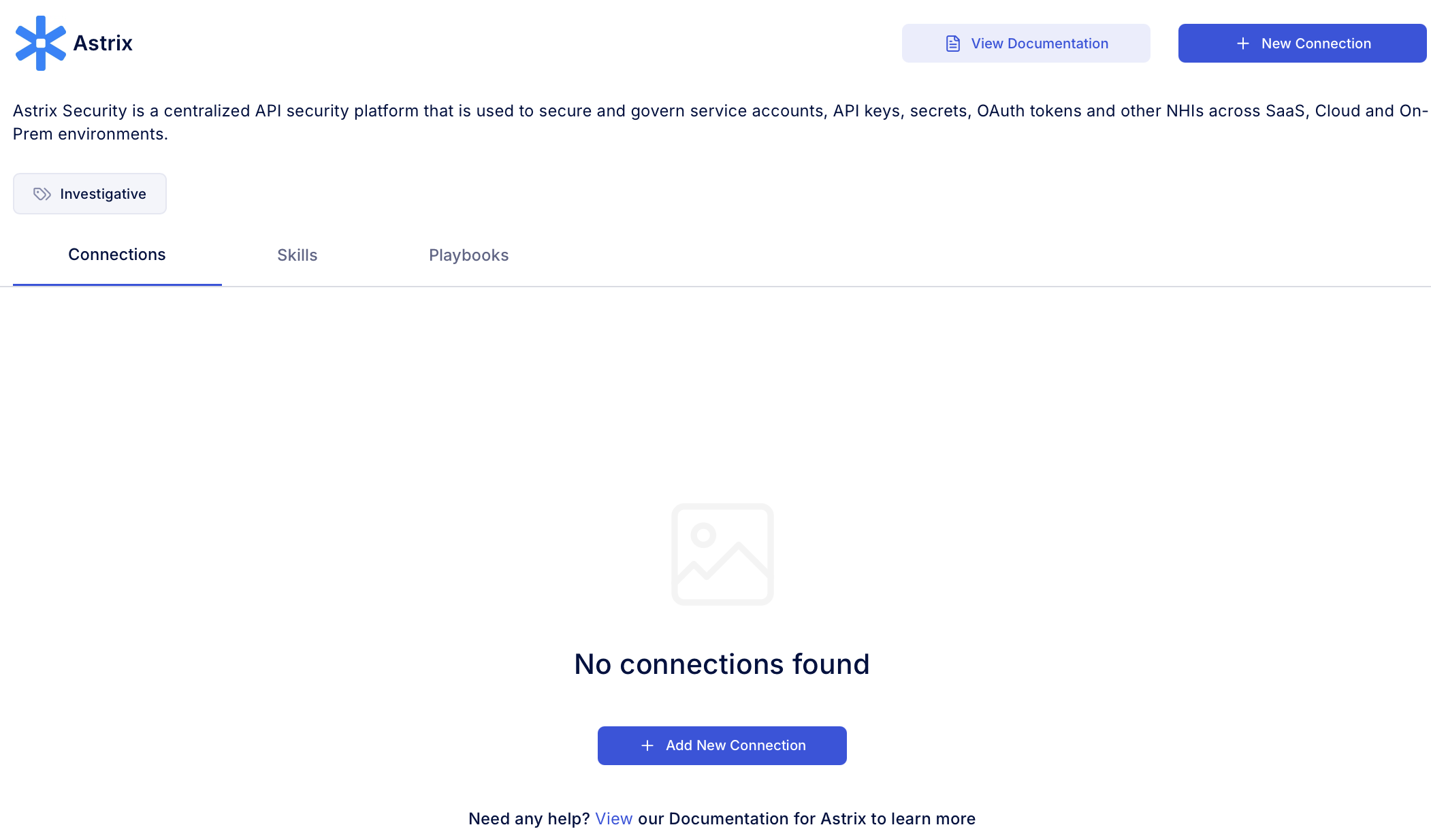
- Enter an unique name to the Instance (e.g., your org name-Astrix) and brief Description to easily identify the user connection by AirMDR.
-
Enter the generated Auth URL, Base URL, Client ID, Client Secret and the Audience in the Authentication Details field params, and click Save.