Sign Up for OpenCVE
You will need a valid credentials (Username and Password) for OpenCVE client.1
Register to OpenCVE Platform
- Open your browser and go to: 👉 https://www.opencve.io.
- On the top-right corner of the homepage, click the “Register” button.\

- Fill in the Registration Form fields with the necessary requirements:
- Username: Choose a unique username.
- Email Address: Use a valid email (you will need to verify it).
- Password: Create a strong password.
- Confirm Password: Re-type the password to confirm.
- Click on the “Register” button to complete the registeration.\
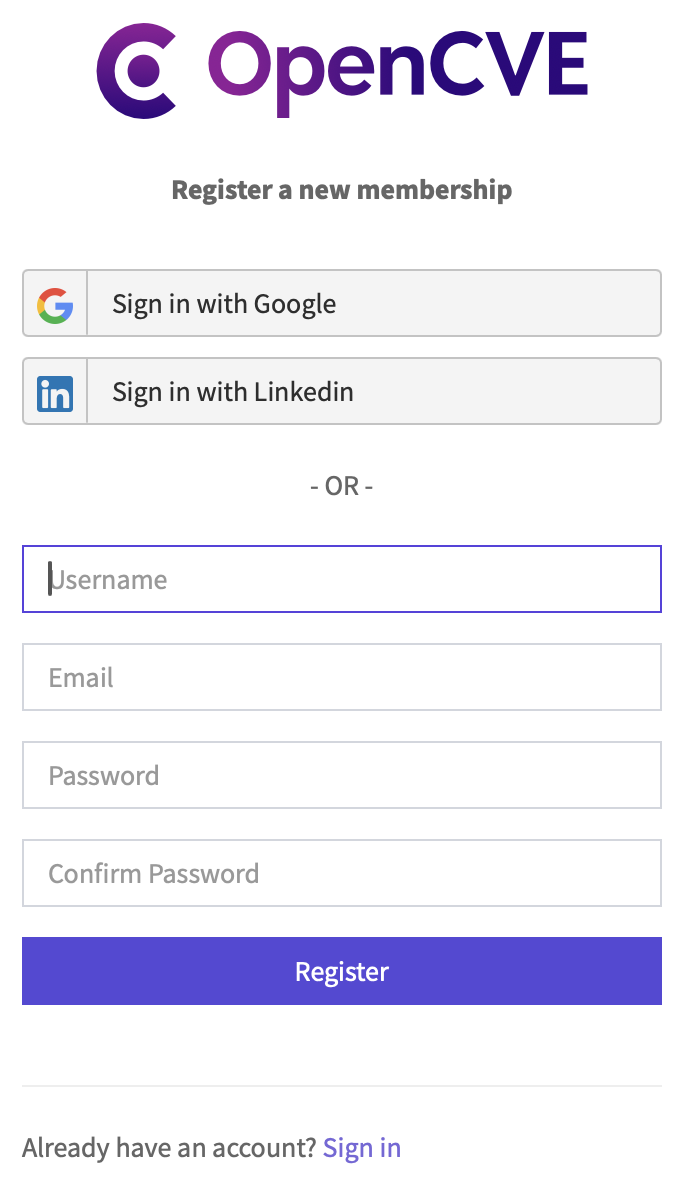
2
Verify Email
You will need to confirm your email address by clicking the link in the verification email.
- Check your Email inbox for a verification email from OpenCVE.\
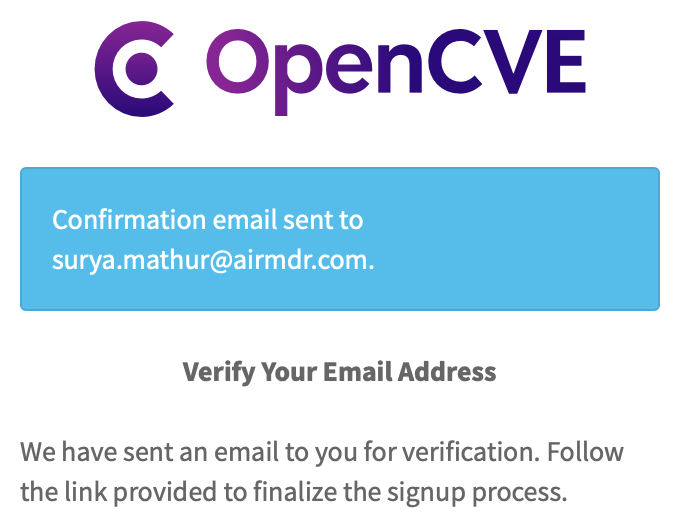
- Click the link inside the email and Confirm to activate your account.\
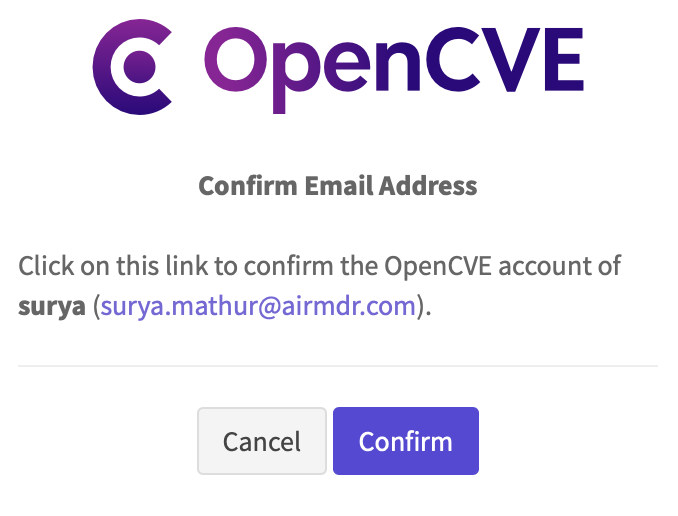
3
Validate your New account Log In
- Once verified, go back to OpenCVE.
- On the top-right corner of the homepage, click the “Sign in” button.
-
Enter the necessary credentials your Username or email and Password, and click Sign In button.\
 Email the Username and Password to AirMDR or self Configure OpenCVE in the AirMDR Integrations Dashboard.
Email the Username and Password to AirMDR or self Configure OpenCVE in the AirMDR Integrations Dashboard.
Evaluate OpenCVE API
Open cURL and run the following command to check if your API Access is working: Example cURL request:Configure OpenCVE in the AirMDR Integrations Dashboard
- Navigate to AirMDR, provide the credentials, and click Login.\
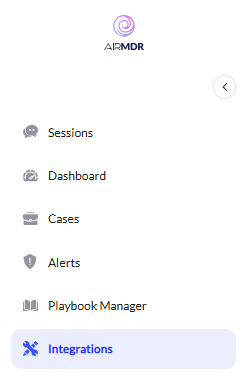
- Navigate to the AirMDR Integrations Dashboard in the left navigation pane and select Integrations.
- Use the search option, enter the keyword “OpenCVE”, select the Connections tab, and click Create.\
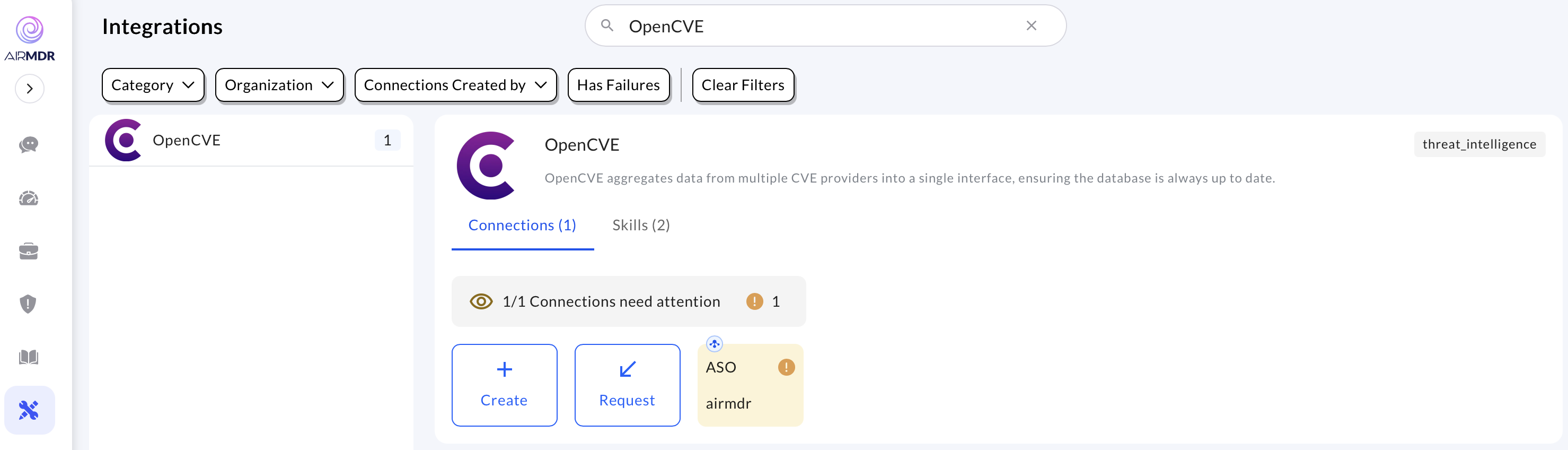
- Enter the credentials (Username and Password) in the Authentication Details field params, and click Create.\


