Overview
This Push Security documentation provides comprehensive guidance for integrating Push Security with the AirMDR platform to enhance identity threat detection, enable real-time browser-based telemetry ingestion, and automate incident response workflows.Pre-requisites
Users must have Admin access to create new API Token.
Generate SOCRadar API Token and Company ID
1
Access SOCRadar
- Log in to the Push Security admin console.
- Enter your admin credentials (username and password), and click Continue.
2
Create an API Token
-
After logging in, click on the Dashboard, locate the left sidebar.

- Navigate to ⚙️Settings → API Keys section.
-
Click on + API Key.
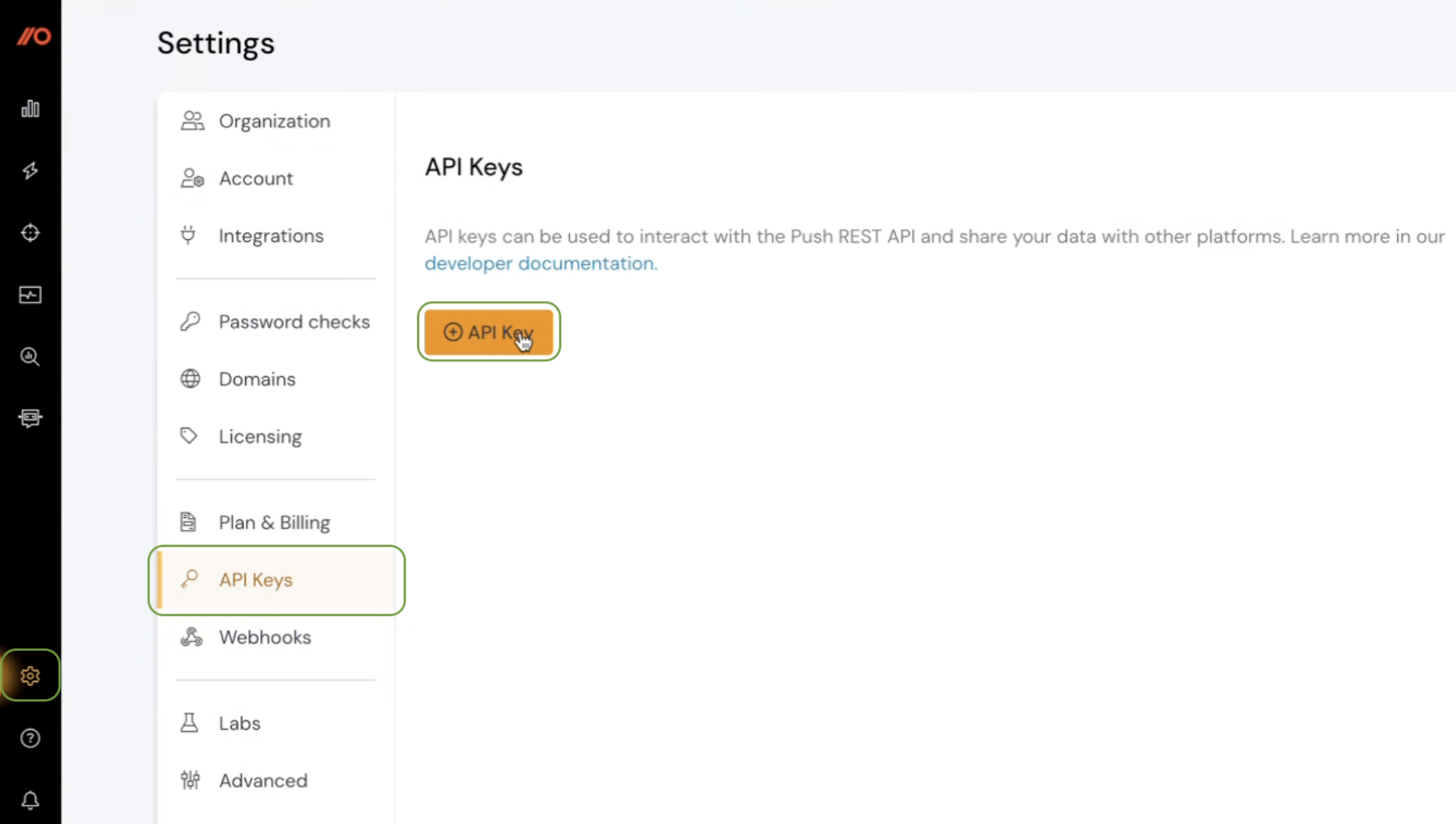
-
Enter a descriptive name in the provided field (e.g.,
AirMDR Integration Key). -
Set appropriate permissions.
- Read only – limited to GET requests
-
Full access – grants all CRUD (GET, POST, PUT, DELETE)
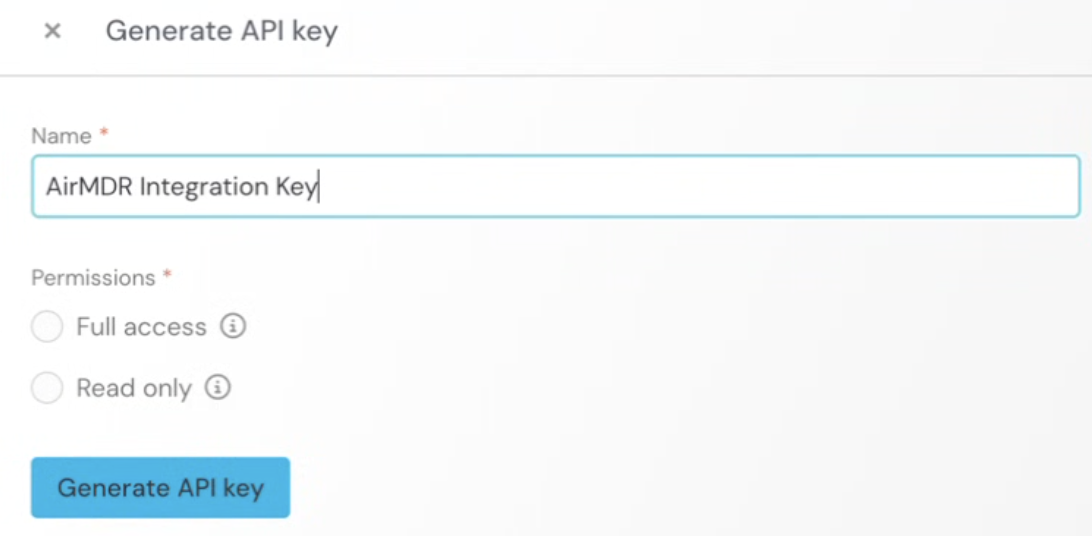
-
Click Generate API key button.
 All the generated API Keys are displayed as List under ⚙️Settings → API Keys section.
All the generated API Keys are displayed as List under ⚙️Settings → API Keys section.
Admin can Manage/Delete the generated API Keys.Securely share the API Token and Company ID to AirMDR
or
Self configure Push Security in the AirMDR Integrations Dashboard.
Skills Provided by this Integration
| Skill ID | Purpose |
|---|---|
Configure SOCRadar in AirMDR Integrations Dashboard
-
Navigate to AirMDR, provide the credentials and click Login

-
Navigate to the AirMDR Integrations Dashboard in the left navigation pane and select Integrations
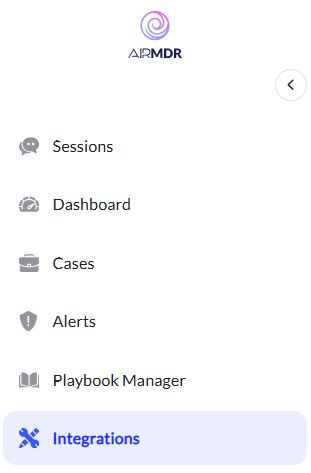
-
Use the search option, enter the keyword “Soc Radar”, select the Connections tab, and click + Create button.
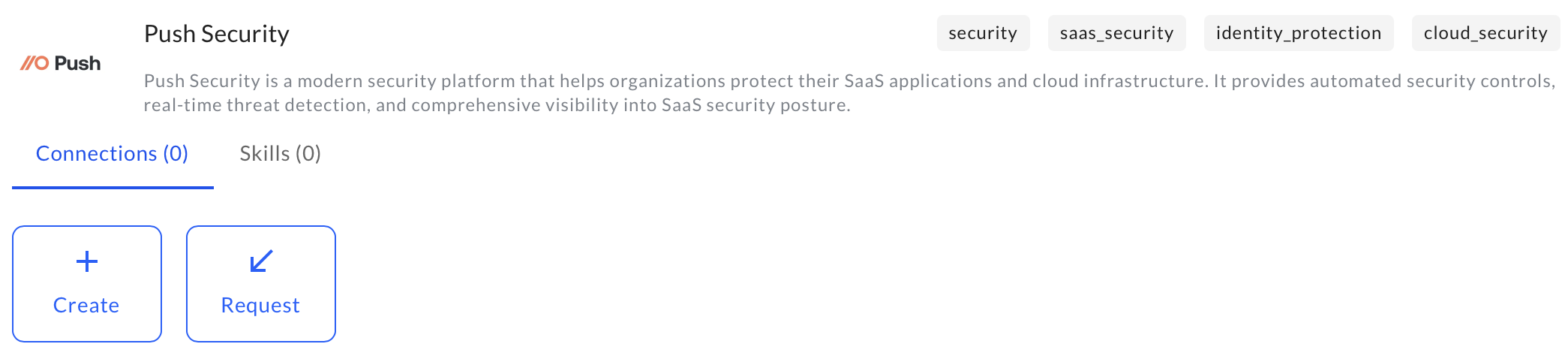
-
Enter an unique name to the Instance (e.g.,
your org name-Push Security) to easily identify the user connection by AirMDR. -
Enter the generated API Key in the Authentication Details field params, and click Create.
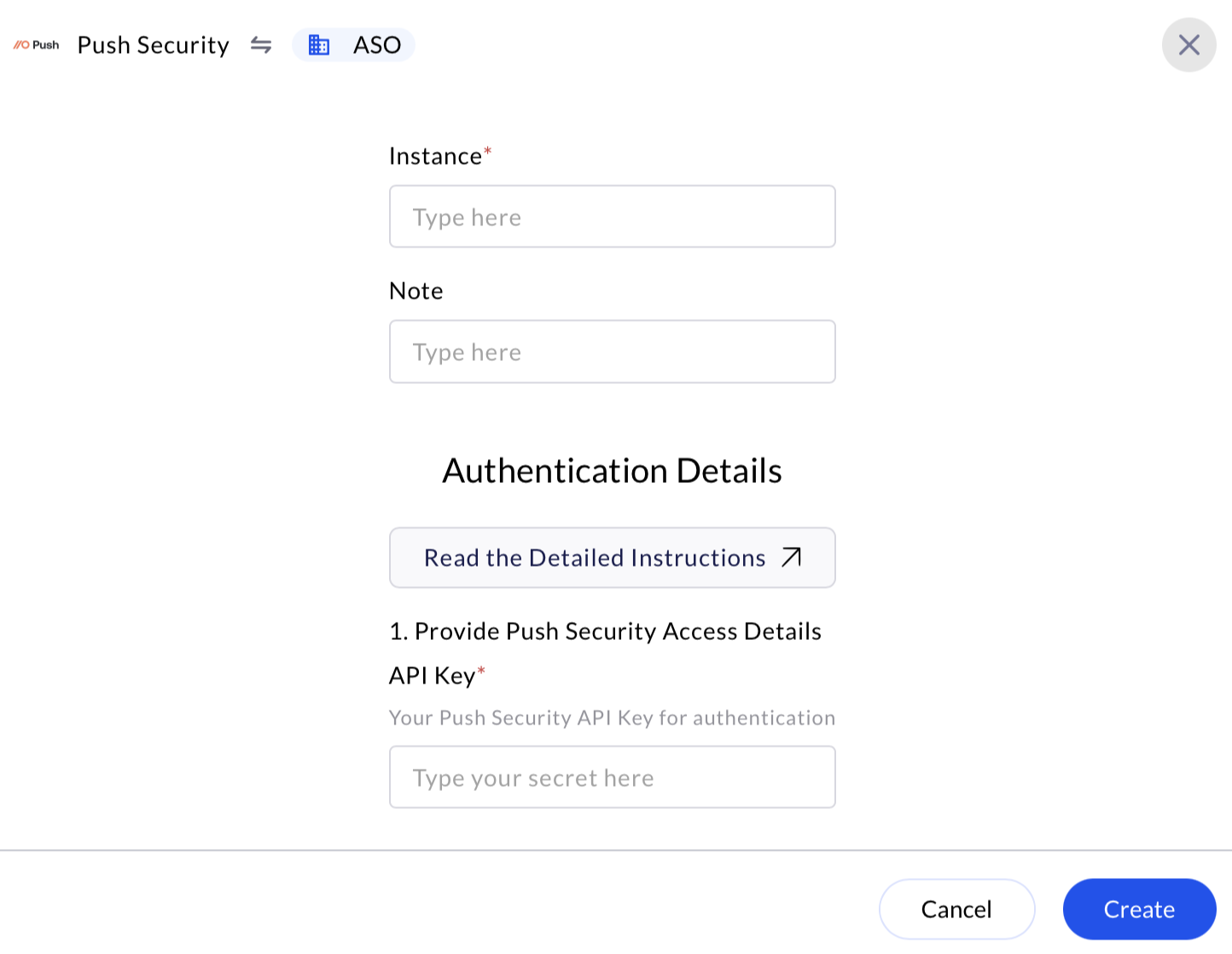
Evaluate SOCRadar API Token
Basic cURL Syntax - Open cURL and run the following command to test your API Token:Replace:
<endpoint>with the specific API endpoint you want to test.<your_push_domain>with your company’s Push environment.<your_api_key>with your actual API Key.
✅ Expected Responses
- 200 OK: The key is valid and has correct permissions.
- 401 Unauthorized: Key is incorrect or expired.
- 403 Forbidden: Permissions insufficient for the requested action.
- 429 Too Many Requests: You’ve exceeded rate limits (10 requests/sec, with brief burst allowance)
📌 Best Practices
- Use a dedicated API key for AirMDR with scoped access
- Monitor API usage to avoid rate limits
- Implement retry/backoff logic in AirMDR’s ingestion layer
- Enable logging for all ingested events

