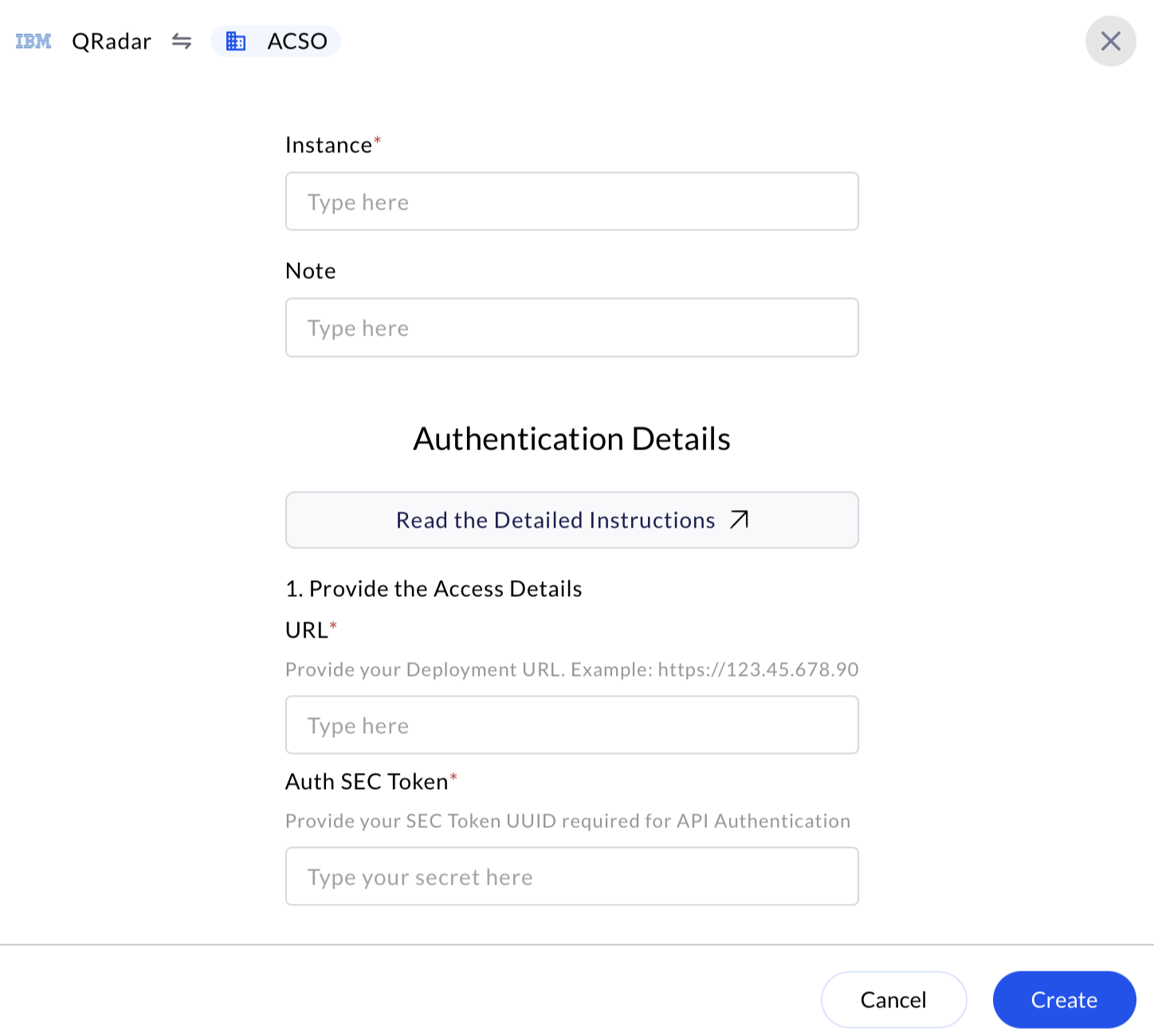Generate SEC Token via QRadar UI
1
Access IBM QRadar Portal
- Login to the QRadar as an administrator.
- Provide the necessary credentials (Email and Password), and click Sign In.
2
Create an Auth SEC Token
- Go to Admin tab in the top menu.
- Select the User Management → Authorized Services.
- Click Add Authorized Service.
-
Fill in the required details:
- Service Name: (e.g.,
API_Access) - User Role: Select the role with the necessary permissions.
- Expiry Date: Set a validity period for the token.
- API Access: Choose the appropriate access level.
- Service Name: (e.g.,
- Click Create to generate the SEC token.
-
Copy and save the token securely, as it will not be shown again.
Administrators can only manage access keys for the organization by navigating to Administration → Security → Access Keys in the main menu.Email the Auth SEC Token to AirMDR or self Configure IBM QRadar in the AirMDR Integrations Dashboard.
Access Deployment URL in IBM QRadar UI
- Login to the QRadar as an administrator.
- Provide the necessary credentials (Email and Password), and click Sign In.
- Go to Admin tab in the top menu.
- Under System and License Management, you can check settings like Host or Network Settings.
- Typically, it would be something like
https://<QRadar-IP>/console, where<QRadar-IP>is the IP address or the hostname of your QRadar system.
The base deployment URL in QRadar is generally the IP address or domain of your QRadar system followed by
For example: https://<QRadar-IP>/api/
Replace
/api/for the API endpoints.QRadar API TestingFor example: https://<QRadar-IP>/api/
Replace
<QRadar-IP> with the actual IP address or the hostname of your QRadar system.So if your QRadar instance is hosted at 192.168.1.100, the deployment URL would be: https://192.168.1.100/apiSecurely share the URL to AirMDR or self Configure in the AirMDR Integrations Dashboard.
Configure IBM QRadar in the AirMDR Integrations Dashboard
-
Navigate to AirMDR, provide the credentials, and click Login

-
Navigate to the AirMDR Integrations Dashboard in the left navigation pane and select Integrations
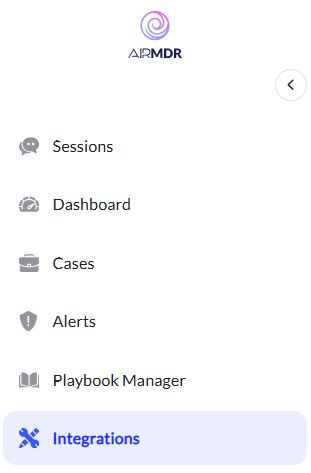
-
Use the search option, enter the keyword “QRadar”, select the Connections tab, and click Create.\
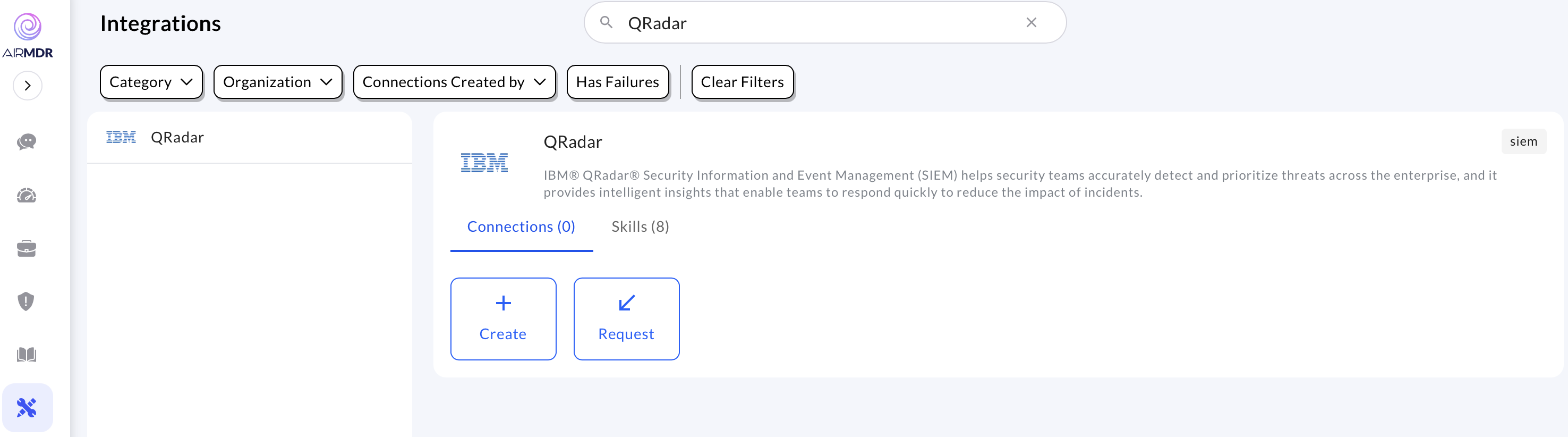
-
Enter the generated Auth SEC Token and Deployment URL in the Authentication Details field params and click Create.\