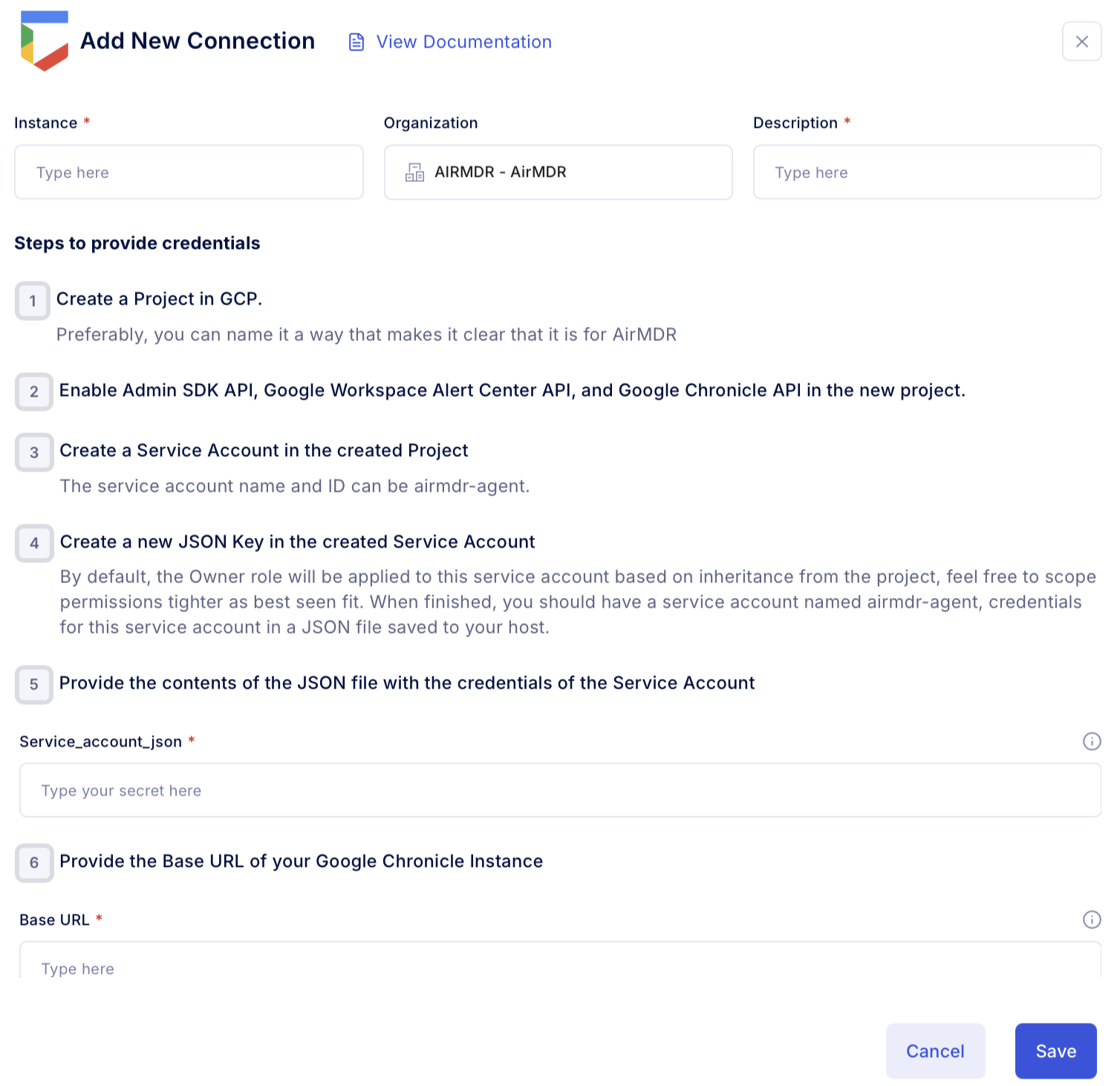Pre-requisites
-
User must have a valid Chronicle domain (e.g.,
https://yourdomain.backstory.chronicle.security).It is mandatory to share the Chronicle instance URL to AirMDR.- If Chronicle is integrated with **Google Cloud IAM: **Visit https://chronicle.security
- You may be redirected to your instance based on your organization’s identity.
-
Ensure proper user access:
- Chronicle Admins
- Analysts (Read-only or Threat Hunting)
- API users
Generate a JSON key file for authentication
1
Create Service Account JSON for Chronicle
- Go to Google Cloud Console.
- In the top menu bar, click the project selector dropdown.
- Select the Chronicle project (or create a new one if needed).
2
Enable the Chronicle API (if not already enabled)
- Navigate to “APIs & Services” > “Library”.
- Search for “Chronicle API”.
- Click Enable if it’s not already.
3
Create a New Service Account
A service account is required for the AirMDR agent to ingest data from Google WorkspaceThis account is meant for non-human applications, allowing it to access resources in GW via the Admin SDK API we enabled earlier.
This is required to access Google Workspace APIs like Admin SDK API and Google Workspace Alert Center API.
- Navigate to IAM & Admin > Service Accounts.
or
Go to Google Cloud Console → APIs & Services → Credentials → + Create credentials → Service account. - Click “Create Service Account”.
- Provide:
- Service account name:
airmdr-agent - Service account ID:
airmdr-agent - Service account Description: Describe what this service account will do
- Service account name:
- Click Create and Continue.
4
Assign Roles
- In the Grant this service account access to project step:
- Add Role:
- For Chronicle, use:
Chronicle API ReaderorChronicle API Admin(depending on needs).
- For Chronicle, use:
- If these roles are not available, use:
Project > ViewerorSecurity Center > Security Admin(if applicable).
- Add Role:
- Click Continue, then Done.
5
Generate JSON Key
- In the Service Accounts list, click the email ID of the account you just created.
- Go to the “Keys” tab.
- Click “Add Key” > “Create new key”.
- Choose JSON format.
-
Click Create.
After successful configuration, we will now have a service account named airmdr-agent, a JSON file with the necessary credentials for this service account saved to your host.
Configure Chronicle with AirMDR
The requirements to configure Google Security Operations (Chronicle) with AirMDR areGoogle Cloud Project ID
Google Cloud Project ID
- If you’re using a Service Account JSON for Chronicle access:
- Go to: https://console.cloud.google.com/
- Use the project selector at the top.
- Select the project where the Chronicle-related service account was created.
- The Project ID is shown in:
- The top blue header bar
- Or under IAM & Admin > Settings
Chronicle Instance URL
Chronicle Instance URL
- Google provides your organization with a Chronicle instance URL. (Refer Prerequisites)
Google Cloud region code
Google Cloud region code
-
While the service account JSON doesn’t directly list the region, the API call targets or ingestion endpoints you use might include it:
Example endpoint: This means your ingestion is tied to
asia-south1.Region Code Geographic Location City / Country us-central1United States (Central) Iowa us-east1United States (East) South Carolina us-east4United States (East) Northern Virginia us-west1United States (West) Oregon us-west2United States (West) Los Angeles us-west3United States (West) Salt Lake City us-west4United States (West) Las Vegas northamerica-northeast1North America (Northeast) Montréal, Canada southamerica-east1South America São Paulo, Brazil europe-west1Europe (West) Belgium europe-west2Europe (West) London, UK europe-west3Europe (West) Frankfurt, Germany europe-west4Europe (West) Netherlands europe-west6Europe (West) Zurich, Switzerland europe-central2Europe (Central) Warsaw, Poland asia-east1Asia (East) Taiwan asia-east2Asia (East) Hong Kong asia-northeast1Asia (Northeast) Tokyo, Japan asia-northeast2Asia (Northeast) Osaka, Japan asia-northeast3Asia (Northeast) Seoul, South Korea asia-south1Asia (South) Mumbai, India asia-south2Asia (South) Delhi, India asia-southeast1Asia (Southeast) Singapore asia-southeast2Asia (Southeast) Jakarta, Indonesia australia-southeast1Australia Sydney australia-southeast2Australia Melbourne me-west1Middle East Tel Aviv, Israel me-central1Middle East Doha, Qatar africa-south1Africa Johannesburg, South Africa
JSON key file
JSON key file
The JSON key file generated for authentication with the necessary credentials for this service account saved to your host.
Share the Chronicle instance URL, Google Cloud Project ID, Google Cloud region code, and JSON file with the necessary credentials for this service account saved to your host securely to AirMDR.
(or)
Self Configure JSON key file in the AirMDR Integrations Dashboard.
(or)
Self Configure JSON key file in the AirMDR Integrations Dashboard.
Skills provided by Integration
| Skill ID | Purpose |
|---|---|
| Google Chronicle Search Logs | Searches logs in Google Chronicle using UDM search query language. This skill allows security analysts to query and analyze log data to investigate security incidents. |
| Google Chronicle List Alerts | Lists alerts from Google Chronicle based on specified filters. This skill allows security analysts to retrieve alerts for specific entities, time ranges, and other criteria. |
Evaluate Google Chronicle JSON
1
Set Required Variables
2
Get an Access Token using the JSON Key
3
Use the Token in a Chronicle API Request
401 Unauthorized→ token is invalid or expired.403 Forbidden→ service account lacks permissions.404 Not Found→ incorrect endpoint or API not enabled.
Configure Google Chronicle JSON key file in the AirMDR Integrations Dashboard
-
Navigate to AirMDR, provide the credentials and click Login.

-
Navigate to the AirMDR Integrations Dashboard in the left navigation pane and select Integrations.
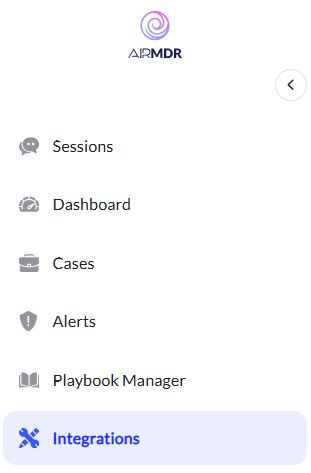
-
Use the search option, enter the keyword “Google Security Operations (Chronicle)”, select the Connections tab, and click Add New Connection.
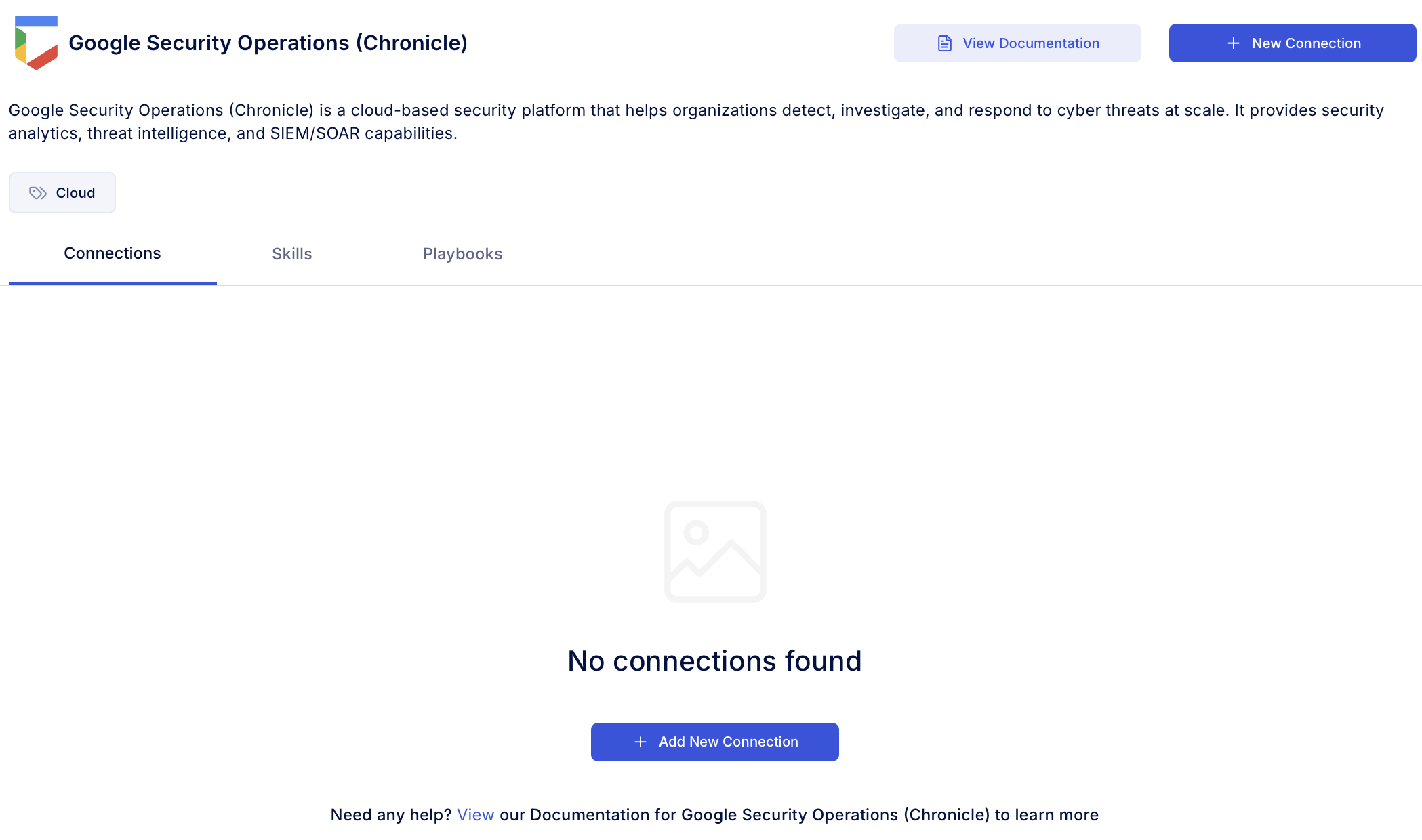
-
Enter an unique name to the Instance (e.g.,
your org name-Google Chronicle) to easily identify the user connection by AirMDR. - Enter the generated JSON key file in the Authentication Details field params, and click Create.