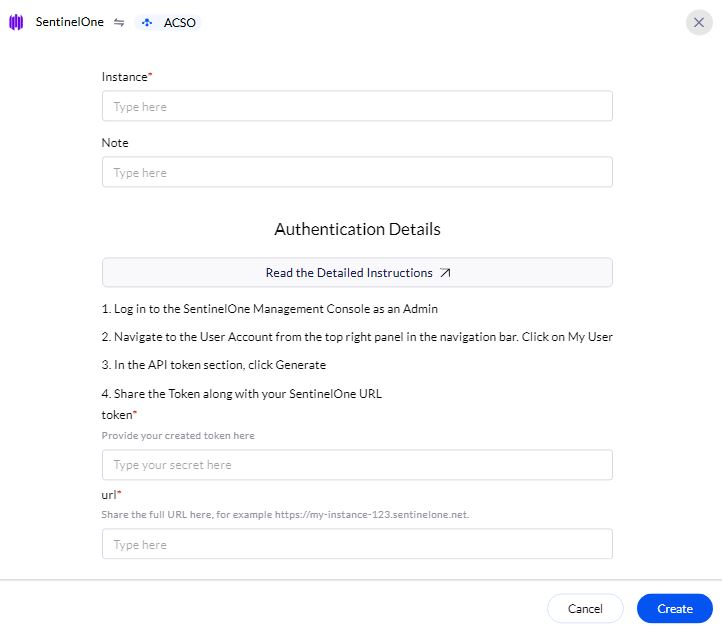Pre-requisites
Generate SentinelOne API
1
Access SentinelOne Management Console
- Log in to your SentinelOne Management Console as an Admin.
- Provide the necessary credentials (email and password), and click Sign In.
2
Create a New Service User - Viewer Access
Viewer role in SentinelOne provides read-only access, allowing users to view threats, devices, and reports. See below for additional permissions to perform actions that require modifications.
- Navigate to Settings and select the Users tab.
-
In the left navigation pane, select Service Users.

-
In the Actions drop-down list, click on Create New Service User.
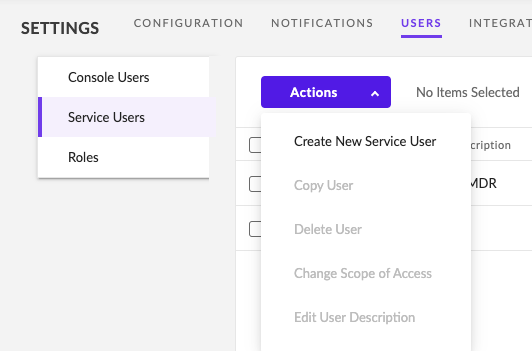
-
Provide the mandatory fields and click Next
- Name: (Preferably AirMDR)
- Expiration Date
-
Click Next.
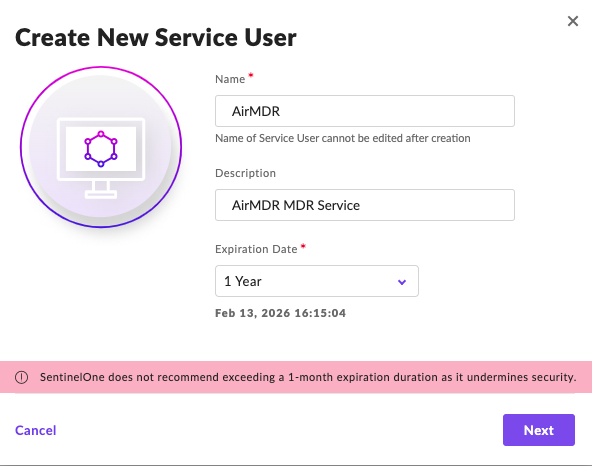
- Allow access to your site under “Select Scope of Access”.
- Set access to “Viewer” (that’s the default).
-
Click Create User.
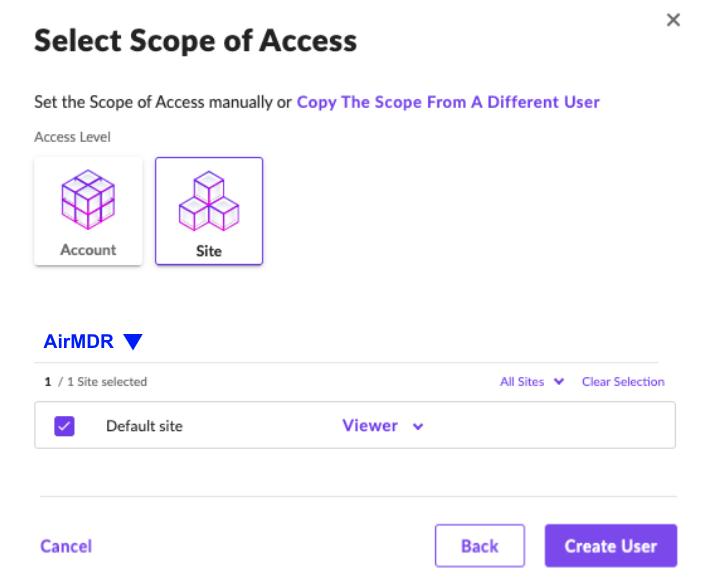
-
Use the Copy API Token option at the bottom to copy the API Token.
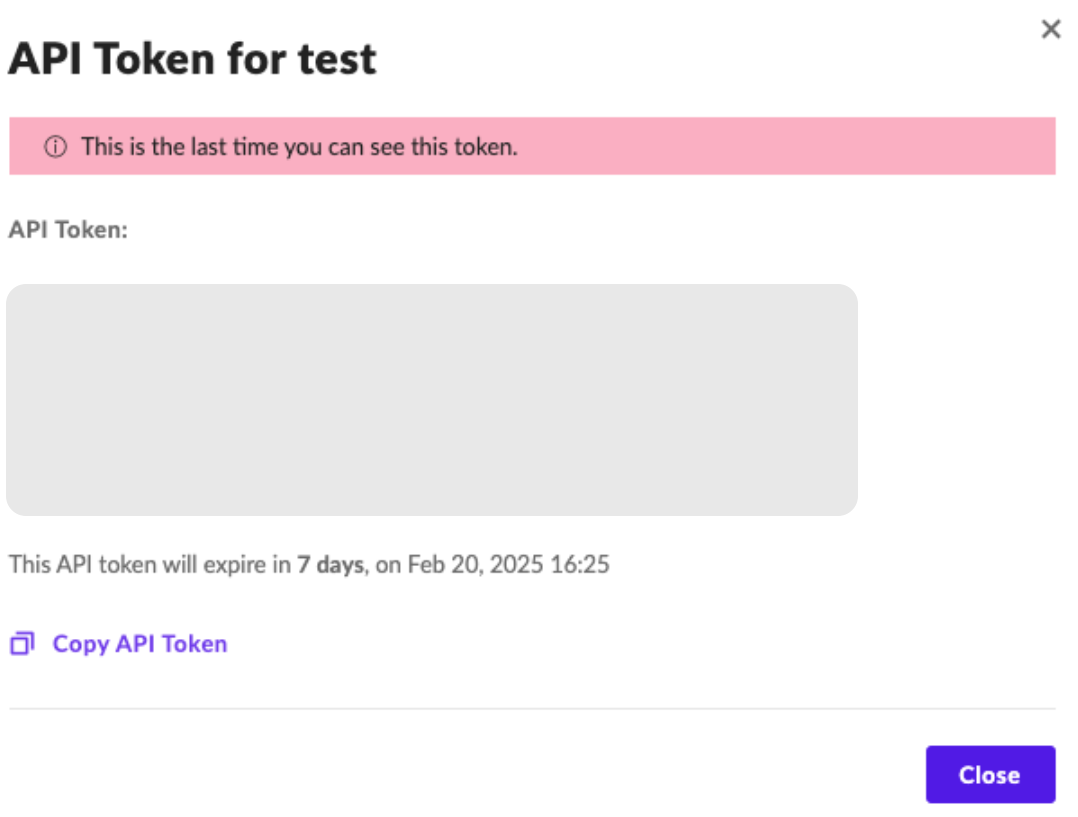
Creation of Custom Role
To get defined alerts from SentinelOne, the admin must create a Custom Role for your account or scope.
Actions like Network Quarantine, Updating Threat Status requires additional permissions. Should follow below instructions to create a new role, assign required permissions to this new role and assign this role to the user created above instead of Viewer role.
- Log in to your SentinelOne Management Console as an Admin.
-
Go to Settings → USERS in the top menu.
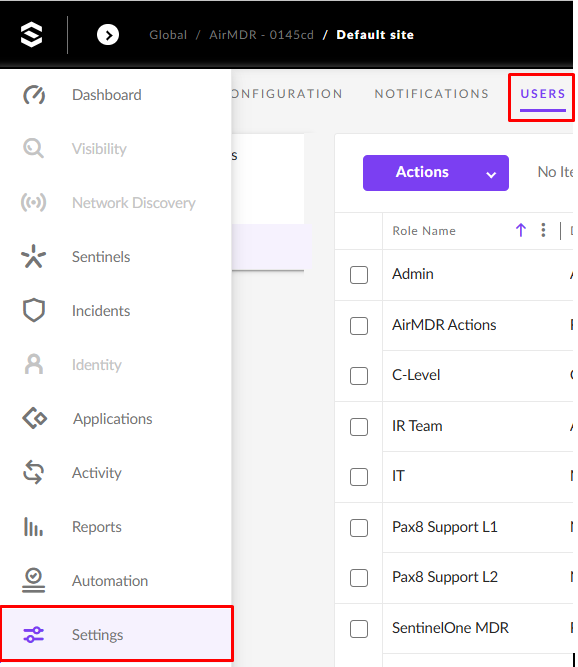
- Select the Roles tab on the left.
-
Click on the Actions drop-down menu and select New Role.
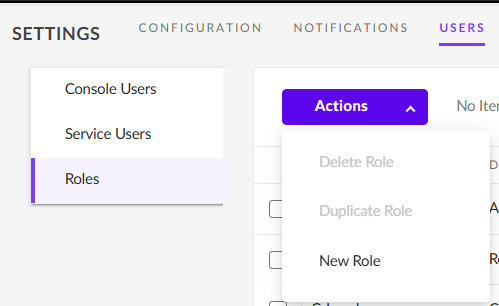
-
Enter the required details to create a Role:
- Role Name: Unique role name for your organization
- Description: Describe the role of your endpoint configuration.
-
In the left pane, select the required pages (e.g., Endpoints, Endpoint Threats, Access Settings, Accounts, Activity) and the required permissions (e.g., View, Initiate Scan, Disconnect From Network) for the respective page in the right pane to create a custom role.
Permission requirements for different skills are listed below
For Example:To Initiate Scan and Manage SentinelOne
To create a SentinelOne API to scan and manage SentinelOne Network connection:- Select Endpoints in the left pane.
-
Select View, Initiate Scan, and Disconnect From Network from the right pane.
Endpoints.InitiateScan: This permission is required for “Initiate SentinelOne Scan Skill”
Endpoints.DisconnectFromNetwork: This permission is required for “Manage SentinelOne Network Connection”
To View Threats
To create a SentinelOne API to view threats:- Select Endpoints in the left pane and View Threats in the right pane.
- Select Threat Detection in the left pane and View in the right pane.
-
Click Save.
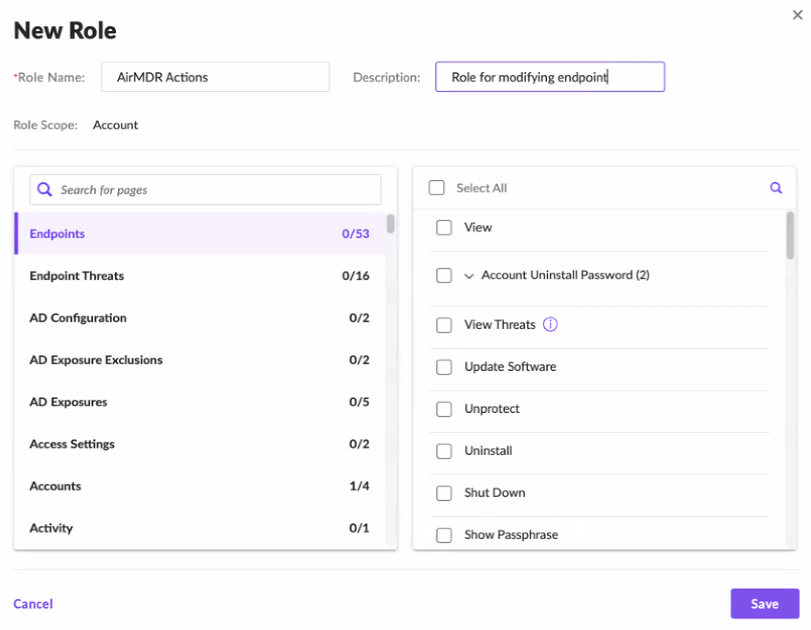
-
In the left navigation pane, select Service Users.

-
In the Actions drop-down list, click on Create New Service User.
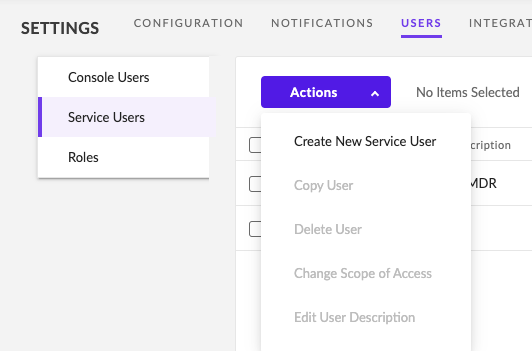
-
Provide the mandatory fields and click Next
- Name: Provide a unique name for the Service User (e.g., AirMDR Actions)
-
Expiration Date
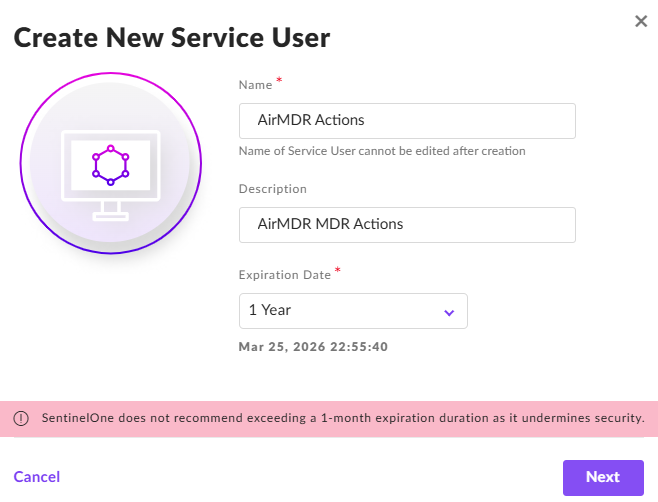
- Click Next.
- Allow access to your site under “Select Scope of Access”.
- Set access to “AirMDR Actions” (select the custom role defined with pages and permissions).
-
Click Create User.
In the Authentication Required pop-up, enter the Two-Factor Authentication Code and click Confirm Action.
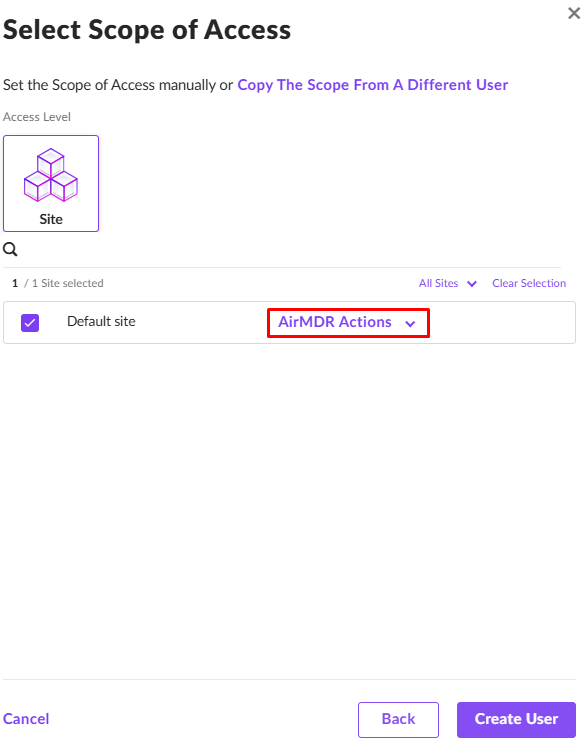
-
Use the Copy API Token option at the bottom to copy the API Token.
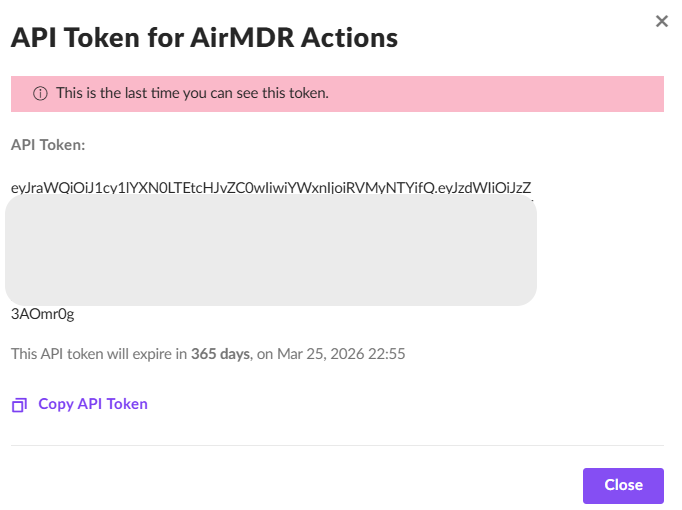
Share the API Token and the SentinelOne URL securely with the AirMDR team or self-configure them in the AirMDR Integrations Dashboard.
Evaluate SentinelOne API Test Scope Restrictions
Open cURL and run the following command to check if your API Access is working: Test Threat Retrieval- If the user has site-specific access, it should return threats only for that site.
- If restricted, it should return an empty list or 403 error.
- This verifies if the user can retrieve device information based on the assigned scope.
| Error Code | Possible Issue | Solution |
|---|---|---|
401 Unauthorized | Invalid API token | Regenerate the API token, \ check permissions |
403 Forbidden | Insufficient permissions | Adjust user role or scope |
404 Not Found | Incorrect API endpoint | Verify API version and endpoint, \ check API documentation |
500 Internal Server Error | Rate limit exceeded | Wait and retry or contact support |
Configure SentinelOne API in the AirMDR Integrations Dashboard
-
Navigate to AirMDR, provide the credentials, and click Login.

-
Navigate to the AirMDR Integrations Dashboard in the left navigation pane and select Integrations.
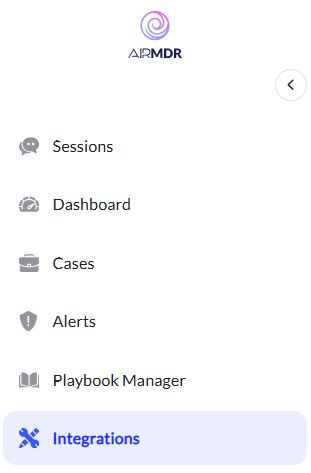
-
Use the search option, enter the keyword “SentinelOne”, select the Connections tab, and click Create.
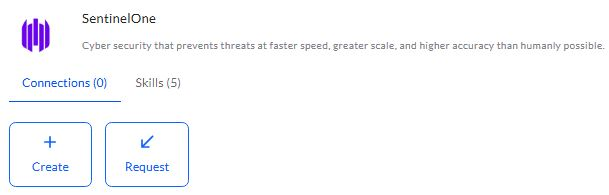
-
Enter the generated API token and SentinelOne URL in the Authentication Details field params, and click Create.