Overview
This document provides a clear, step-by-step guide to integrate SOC Radar, a cyber threat intelligence platform, with AirMDR, a Managed Detection and Response (MDR) service. Integrating these systems enhances threat visibility, accelerates incident response, and streamlines threat intelligence sharing.Pre-requisites
Users must have Admin access to create new API Token.
Generate SOCRadar API Token and Company ID
1
Access SOCRadar
- Login to the SOCRadar Dashboard.
-
Enter your admin credentials (username and password), and click Next.
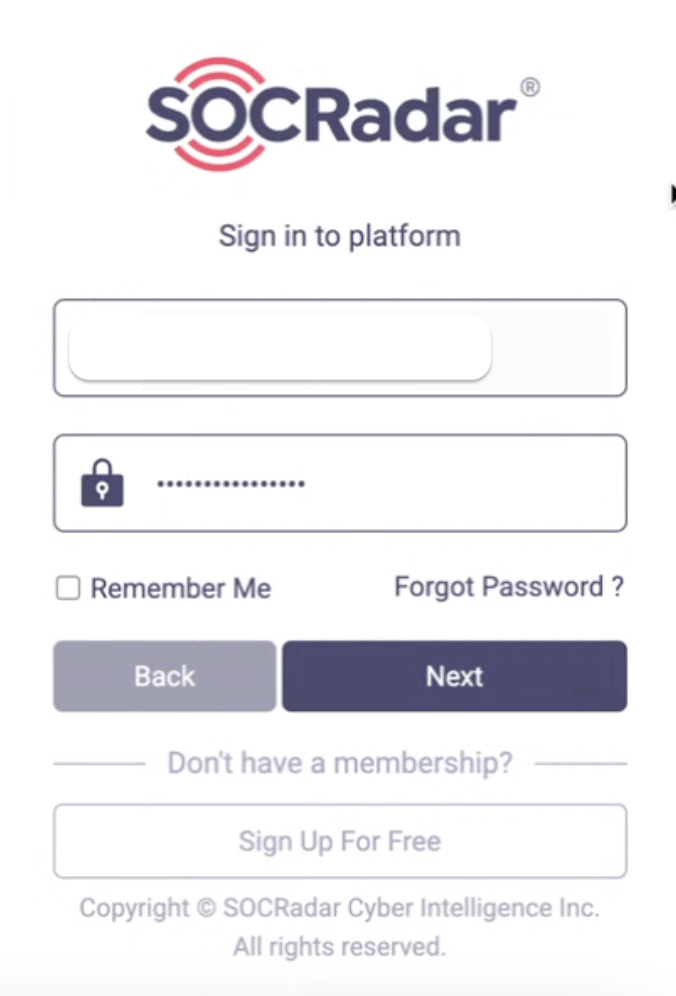
-
Enter the Two Factor Authentication code sent to your email address, and Login to the platform.
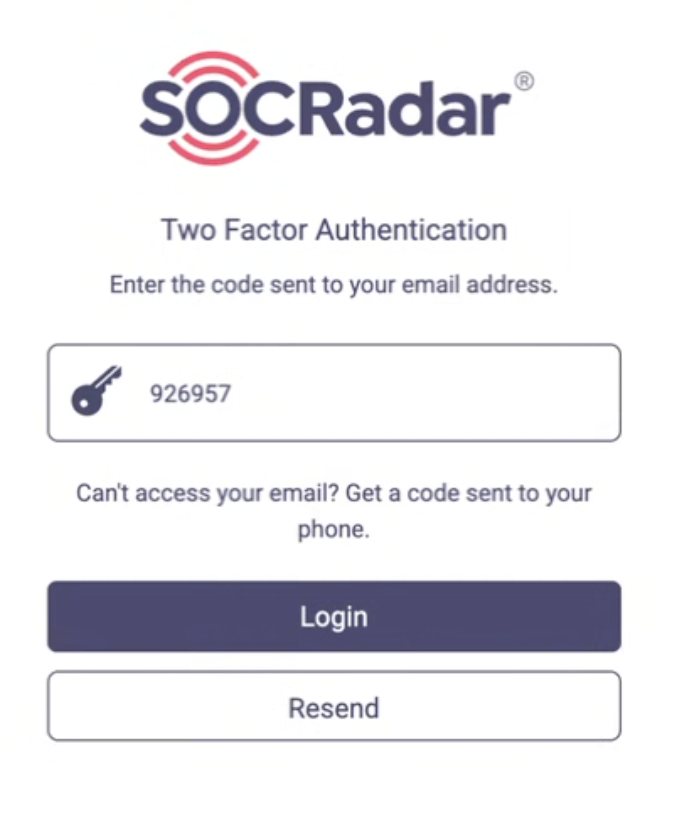
2
Create an API Token
- After logging in, on the main dashboard, locate the left sidebar.
-
Navigate to ⚙️Settings → API & Integrations → API Options.
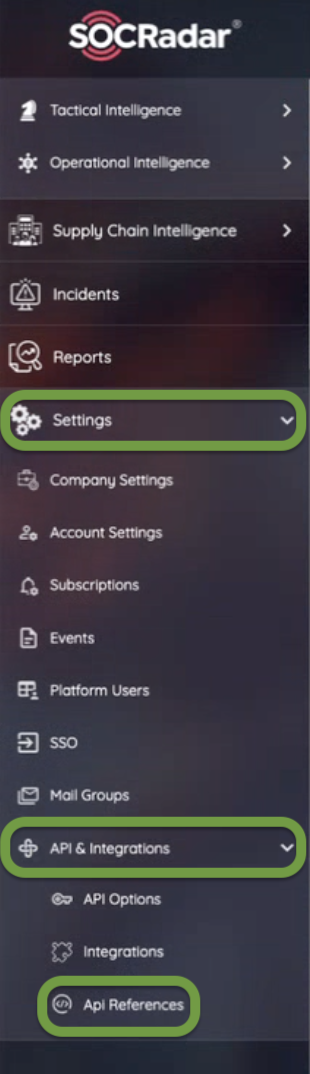
- Click on + Generate New API Token.
-
Enter a descriptive name in the provided field (e.g.,
AirMDR Integration Token). -
Set appropriate permissions (
Alerts (Read Access),Incidents (Read Access)). - Click Generate button.
3
Obtain SOCRadar Company ID
- After logging in, on the main dashboard, locate the left sidebar.
- Navigate to ⚙️Settings → Company Profile.
- On the Company Profile page, look for the section labeled Company Information.
- Locate the field labeled Company ID (usually displayed prominently or within metadata).
-
Click the copy icon next to the Company ID.
or Alternatively, select and manually copy the displayed ID.User with only administrative privileges can view the Company ID.Contact SOCRadar support if the Company ID field is not visible.Securely share the API Token and Company ID to AirMDR
or
Self configure SOCRadar in the AirMDR Integrations Dashboard.
Skills Provided by this Integration
| Skill ID | Purpose |
|---|---|
| Fetch Soc Radar Incidents | Fetch incidents from Soc Radar, including detailed summaries for analysis or monitoring. |
| Fetch Soc Radar Company Audit Logs | Fetch company audit logs from Soc Radar, including detailed summaries for analysis or monitoring. |
Configure SOCRadar in AirMDR Integrations Dashboard
-
Navigate to AirMDR, provide the credentials and click Login

-
Navigate to the AirMDR Integrations Dashboard in the left navigation pane and select Integrations
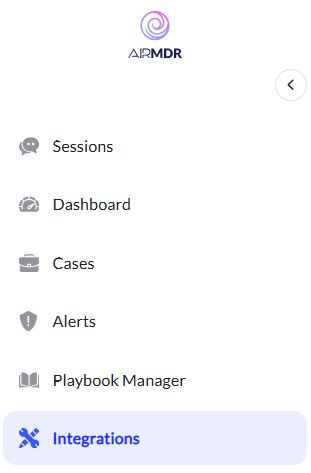
-
Use the search option, enter the keyword “Soc Radar”, select the Connections tab, and click + Create button.
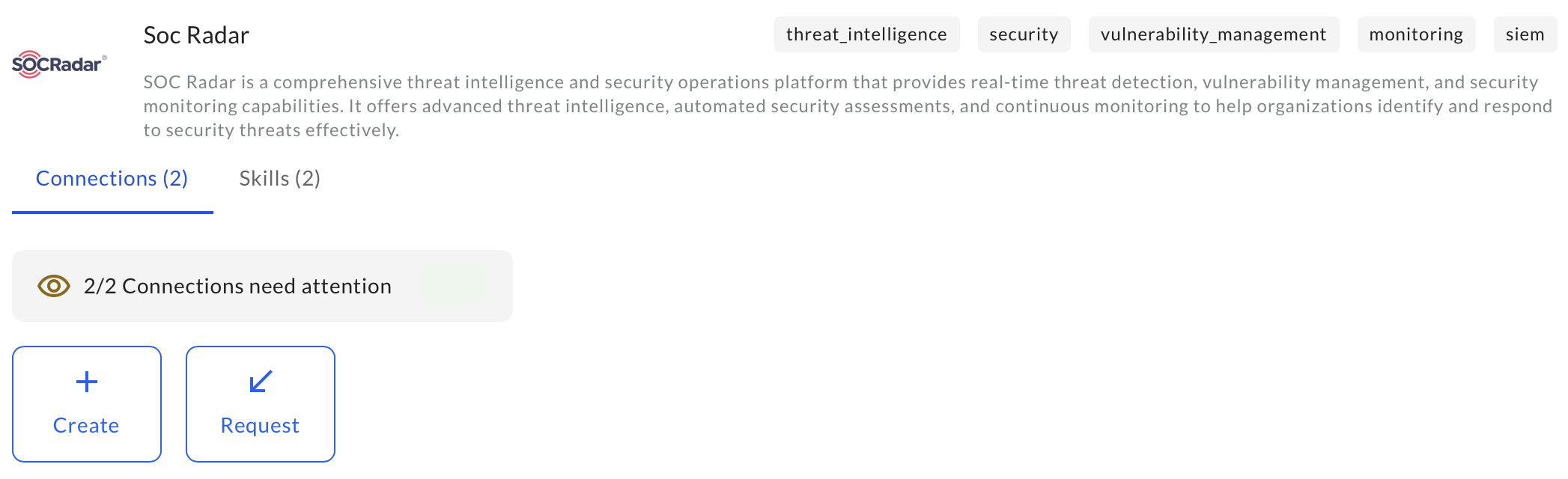
-
Enter an unique name to the Instance (e.g.,
your org name-SOCRadar) to easily identify the user connection by AirMDR. -
Enter the generated Company ID and API Token in the Authentication Details field params, and click Create.
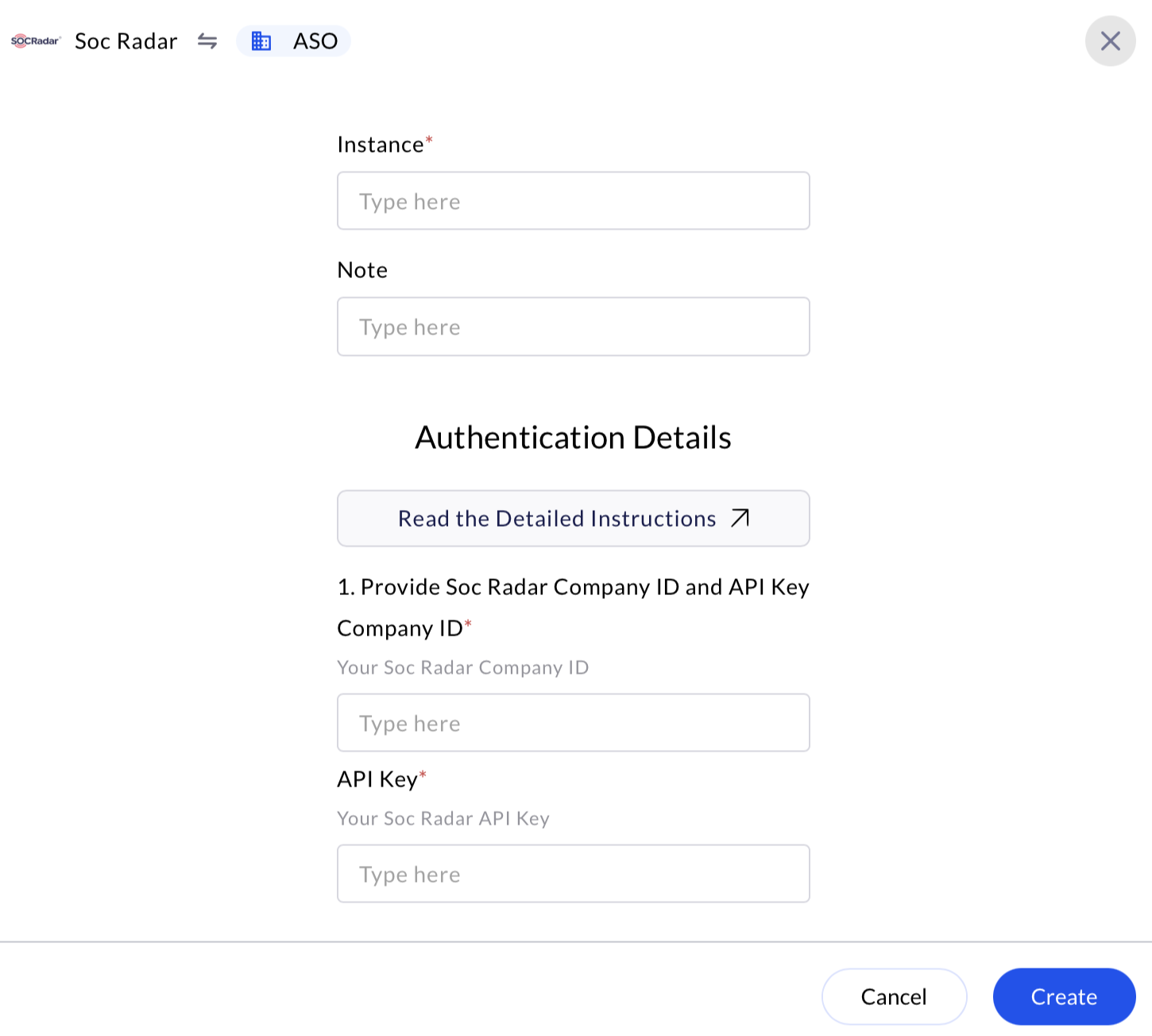
Evaluate SOCRadar API Token
Basic cURL Syntax - Open cURL and run the following command to test your API Token:Replace:
<endpoint>with the specific API endpoint you want to test.<your_api_token>with your actual API token.
Troubleshooting Common Issues:
- 401 Unauthorized:
- Confirm the API token is correct.
- Ensure token permissions match the endpoint accessed.
- 404 Not Found:
- Check the endpoint URL carefully; it may be incorrect.
- 403 Forbidden:
- Verify if the token has appropriate permissions.

