Pre-requisites
Generate v2 API keys in Mimecast UI
To create API 2.0 keys in Mimecast Administration Console1
Log In to the Mimecast Administration Console
- Log in to your Mimecast Login page.
- Enter your administrator credentials (Email and Password).
2
Create a New API application
- In the console, navigate to Administration → Services → API → Applications.
- Click New Application.
- Fill in the required fields:
- Application Name: Enter a unique name for your application.
- Category: Select an appropriate category (e.g., “Process Automation”).
- Service Application: Check this box if your application is a service.
- Description: Provide a brief description of the application.
- Click Next.
- Enter the Developer Name and Email Address of the person responsible for the application.
- Review your entries and click Add.
3
Generate Client ID and Client Secret
After creating the application, Mimecast requires a 30-minute period before you can generate the Client ID and Client Secret.
- Post waiting period (>30 minutes), locate your application in the list.
- Click the Actions (three dots) button next to your application and select Manage API 2.0 Credentials.
- In the “Generate New Keys” dialog:
- Click Generate to create new credentials.
- Mimecast will display the new Client ID and Client Secret.
- Click Close to exit the dialog.
Email the Client ID and Client Secret to AirMDR or self Configure Mimecast in AirMDR Integrations Dashboard.
Evaluate API Keys with credentials
Open cURL and run the following command to check if your API Access is working: Example cURL request:Configure Mimecast in AirMDR Integrations Dashboard
-
Navigate to AirMDR, provide the credentials and click Login.

-
Navigate to the AirMDR Integrations Dashboard in the left navigation pane and select Integrations.
\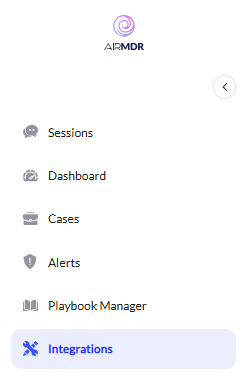
-
Use the search option, enter the keyword “Mimecast”, select the Connections tab, and click the + Create icon.\
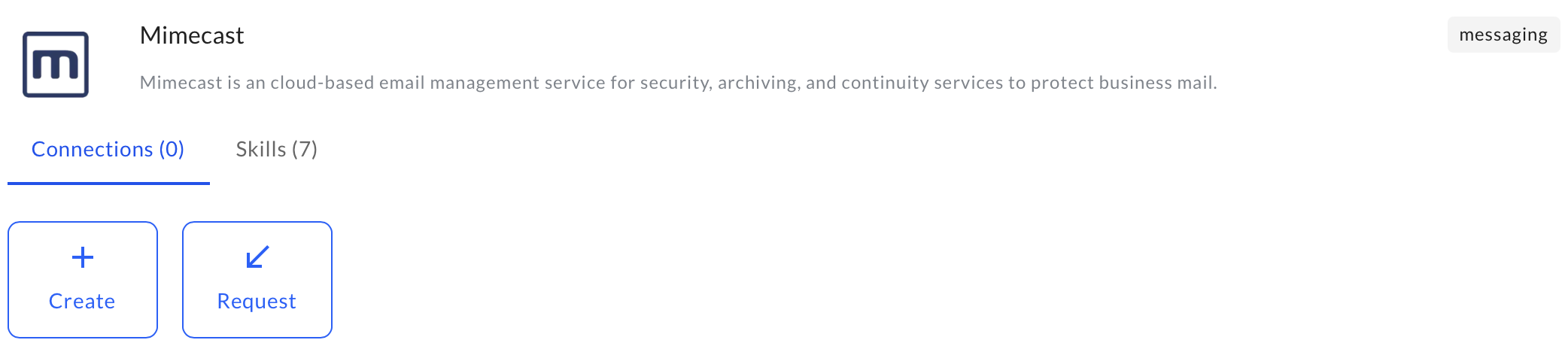
-
Enter the generated Client ID and Client Secret in the Authentication Details field params, and click Create.\


