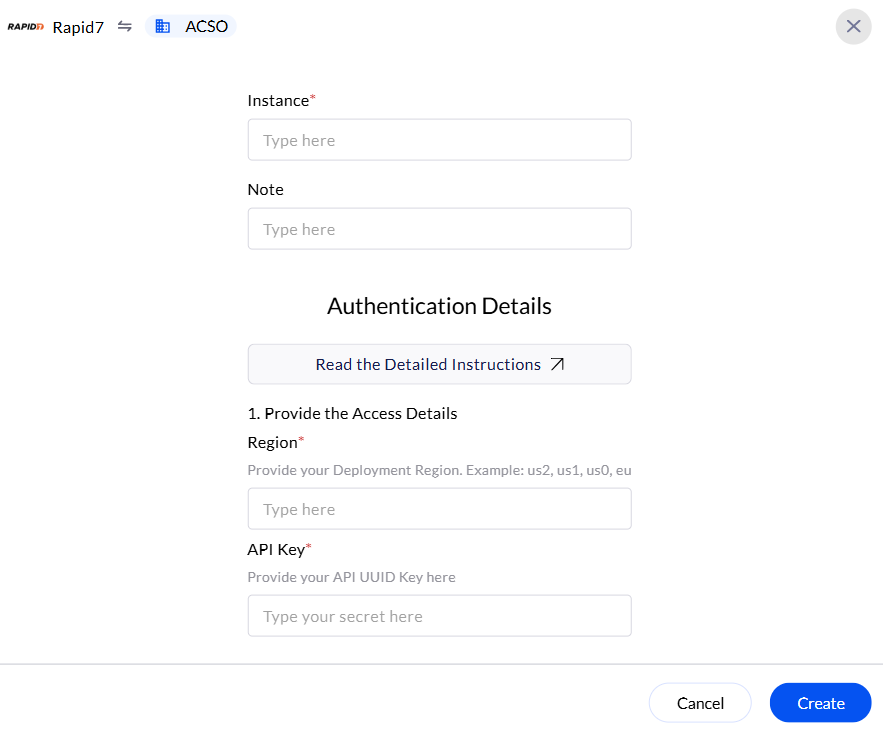Generate Rapid 7 API & Setup Deployment Region
You will need an API key to interact with the Rapid7 InsightAppSec API.1
Access Rapid7 Insight Platform
- Go to the Rapid7 Insight Platform.
- Click on the gear icon (⚙️) at the page’s top right corner.
- From the dropdown menu, select “API Keys”.
-
Choose the Type of API Key (User Key or Organization Key) to Generate:
- User Key: Represents your user account and inherits your account’s permissions. All users can generate a User Key.
- Organization Key: This key represents the entire organization and provides comprehensive access across all products. Only platform or organization administrators can generate an Organization Key.
-
Click Generate.
-
For a User Key:
- Click on “New User Key.”
- In the “Generate New User Key” panel, select your organization and provide a descriptive name for the key.
- Click “Generate”.
-
For an Organization Key:
User must have Admin/Super Admin access to create Organization Key.
- Click on the “Organization Keys” tab.
- Click “New Organization Key.”
- In the “Generate New Organization Key” panel, select the organization and provide a descriptive name for the key.
- Click “Generate”.
-
For a User Key:
2
Determine Data Storage Region
Each region has specific endpoints that your network must communicate with.
| Region | Web Data | Deployment Endpoint | API Endpoint | S3 (Agent Downloads) |
|---|---|---|---|---|
| United States - 1 | exposure-analytics.insight.rapid7.com | us.deployment.endpoint.ingress.rapid7.com | us.api.endpoint.ingress.rapid7.com | s3.amazonaws.com |
| United States - 2 | us2.exposure-analytics.insight.rapid7.com | us2.deployment.endpoint.ingress.rapid7.com | us2.api.endpoint.ingress.rapid7.com | s3.us-east-2.amazonaws.com |
| United States - 3 | us3.exposure-analytics.insight.rapid7.com | us3.deployment.endpoint.ingress.rapid7.com | us3.api.endpoint.ingress.rapid7.com | s3.us-west-2.amazonaws.com |
| Canada | ca.exposure-analytics.insight.rapid7.com | ca.deployment.endpoint.ingress.rapid7.com | ca.api.endpoint.ingress.rapid7.com | s3.ca-central-1.amazonaws.com |
| Europe | eu.exposure-analytics.insight.rapid7.com | eu.deployment.endpoint.ingress.rapid7.com | eu.api.endpoint.ingress.rapid7.com | s3.eu-central-1.amazonaws.com |
| Japan | ap.exposure-analytics.insight.rapid7.com | ap.deployment.endpoint.ingress.rapid7.com | ap.api.endpoint.ingress.rapid7.com | s3.ap-northeast-1.amazonaws.com |
| Australia | au.exposure-analytics.insight.rapid7.com | au.deployment.endpoint.ingress.rapid7.com | au.api.endpoint.ingress.rapid7.com | s3.ap-southeast-2.amazonaws.com |
3
Associate the UUID with Your API Key
Since Rapid7 does not natively provide UUIDs for API keys, you can:
- Store the API key and UUID mapping in your internal configuration files or database.
- Use the UUID as an identifier when logging API calls for tracking purposes.
Configure Slack in the AirMDR Integrations Dashboard
- Navigate to AirMDR, provide the credentials, and click Login.\
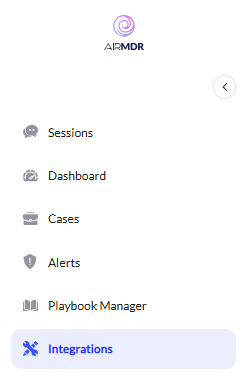
- Navigate to the AirMDR Integrations Dashboard in the left navigation pane and select Integrations.
- Use the search option, enter the keyword “Rapid 7”, select the Connections tab, and click Create.\
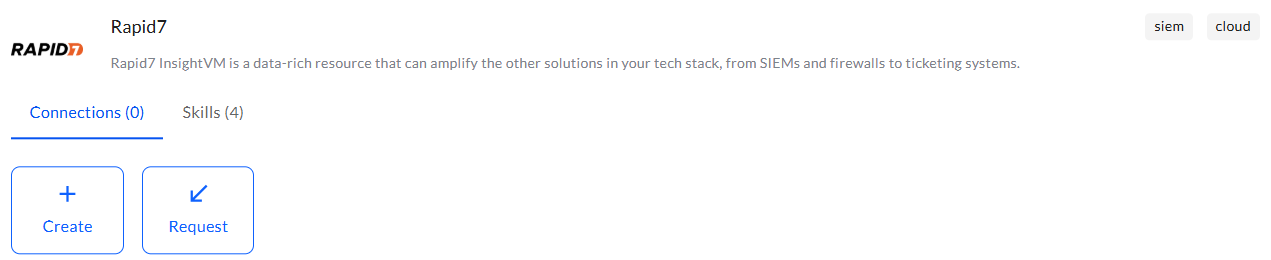
- Enter the generated API token in the Authentication Details field params, and click Create.\